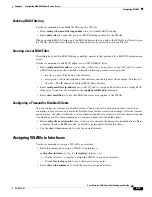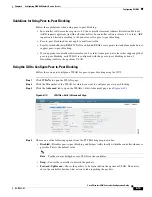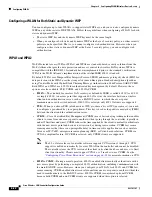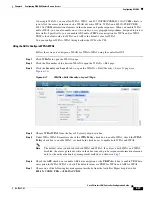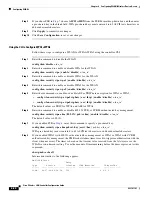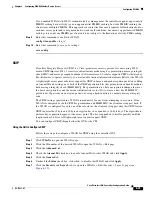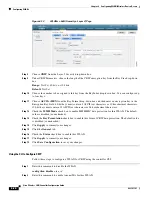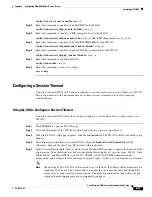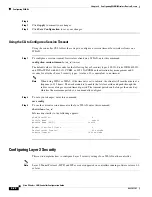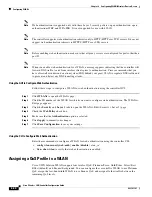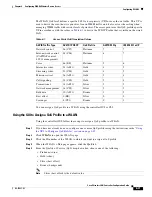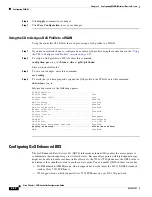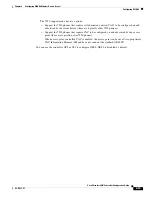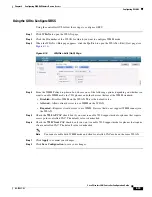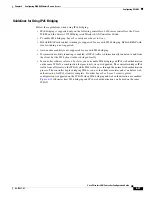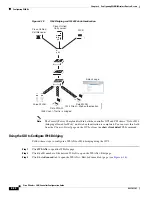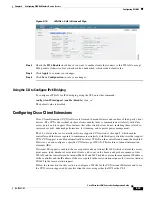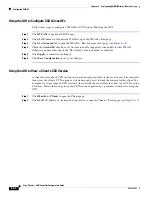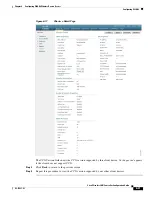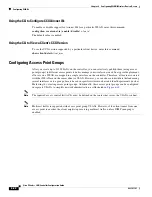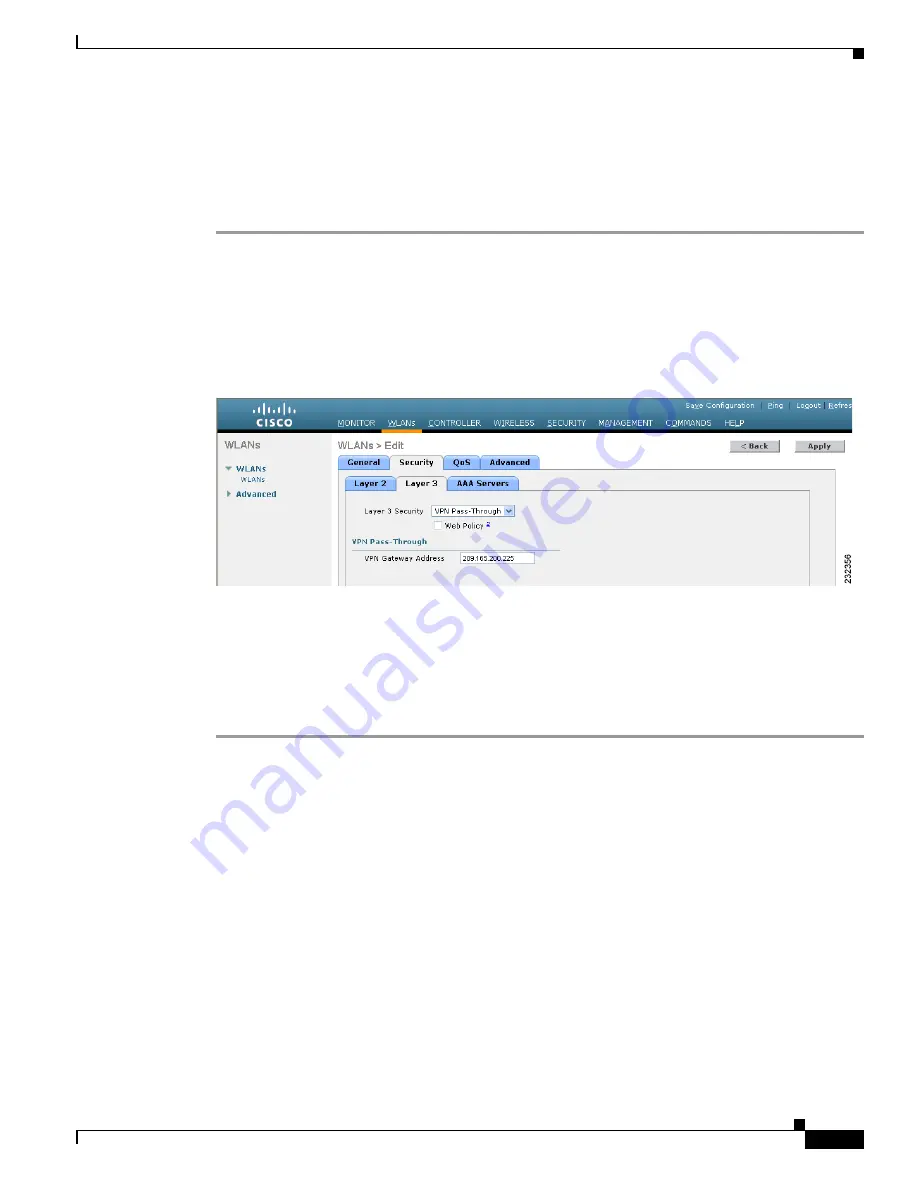
6-29
Cisco Wireless LAN Controller Configuration Guide
OL-17037-01
Chapter 6 Configuring WLANsWireless Device Access
Configuring WLANs
VPN Passthrough
Using the GUI to Configure VPN Passthrough
Follow these steps to configure a WLAN for VPN passthrough using the controller GUI.
Step 1
Click
WLANs
to open the WLANs page.
Step 2
Click the ID number of the WLAN for which you want to configure VPN passthrough. The WLANs >
Edit page appears.
Step 3
Click the
Security
and
Layer 3
tabs to open the WLANs > Edit (Security > Layer 3) page (see
Figure 6-13
WLANs > Edit (Security > Layer 3) Page
Step 4
Choose
VPN Pass-Through
from the Layer 3 Security drop-down box.
Step 5
In the VPN Gateway Address field, enter the IP address of the gateway router that is terminating the VPN
tunnels initiated by the client and passed through the controller.
Step 6
Click
Apply
to commit your changes.
Step 7
Click
Save Configuration
to save your settings.
Using the CLI to Configure VPN Passthrough
Enter these commands to configure a WLAN for VPN passthrough using the controller CLI:
•
config wlan security passthru
{
enable
|
disable
}
wlan_id
gateway
For
gateway
, enter the IP address of the router that is terminating the VPN tunnel.
•
Enter
show wlan
to verify that the passthrough is enabled.
Web Authentication
WLANs can use web authentication only if VPN passthrough is not enabled on the controller. Web
authentication is simple to set up and use and can be used with SSL to improve the overall security of
the WLAN.