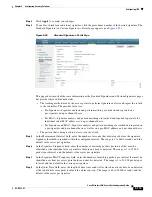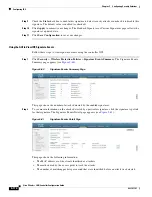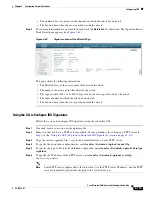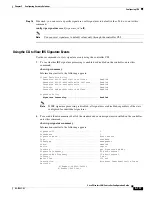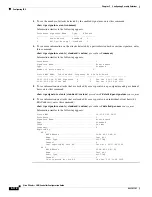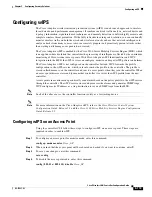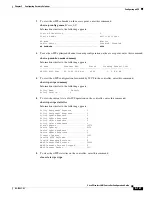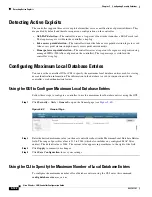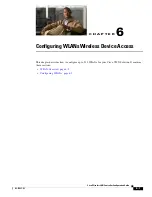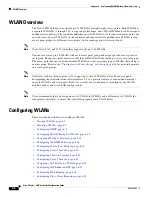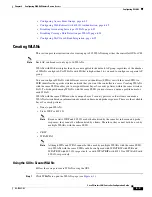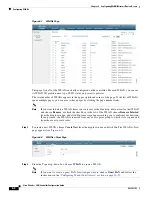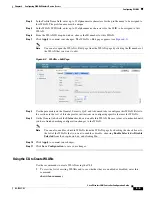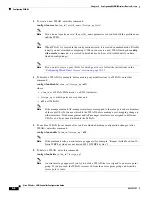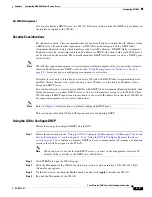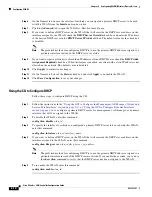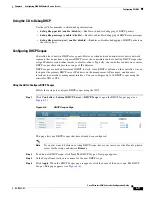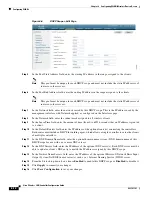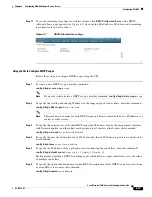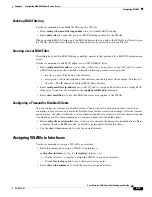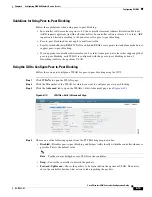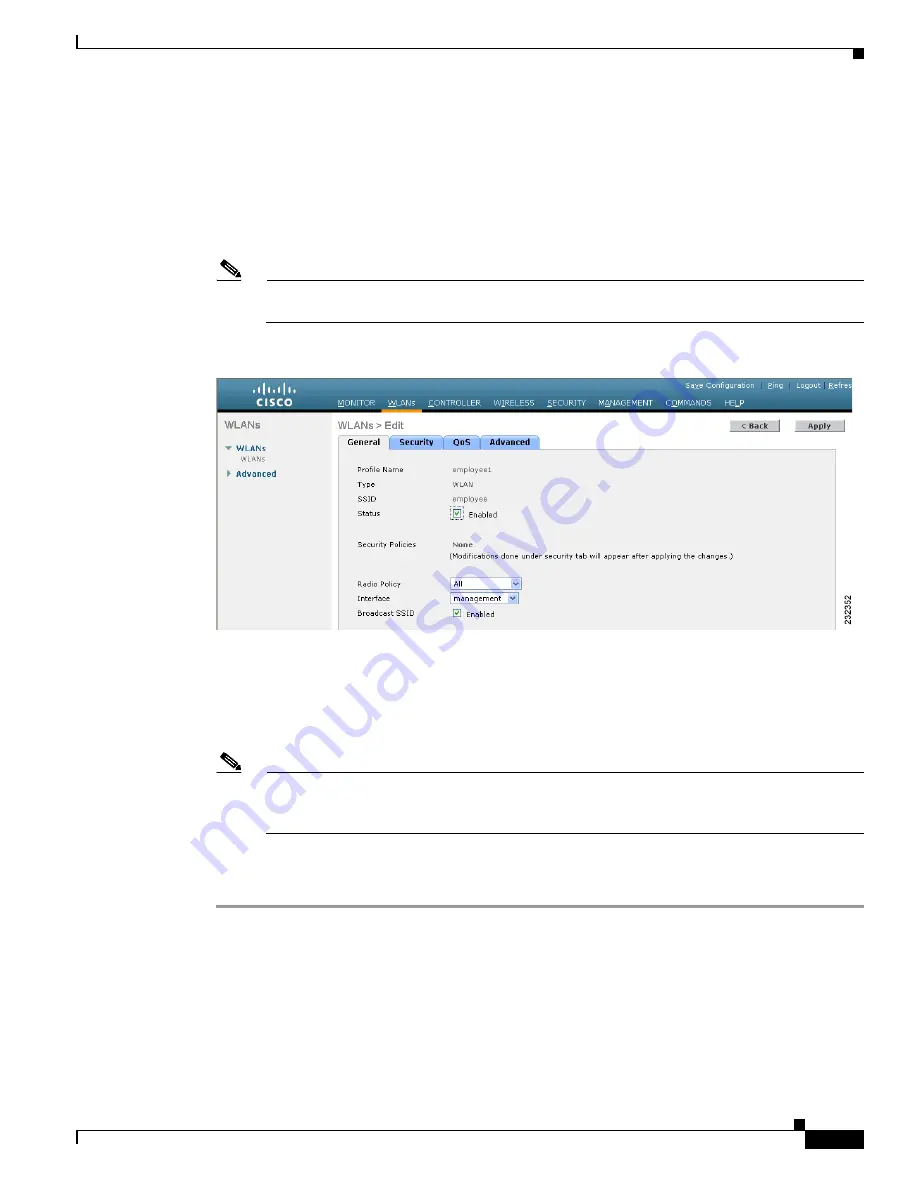
6-5
Cisco Wireless LAN Controller Configuration Guide
OL-17037-01
Chapter 6 Configuring WLANsWireless Device Access
Configuring WLANs
Step 4
In the Profile Name field, enter up to 32 alphanumeric characters for the profile name to be assigned to
this WLAN. The profile name must be unique.
Step 5
In the WLAN SSID field, enter up to 32 alphanumeric characters for the SSID to be assigned to this
WLAN.
Step 6
From the WLAN ID drop-down box, choose the ID number for this WLAN.
Step 7
Click
Apply
to commit your changes. The WLANs > Edit page appears (see
Note
You can also open the WLANs > Edit page from the WLANs page by clicking the ID number of
the WLAN that you want to edit.
Figure 6-3
WLANs > Edit Page
Step 8
Use the parameters on the General, Security, QoS, and Advanced tabs to configure this WLAN. Refer to
the sections in the rest of this chapter for instructions on configuring specific features for WLANs.
Step 9
On the General tab, check the
Status
check box to enable this WLAN. Be sure to leave it unchecked until
you have finished making configuration changes to the WLAN.
Note
You can also enable or disable WLANs from the WLANs page by checking the check boxes to
the left of the WLANs that you want to enable or disable, choosing
Enable Selected
or
Disable
Selected
from the drop-down box, and clicking
Go
.
Step 10
Click
Apply
to commit your changes.
Step 11
Click
Save Configuration
to save your changes.
Using the CLI to Create WLANs
Use these commands to create WLANs using the CLI.
1.
To view the list of existing WLANs and to see whether they are enabled or disabled, enter this
command:
show wlan summary