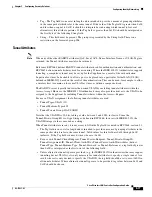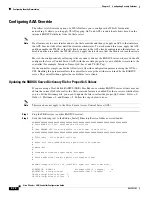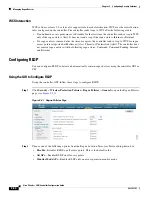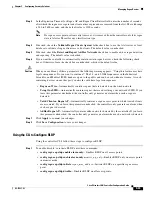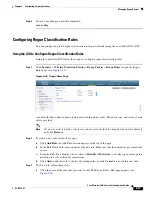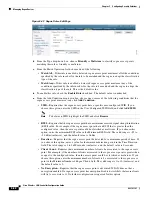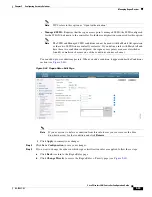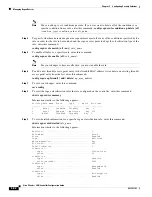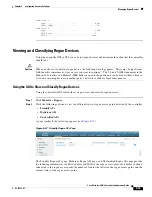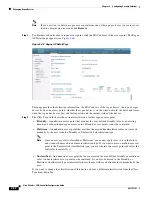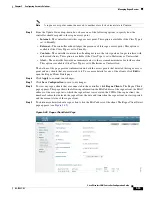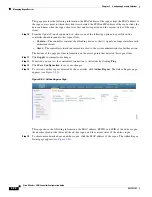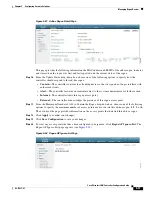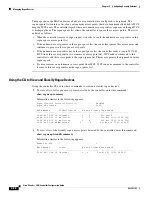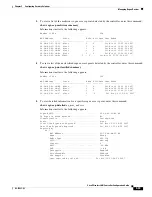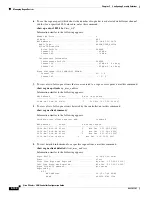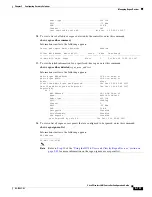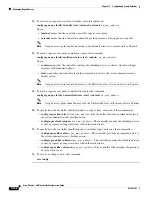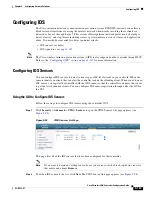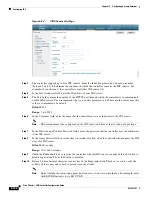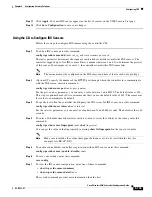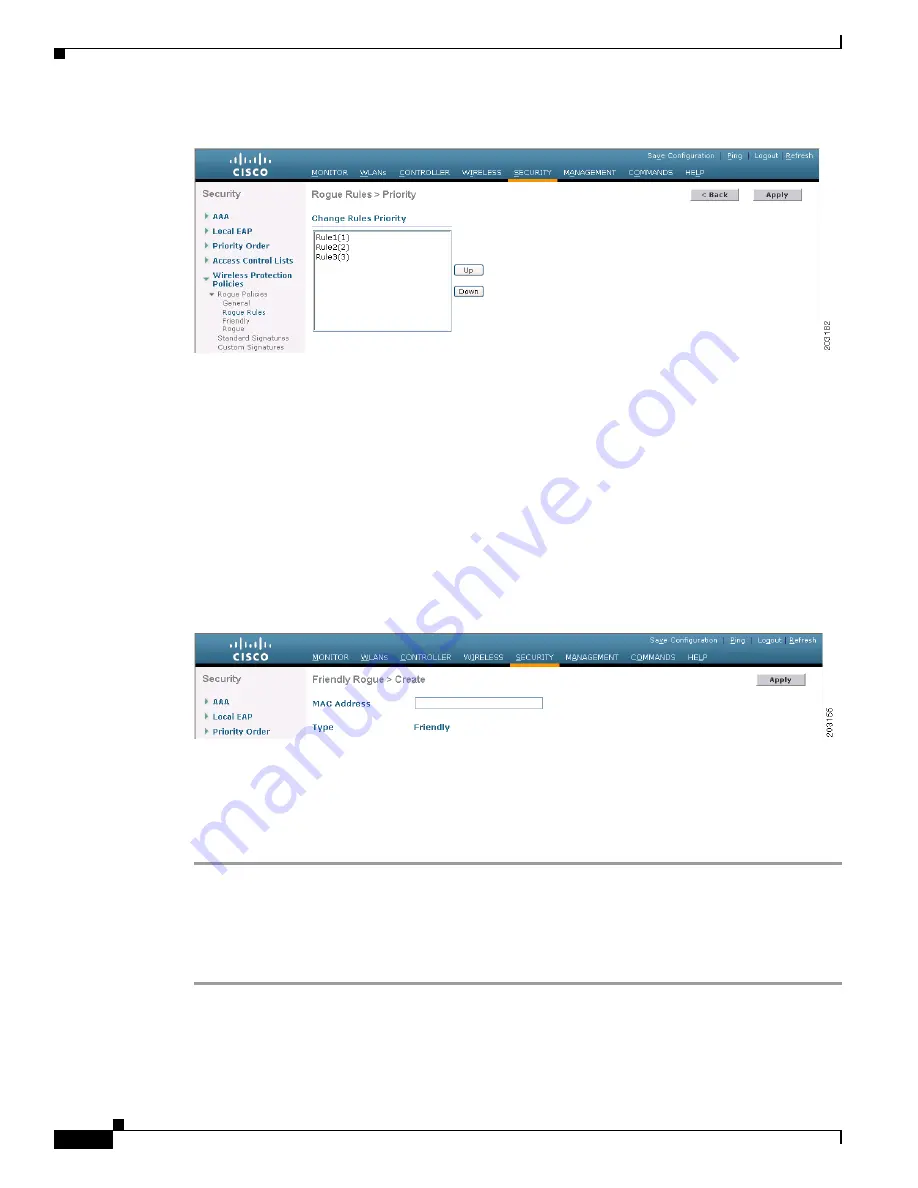
5-90
Cisco Wireless LAN Controller Configuration Guide
OL-17037-01
Chapter 5 Configuring Security Solutions
Managing Rogue Devices
Figure 5-45 Rogue Rules > Priority Page
The rogue rules are listed in priority order in the Change Rules Priority edit box.
c.
Highlight the rule for which you want to change the priority, and click
Up
to raise its priority in the
list or
Down
to lower its priority in the list.
d.
Continue to move the rules up or down until the rules are in the desired order.
e.
Click
Apply
to commit your changes.
Step 6
If you want to classify any rogue access points as friendly and add them to the friendly MAC address
list, follow these steps:
a.
Click
Security
>
Wireless Protection Policies
>
Rogue Policies
>
Friendly Rogue
to access the
Friendly Rogue > Create page (see
Figure 5-46 Friendly Rogue > Create Page
b.
In the MAC Address field, enter the MAC address of the friendly rogue access point.
c.
Click
Apply
to commit your changes.
d.
Click
Save Configuration
to save your changes. This access point is added to the controller’s list
of friendly access points and should now appear on the Friendly Rogue APs page.
Using the CLI to Configure Rogue Classification Rules
Using the controller CLI, follow these steps to configure rogue classification rules.
Step 1
To create a rule, enter this command:
config rogue rule add ap priority
priority
classify
{
friendly
|
malicious
}
rule_name