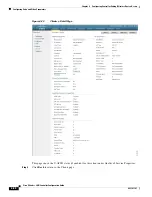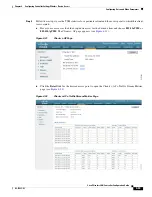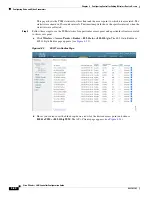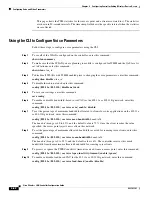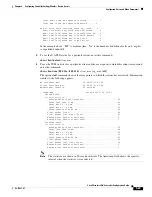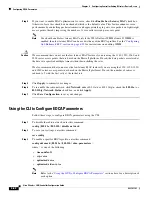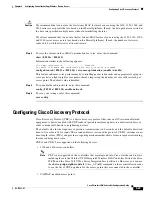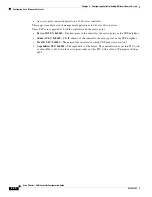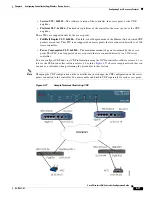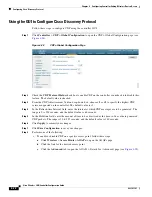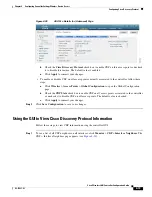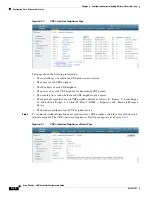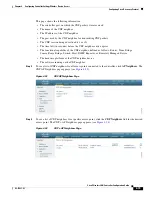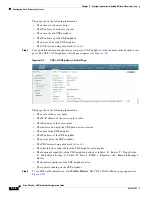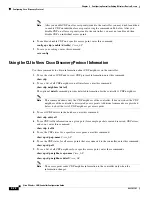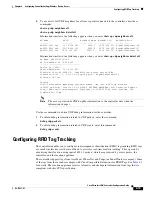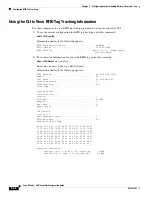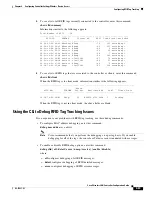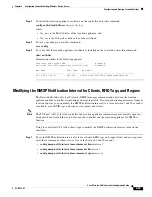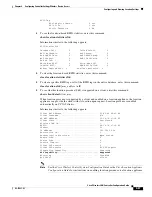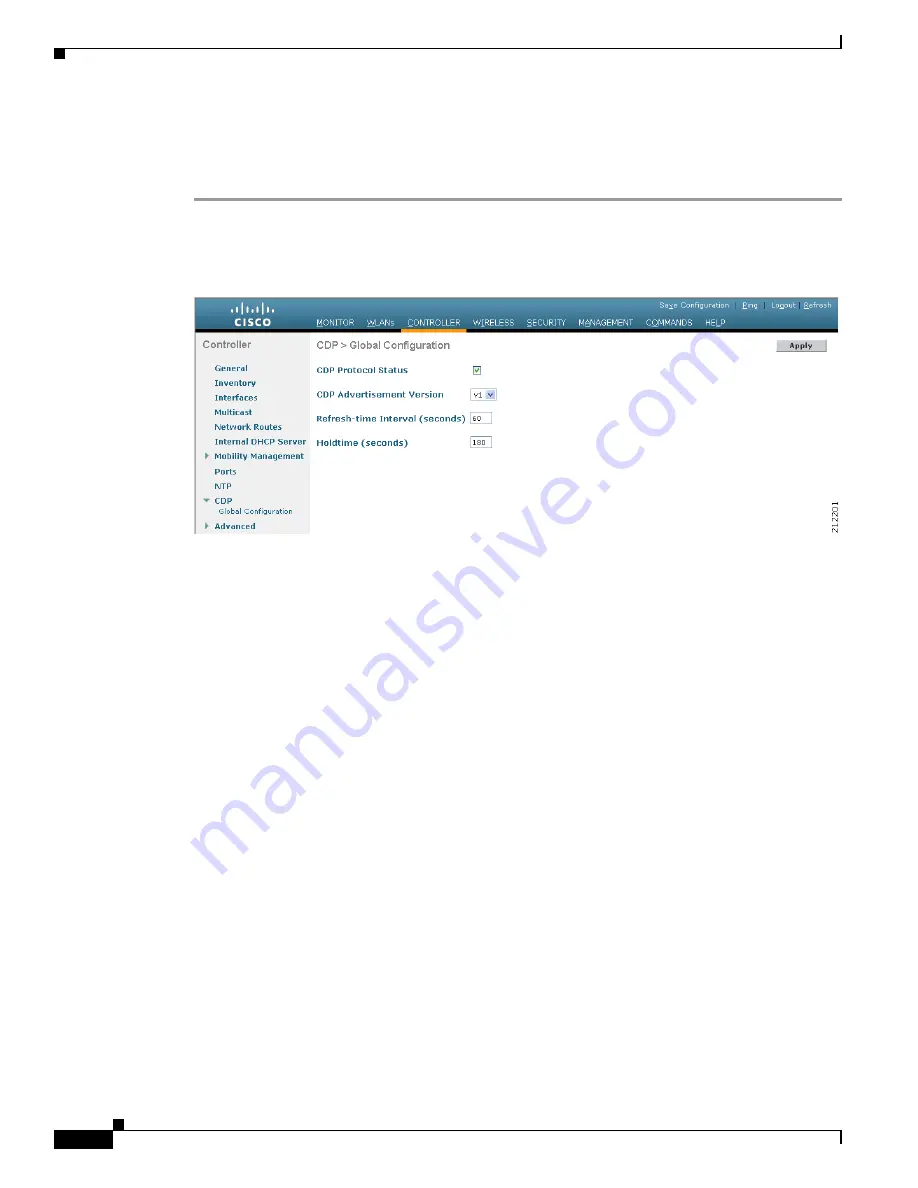
4-72
Cisco Wireless LAN Controller Configuration Guide
OL-17037-01
Chapter 4 Configuring Controller SettingsWireless Device Access
Configuring Cisco Discovery Protocol
Using the GUI to Configure Cisco Discovery Protocol
Follow these steps to configure CDP using the controller GUI.
Step 1
Click
Controller
>
CDP
>
Global Configuration
to open the CDP > Global Configuration page (see
).
Figure 4-28
CDP > Global Configuration Page
Step 2
Check the
CDP Protocol Status
check box to enable CDP on the controller or uncheck it to disable this
feature. The default value is checked.
Step 3
From the CDP Advertisement Version drop-down box, choose
v1
or
v2
to specify the highest CDP
version supported on the controller. The default value is v1.
Step 4
In the Refresh-time Interval field, enter the interval at which CDP messages are to be generated. The
range is 5 to 254 seconds, and the default value is 60 seconds.
Step 5
In the Holdtime field, enter the amount of time to be advertised as the time-to-live value in generated
CDP packets. The range is 10 to 255 seconds, and the default value is 180 seconds.
Step 6
Click
Apply
to commit your changes.
Step 7
Click
Save
Configuration
to save your changes.
Step 8
Perform one of the following:
•
To enable or disable CDP on a specific access point, follow these steps:
a.
Click
Wireless
>
Access Points
>
All APs
to open the All APs page.
b.
Click the link for the desired access point.
c.
Click the
Advanced
tab to open the All APs > Details for (Advanced) page (see
).