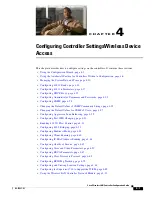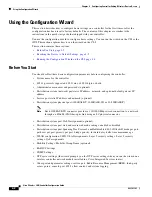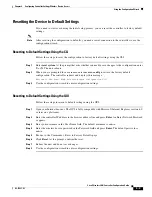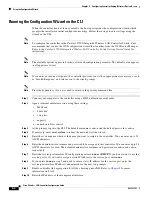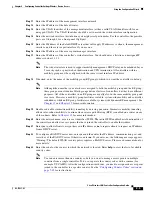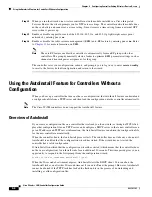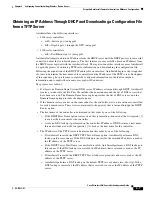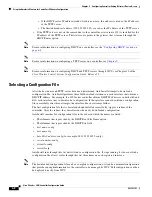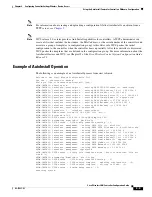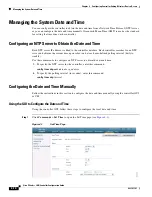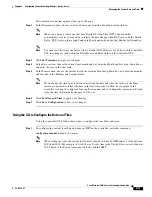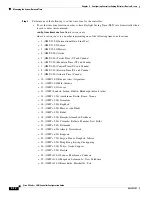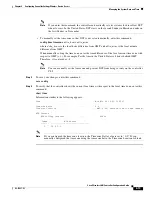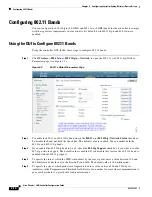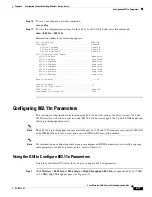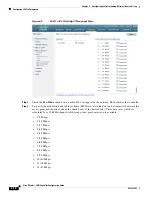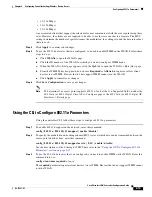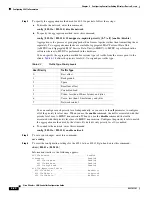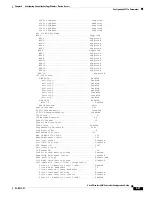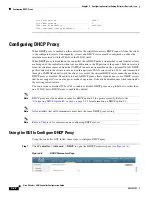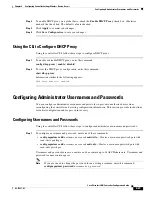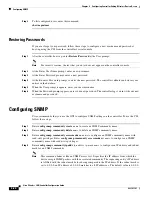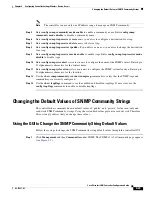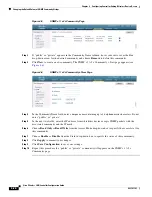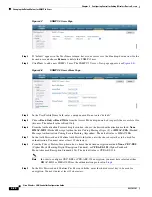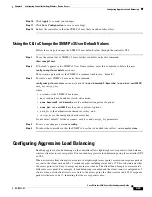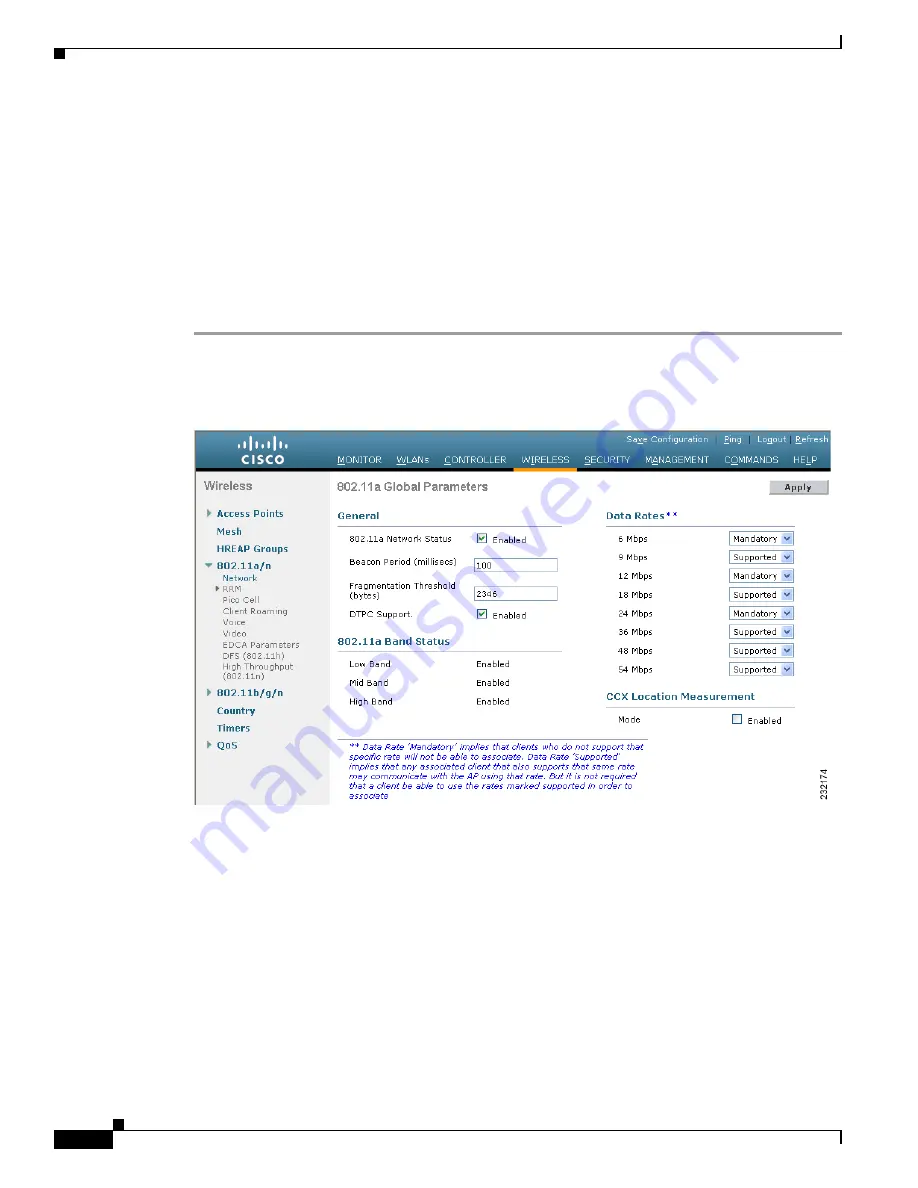
4-14
Cisco Wireless LAN Controller Configuration Guide
OL-17037-01
Chapter 4 Configuring Controller SettingsWireless Device Access
Configuring 802.11 Bands
Configuring 802.11 Bands
You can configure the 802.11b/g/n (2.4-GHz) and 802.11a/n (5-GHz) bands for the controller to comply
with the regulatory requirements in your country. By default, both 802.11b/g/n and 802.11a/n are
enabled.
Using the GUI to Configure 802.11 Bands
Using the controller GUI, follow these steps to configure 802.11 bands.
Step 1
Click
Wireless
>
802.11a/n
or
802.11b/g/n
>
Network
to open the 802.11a (or 802.11b/g) Global
Parameters page (see
Figure 4-2
802.11a Global Parameters Page
Step 2
To enable the 802.11a or 802.11b/g band, check the
802.11a
(or
802.11b/g
)
Network
Status
check box.
To disable the band, uncheck the check box. The default value is enabled. You can enable both the
802.11a and 802.11b/g bands.
Step 3
If you enabled the 802.11b/g band in
802.11g Support
check box if you want to enable
802.11g network support. The default value is enabled. If you disable this feature, the 802.11b band is
enabled without 802.11g support.
Step 4
To specify the rate at which the SSID is broadcast by the access point, enter a value between 100 and
600 milliseconds (inclusive) in the Beacon Period field. The default value is 100 milliseconds.
Step 5
To specify the size at which packets are fragmented, enter a value between 256 and 2346 bytes
(inclusive) in the Fragmentation Threshold field. Enter a low number for areas where communication is
poor or where there is a great deal of radio interference.