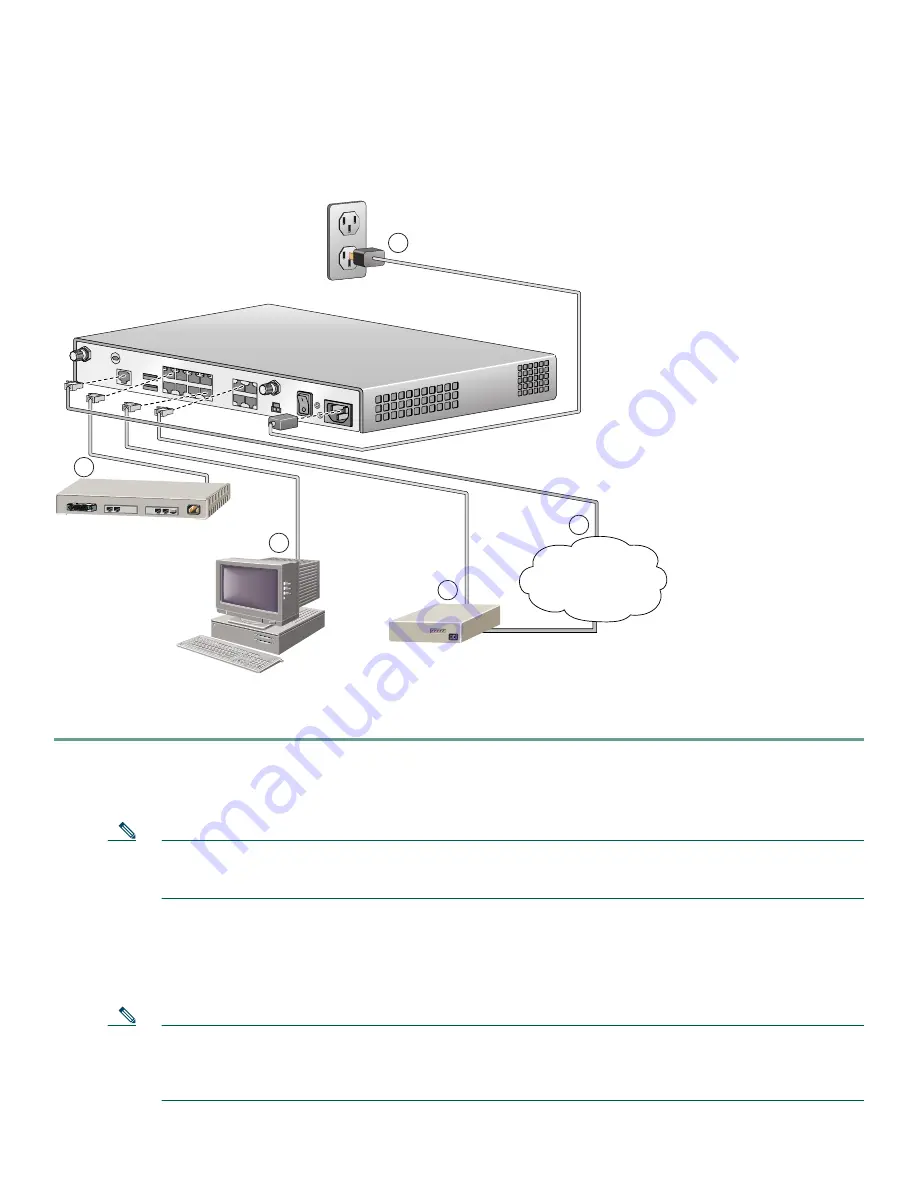
5
4
Connecting the Router
Figure 2 shows a typical installation of a Cisco 1811 or Cisco 1812 router.
Figure 2
Typical Installation of a Cisco 1811 or Cisco 1812 Router
Follow these steps to connect the router to the power supply, your local network, and your service provider network:
Step 1
Connect power to the router as shown in Figure 2:
a.
Connect the separate power cord to the power socket on the back panel of the router.
b.
Connect the other end of the separate power cord to a power outlet.
Note
If you have a router with the PoE option, you must connect the PoE power supply to the PoE socket on the
back of the router, connect the female end of the PoE power cable to the PoE power supply, and connect the
male end of the PoE power cable to a power outlet.
c.
Turn on the router by pressing the power switch to the on ( | ) position.
d.
Confirm that the router has power by checking that the SYS OK LED on the front panel is on.
Step 2
To connect the router to your network, connect one end of an Ethernet cable (RJ-45) to an Ethernet switch port
(FE 2–FE 9), and connect the other end of the cable to a port on a hub or switch, as shown in Figure 2.
Note
The example in Figure 2 shows connectivity to a hub. The router Ethernet switch ports can be connected to
another networked device, such as a switch or computer with a network interface card (NIC). If you are
connecting a computer to the switch port on the router, it will take about 30 seconds for connectivity to be
established.
PC
DSL/Cable Modem
121549
Ethernet Hub
Internet Service
Provider
1
5
4
3
2










