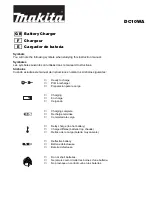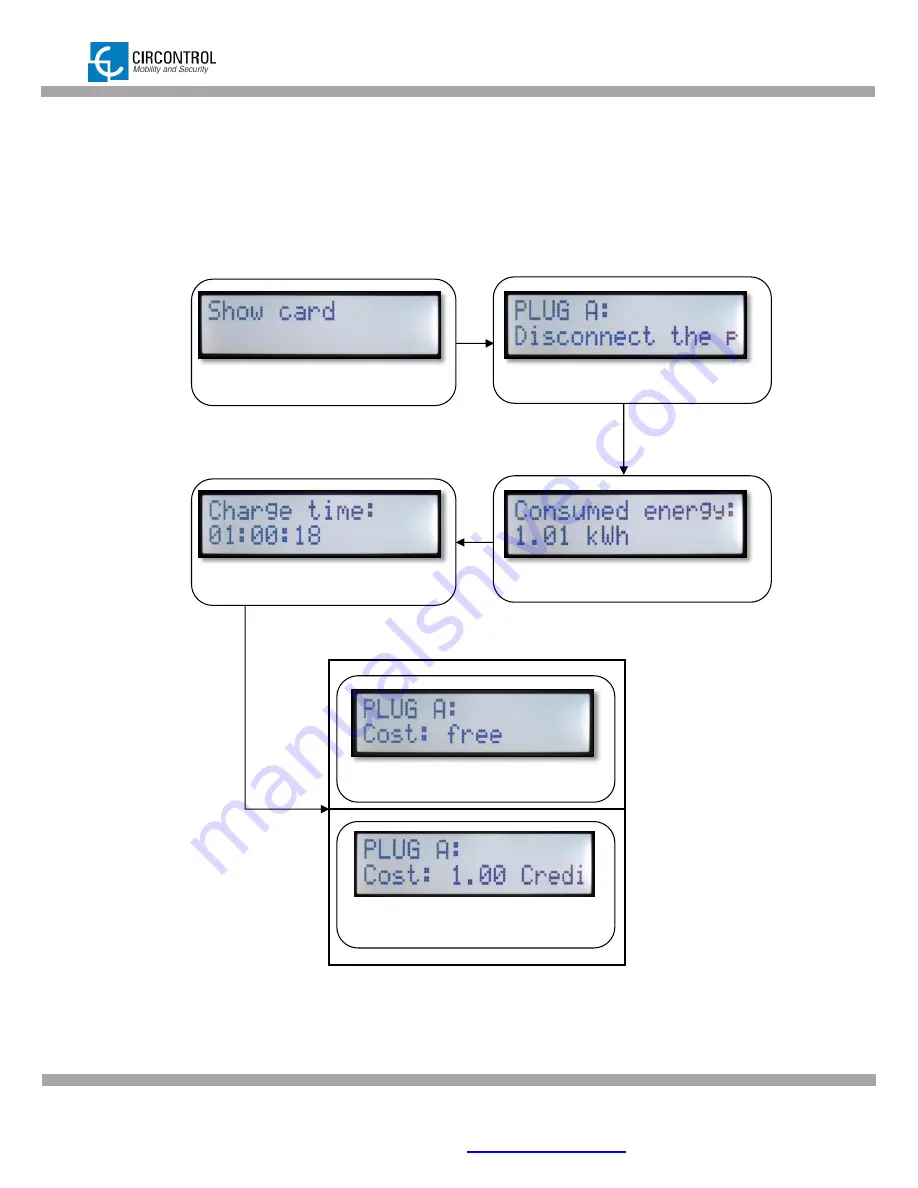
CIRCONTROL, S.A.
– Innovació, 3 – 08232 – Viladecavalls (Barcelona)
Tel.: +34 937 362 940
– Fax: +34 937 362 941
10
Web: www.circontrol.com
– E-mail:
WALLBOX SMART
– INSTRUCTION MANUAL
3.2.1 DISPLAY INFORMATION WHEN RECHARGING ENDS
The display shows in scroll mode following messages as a data summary when charge
ending.
Plug A recharging elapsed time
Total consumed Energy of Plug A
Show card
(Only if there is an available plug)
Total cost of recharging the vehicle
(Free = prepayment disabled)
Total cost of recharging the vehicle
Indicates Plug A has to be disconnected.