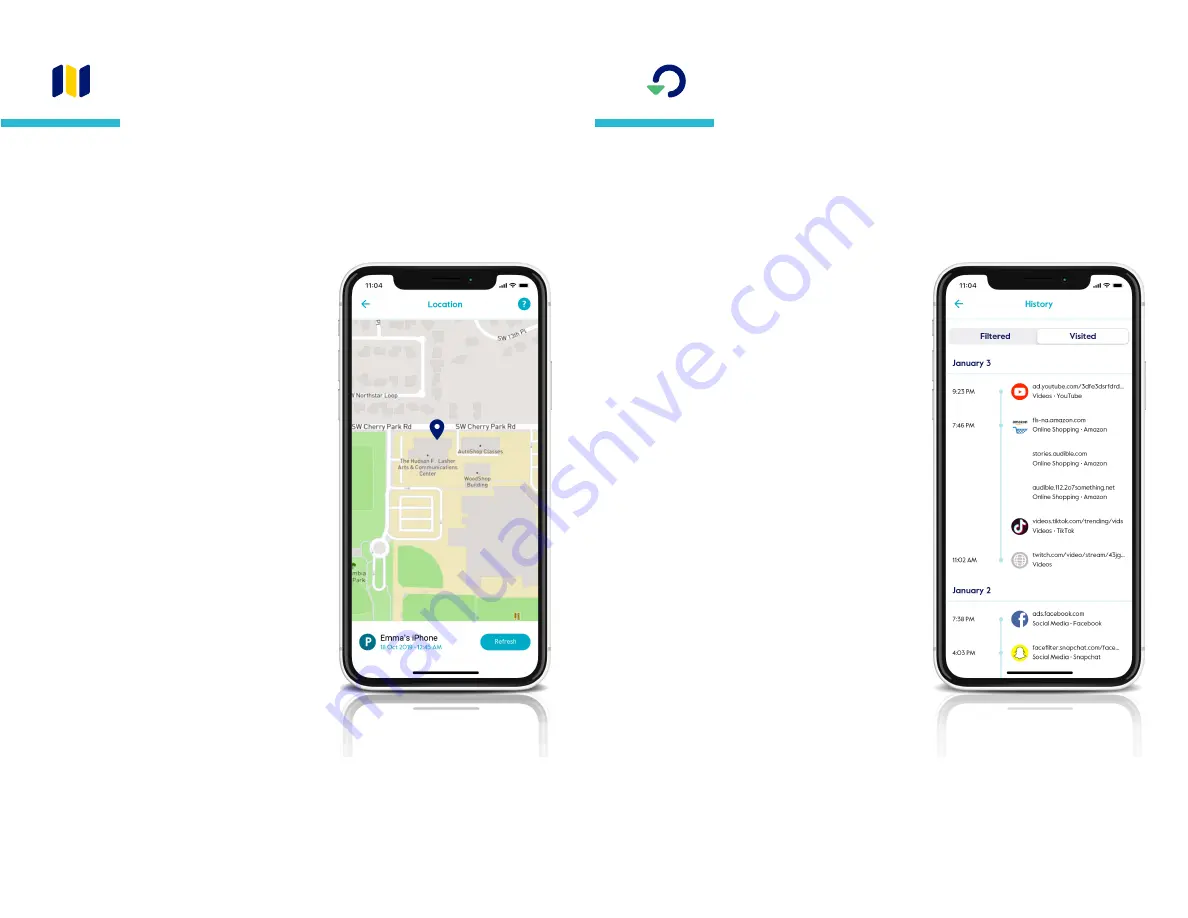
Circle
®
User Guide
15
Find the current location for a family member's mobile devices. To
use
Location
, the devices you want to locate must have the Circle
App and VPN installed with location services enabled. Notification
services must also be enabled on the parents' and kids' devices.
Additionally, Location will only work once the mobile device is
assigned to the kid's profile that you wish to location.
Location
To locate a family member's
device
Tap on a profile from the home screen,
then select
location
from the feature list.
You might have to pick from a list of
devices to locate.
Wait for Circle to locate the device (this
may take a minute or two).
When the device has been found, you’ll
see a marker on the map.
At the bottom of the screen, you’ll see
the time when the location was received.
Tap
refresh
to see their location again.
Locating a device will only work if
location services are enabled on the
device you are locating, and Circle will
notify you if this is the reason a device
cannot be located.
Circle does not store a history of
previous locations.
History displays a chronological list of sites viewed by a profile.
Toggle between
Filtered
and
Visited
to see which sites were
prevented or accessed.
To see a family member’s
History
Tap on a profile from the home screen,
then select
History
in the feature list.
Select
visited
to see sites that a family
member accessed.
Toggle over to
filtered
to see sites
that Circle blocked because of a family
member’s filter settings.
To take action on a History
entry, tap on it and select
from the following options
Visit website,
which opens your web
browser and takes you to the home
page of the site (not all sites support
this feature).
Set as allowed
Set as not allowed
Set as unmanaged
You can edit any of these custom filters
by selecting
Filter
from the profile
features list, then tapping
custom filter
on the bottom of the screen.
History




















