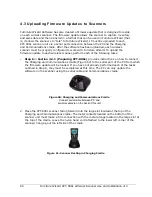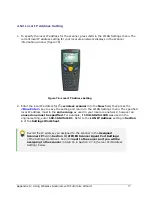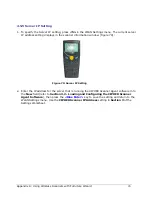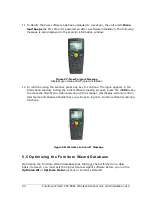80 Furniture Wizard CPT-8061 Wireless Scanner Use and Installation v10
4.5.6 Server Port Address Setting
1.
To specify the TCP/IP server port address for the server that is running the CIPHER Scanner
Agent software, press <6> in the WLAN Settings menu. The currently assigned TCP/IP server
port address setting displays in the scanner information window (Figure 80).
Figure 80: Server Port Setting
2.
Enter the TCP/IP server port address (of the server that is running the CIPHER Scanner
Agent software) into the New field, then press the
<Blue Enter>
key to save the setting
and return to the WLAN Settings menu. It must be a value between 1 and 65538 and must
within the range of ports created in the server on which the CIPHER Scanner Agent software
is being run (see Section 2.5 - Loading and Configuring CIPHER Scanner Agent
Software). Use the port setting that is next to the Assigned Scanner IP address you
recorded for the scanner in Section 3 of the Settings Worksheet.
3.
When finished entering all required settings into the WLAN Settings menu, press the
<Esc>, and then press the
<Power>
in the lower right front corner of the scanner to power
it off.
You can now proceed to Chapter 3: Using Wireless Scanners with
Furniture Wizard to learn how to use hand-held scanners to capture and
transmit inventory and sales data to Furniture Wizard.
Содержание CIPHER Lab CPT-8061
Страница 8: ......
Страница 39: ...Chapter 3 Using Wireless Scanners with Furniture Wizard 35 Figure 40 1 Label Tag Figure 40 Large Price Tag...
Страница 56: ......
Страница 58: ......