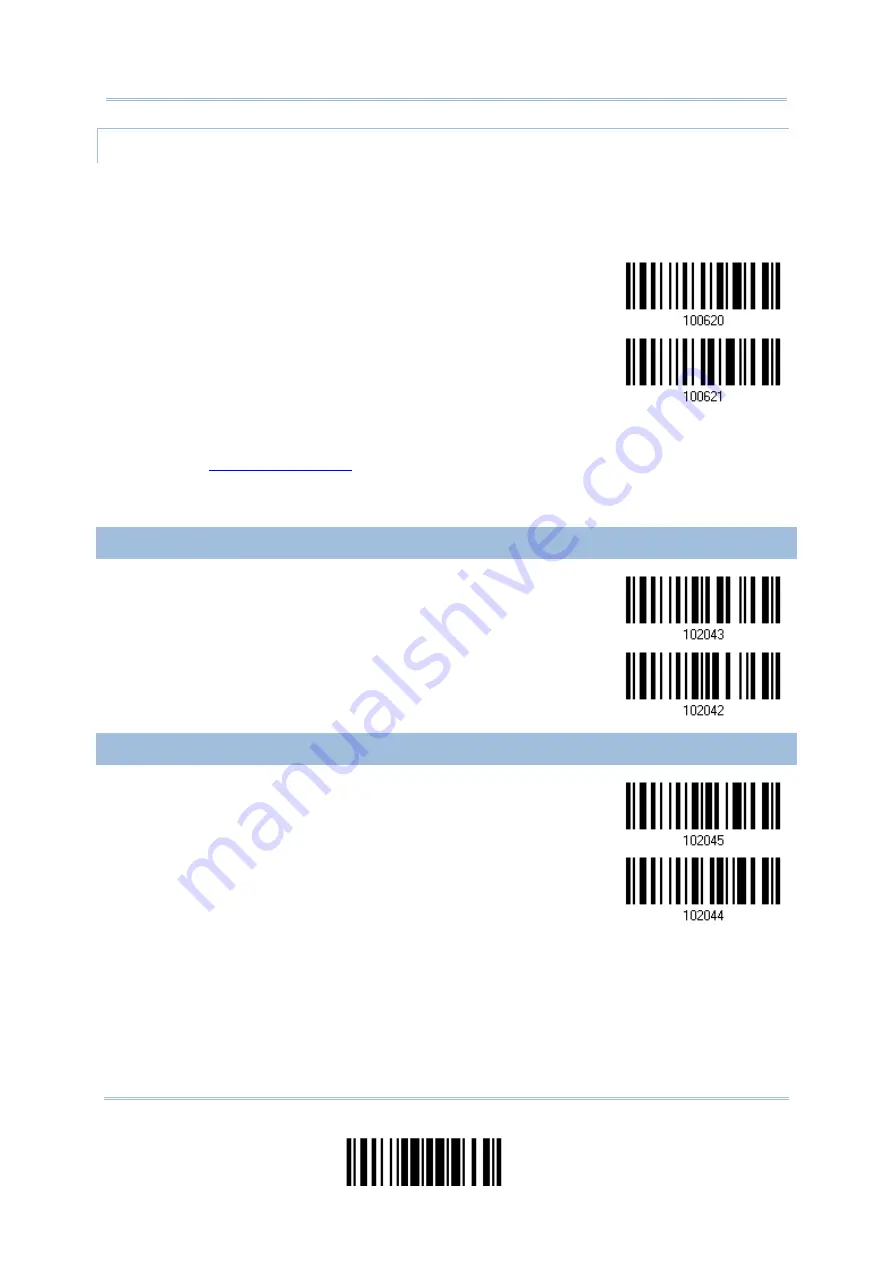
Chapter 4
APPLICATION ID MARK
You may want to add an application ID mark (1 character long) to the left (AIMark1) or right
(AIMark2) of an application ID (AI) for the purpose of labeling it when formatting the GS1
data.
AIMark1
AIMark2
1)
Read the barcode above to add a mark to the left (AIMark1)/right (AIMark2) of an
application ID.
2)
Read the “
” barcode on page 264 for the desired character. Read '00'
if you want to remove the AI mark.
3)
Read the “Validate” barcode to complete this setting.
4.25.6 MicroQR
*Enable MicroQR
Disable
4.25.7 AZTEC
*Enable Aztec
Disable
171
Update
Содержание 2564MR
Страница 1: ...2564MR Barcode Scanner Setup barcodes included Version 1 00...
Страница 6: ...Version Date Notes 1 00 Jan 09 2017 Initial release...
Страница 46: ...2564MR Barcode Scanner User Guide Mute Minimum Volume Medium Volume Maximum Volume 34 Enter Setup...
Страница 121: ...2564MR Barcode Scanner User Guide 9 Click Next Wait for a few seconds for Windows to exchange passkeys 110 Enter Setup...
Страница 124: ...Chapter 3 Setting up a WPAN Connection BT SPP Connected BT SPP Disconnected 113 Update...
Страница 128: ...2564MR Barcode Scanner User Guide 4 2 CODE 25 INDUSTRIAL 25 Enable Disable 118 Enter Setup...
Страница 140: ...2564MR Barcode Scanner User Guide 4 9 CODE 93 Enable Disable 130 Enter Setup...
Страница 142: ...2564MR Barcode Scanner User Guide 4 10 CODE 128 Enable Disable 4 11 GS1 128 EAN 128 132 Enter Setup...
Страница 269: ...DECIMAL SYSTEM Decimal Validate the Values Appendix IV NUMERAL SYSTEMS 0 1 2 3 4 5 6 7 8 9 Validate 263 Update Abort...
Страница 270: ...2564MR Barcode Scanner User Guide HEXADECIMAL SYSTEM Hexadecimal 0 1 2 3 4 5 6 7 8 9 A B C D E F 264 Enter Setup...















































