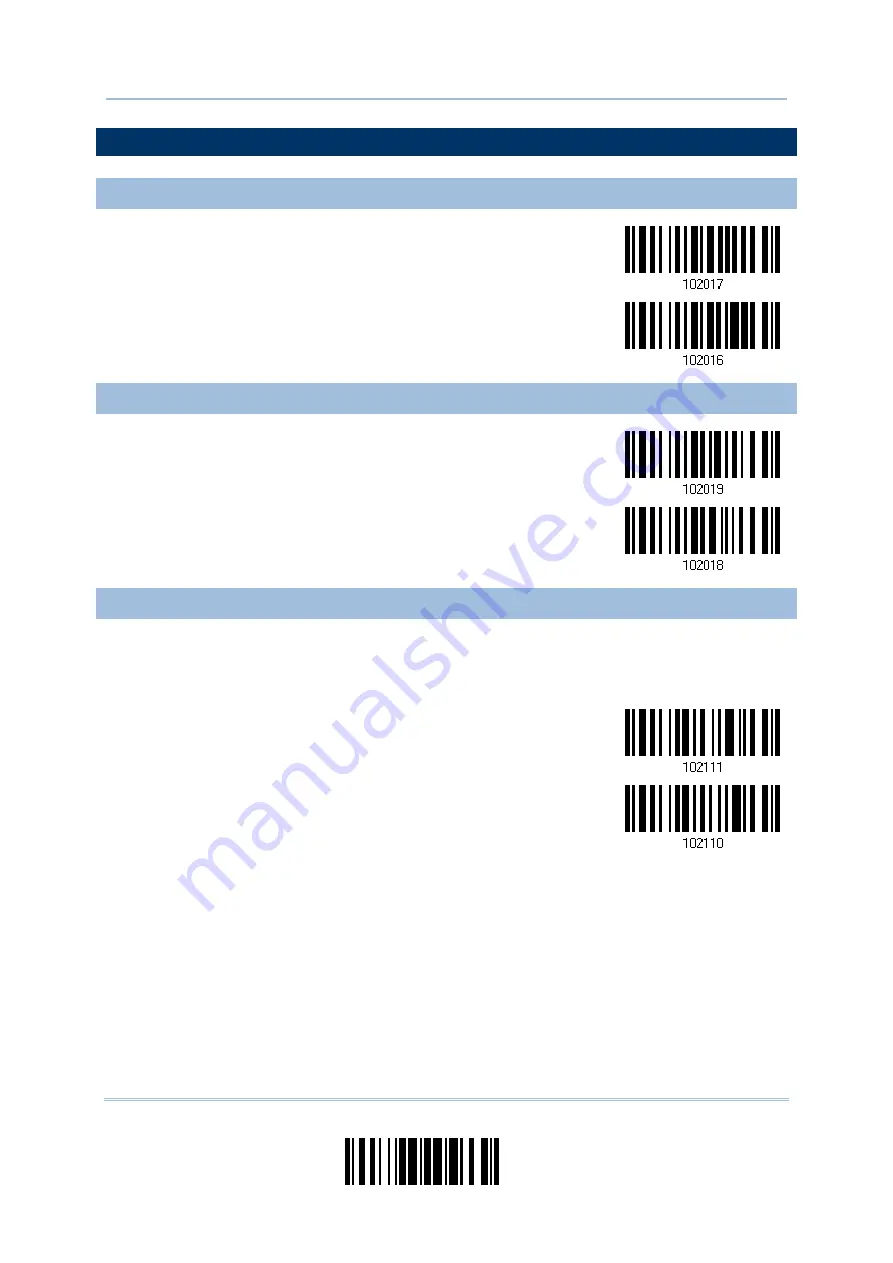
155
Update
Chapter 4
Changing Symbology Settings
4.22 US POSTAL CODE
4.22.1 US POSTNET
*Enable US Postnet
Disable
4.22.2 US PLANET
*Enable US Planet
Disable
4.22.3 TRANSMIT CHECK DIGIT
Decide whether to include the check digit in the data being transmitted.
*Transmit US Postal
Check Digit
Do Not Transmit
Содержание 1664
Страница 1: ...1664 Barcode Scanner Setup barcodes included Version 1 03...
Страница 31: ...20 Enter Setup 1664 Barcode Scanner User Guide...
Страница 70: ...59 Update Chapter 2 Selecting Output Interface Capital Lock OFF...
Страница 87: ...76 Enter Setup 1664 Barcode Scanner User Guide Capital Lock OFF...
Страница 100: ...89 Update Chapter 2 Selecting Output Interface Capital Lock OFF...
Страница 107: ...96 Enter Setup 1664 Barcode Scanner User Guide...
Страница 119: ...108 Enter Setup 1664 Barcode Scanner User Guide 9 Click Next Wait for a few seconds for Windows to exchange passkeys...
Страница 122: ...111 Update Chapter 3 Setting up a WPAN Connection Bluetooth SPP Connected Bluetooth SPP Disconnected...
Страница 123: ...112 Enter Setup 1664 Barcode Scanner User Guide...
Страница 127: ...116 Enter Setup 1664 Barcode Scanner User Guide 4 2 CODE 25 INDUSTRIAL 25 Enable Disable...
Страница 134: ...123 Update Chapter 4 Changing Symbology Settings 4 5 CODE 25 CHINESE 25 Enable Disable...
Страница 140: ...129 Update Chapter 4 Changing Symbology Settings 4 9 CODE 93 Enable Disable...
Страница 142: ...131 Update Chapter 4 Changing Symbology Settings 4 10 CODE 128 Enable Disable...
Страница 169: ...158 Enter Setup 1664 Barcode Scanner User Guide 4 24 5 UPU FICS POSTAL Enable UPU FICS Postal Disable...
Страница 175: ...164 Enter Setup 1664 Barcode Scanner User Guide...
Страница 213: ...202 End Programming Format 1664 Barcode Scanner User Guide 6 2 HOW TO CONFIGURE EDITING FORMATS...
Страница 241: ...230 End Programming Format 1664 Barcode Scanner User Guide...
Страница 261: ...250 Enter Setup 1664 Barcode Scanner User Guide...
Страница 262: ...251 Update Abort DECIMAL SYSTEM Decimal Validate the Values Appendix IV NUMERAL SYSTEMS 0 1 2 3 4 5 6 7 8 9 Validate...
Страница 263: ...252 Enter Setup 1664 Barcode Scanner User Guide HEXADECIMAL SYSTEM Hexadecimal 0 1 2 3 4 5 6 7 8 9 A B C D E F...
















































