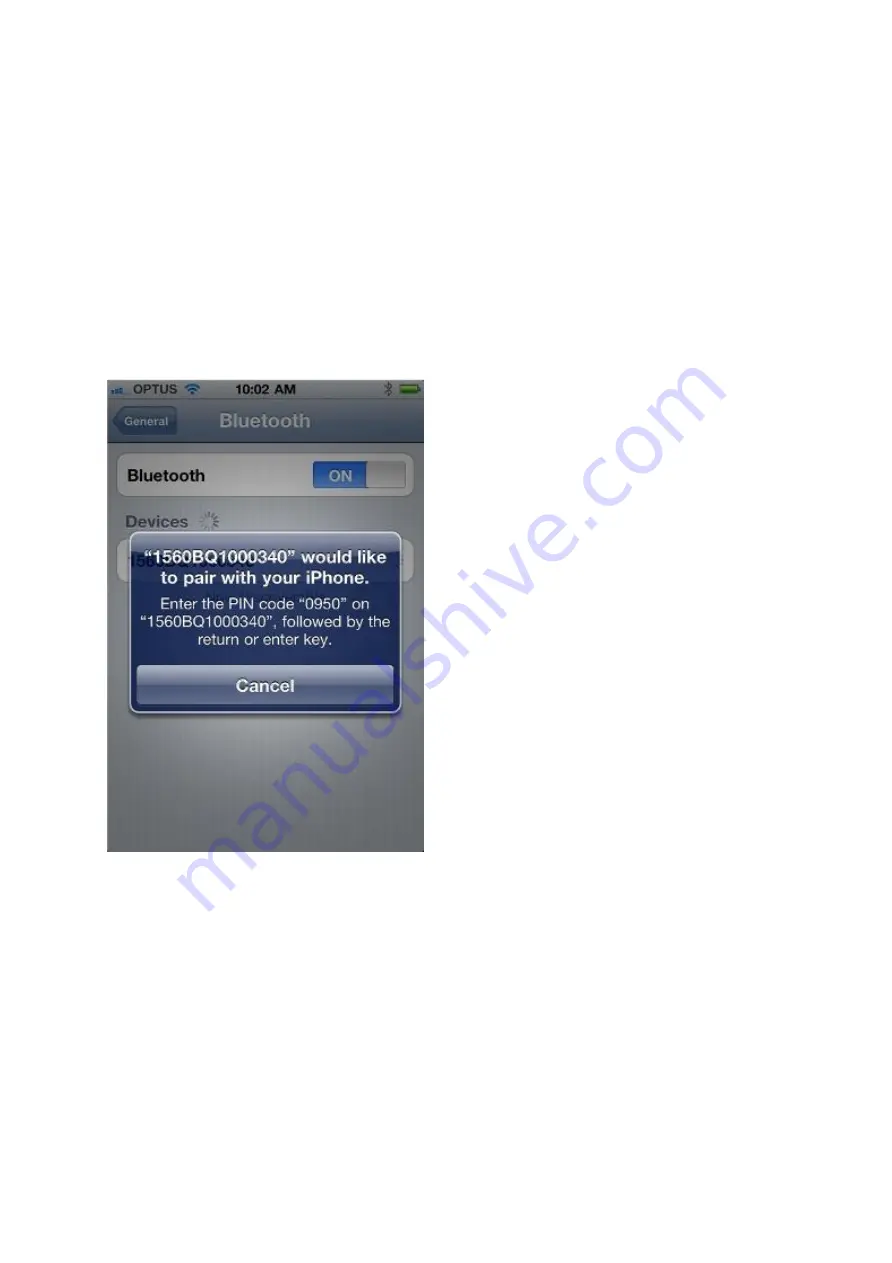
Step 2: On your Apple device go to Settings / General / Bluetooth.
a)
Your Apple device will start searching for the scanner; at this point insure the scanner is
awake by pressing its trigger and noticing the red light appear.
c)
Scanner’s serial number will appear in the Bluetooth Devices list on your Apple device.
Step 3: Pairing the scanner.
a)
Continued from point C above, tap the scanner’s serial number from the Devices list.
b)
c)
For this example you must scan barcodes below, Enter PIN Code In Decimal, 0950 (4
Barcodes) and validate.
d)
If you make a mistake tap the serial number under Bluetooth devices again to start over and
assign a new PIN code.
e)
When successful open Notes on your Apple device and test by scanning a random retail
barcode such as a tissue box, a Coke can etc…
Switch the Bluetooth ON by sliding the Bluetooth button to the right (see image below).
The Apple device will prompt you with a PIN code and the prompt will last approximately 30
seconds, enough time for you to scan the PIN code, see sample image below…
b)
Содержание 156 Series
Страница 3: ...0 2 4 6 8 EnterPINCodeInDecimal Validate 1 3 5 7 9...
Страница 4: ...Step 4...






















