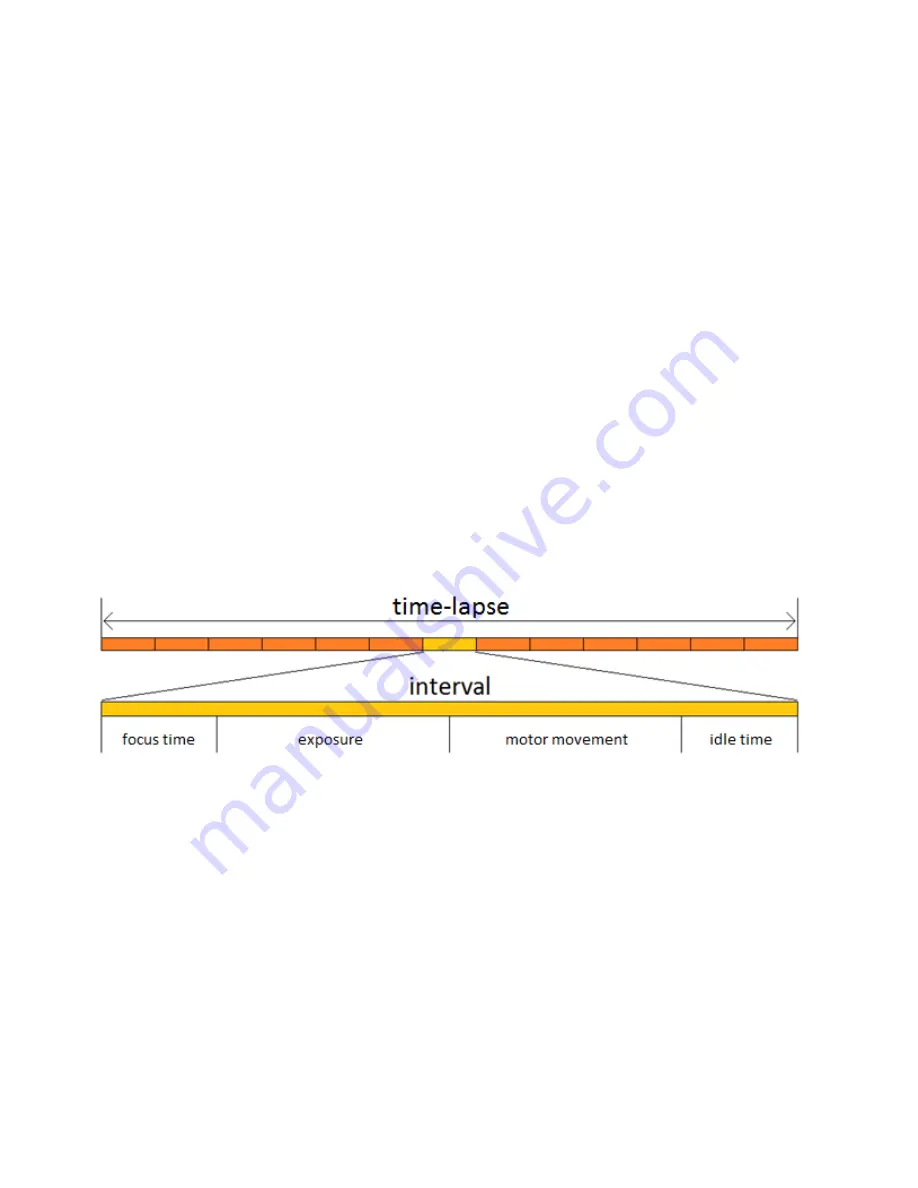
5| Recording Modes
The recording mode allows the user to choose what kind of media to record.
Video
– A recording mode where the motor will move a distance based on a user-specified speed.
Time-lapse
– A recording mode where the motor will move a distance in a user-specified amount of time. The
motor may move continuously or with a stuttered motion (See section 7, move styles). In this mode, the user
must select an exposure time, record time, playback time, and playback FPS to determine the interval and set
up a time-lapse.
Exposure Time –
The amount of time the motor will pause to allow the camera to take a shot (Note:
This parameter does not override the camera’s exposure)
Record Time –
The time the entire program will take to run
Playback Time –
The play time of the compiled time-lapse video
Playback FPS –
The frames per second of the compiled time-lapse video
Time-lapse Interval
An interval is described as a repeated cycle that makes up a time-lapse. The interval includes the focus time,
exposure time, exposure post, motor movement, and motor post; if the interval is longer than the sum of
these parts, there will be an idling time after the motor post.
6| Setup Styles
The setup style allows the user to define the distance that the motor will travel. It is independent of recording
mode. Given the same amount of distance, both setup styles will achieve the exact same effect; however, one
may be easier to program than the other for certain shots.
Keyframes
– The keyframes style allows the user to define a start point and an end point. This requires the
user to manually scroll with the motor to define an endpoint, which may be disadvantageous for long
distances. This style is best used when the first and last shots are clearly defined.
Run
– The run style allows the user to input a distance (in cm) that the motor will run. This style is best used
for longer distances that may be too difficult to set up with the keyframes style.










