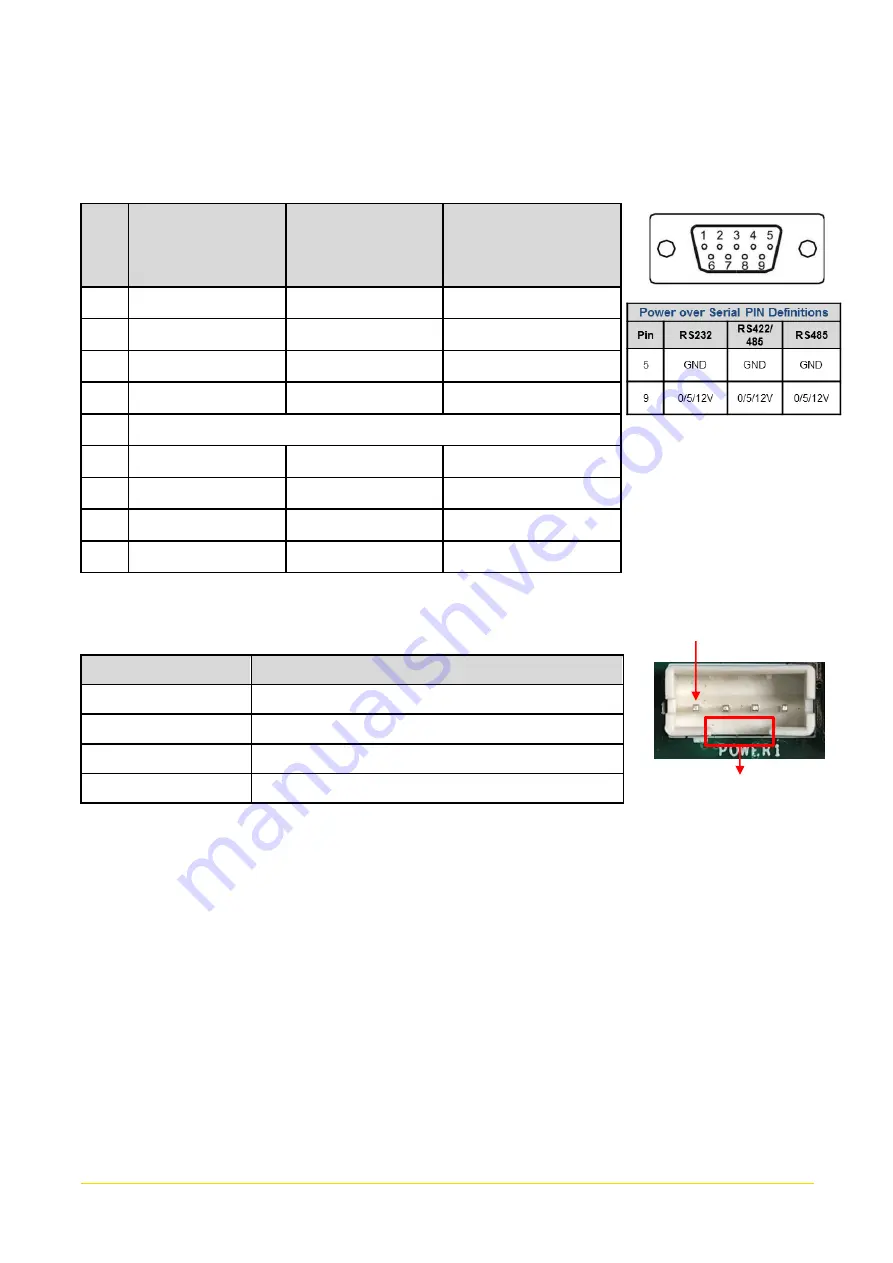
CO
-
100/P1101
Series | User Manual
29
COM1_1 / COM2_1 / COM3_1 / COM4_1: RS232 / RS422 / RS485 Connector
Connector Type: 9-pin D-Sub
Pin
RS232
Definition
RS422 / 485
Full Duplex
Definition
RS485
Half Duplex
Definition
1
DCD
TX-
DATA -
2
RXD
TX+
DATA +
3
TXD
RX+
4
DTR
RX-
5
GND
6
DSR
7
RTS
8
CTS
9
RI
POWER1/ POWER2: Power Connector
Connector Type: 1x4 4-pin Wafer, 2.0mm pitch
Pin
Definition
1
+5V
2
GND
3
GND
4
+12V
Pin 1
Gap
Содержание CO-100/P1101 Series
Страница 4: ...CO 100 P1101 Series User Manual 4 6 4 Installing VESA Mount 86 6 5 Installing Rack Mount 88 ...
Страница 11: ...CO 100 P1101 Series User Manual 11 Chapter 1 Product Introductions ...
Страница 17: ...CO 100 P1101 Series User Manual 17 Dimension CO W121C P1101 Unit mm ...
Страница 20: ...CO 100 P1101 Series User Manual 20 Chapter 2 Switches Connectors ...
Страница 21: ...CO 100 P1101 Series User Manual 21 2 1 Location of Switches and Connectors 2 1 1 Top View ...
Страница 22: ...CO 100 P1101 Series User Manual 22 2 1 2 Bottom View ...
Страница 30: ...CO 100 P1101 Series User Manual 30 Chapter 3 System Setup ...
Страница 52: ...CO 100 P1101 Series User Manual 52 Chapter 4 BIOS Setup ...
Страница 71: ...CO 100 P1101 Series User Manual 71 Chapter 5 Product Application ...
Страница 80: ...CO 100 P1101 Series User Manual 80 Chapter 6 Optional Modules and Accessories Pin Definitions and Settings ...
Страница 83: ...CO 100 P1101 Series User Manual 83 4 IGN function switch is at the front panel of the system ...
Страница 87: ...CO 100 P1101 Series User Manual 87 2 Fasten the VESA mount screws to complete the VESA mounting ...
















































