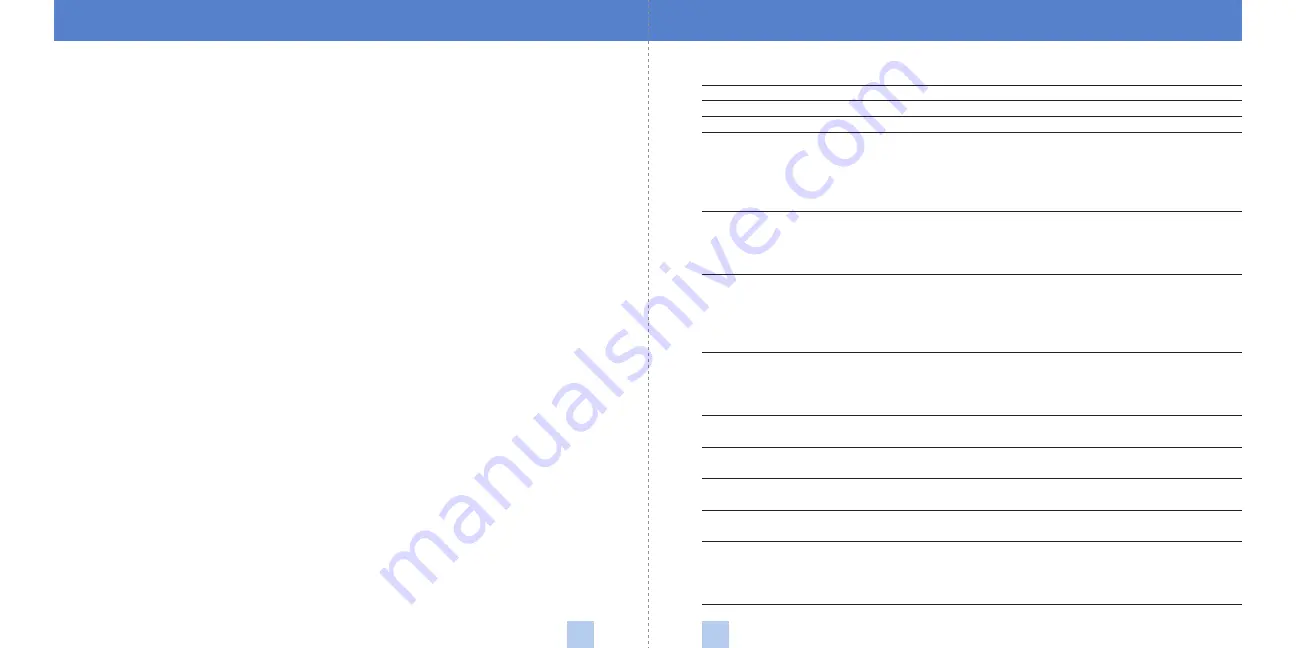
Using Laser ShifterPro Tools
11
10
Using the Device
Once installation is complete and you
have set your preferences using the Laser
ShifterPro Tools Software, operation of
Laser ShifterPro is automatic, so you can
enjoy your experience on the road.
If you have connected the power supply
to the switched circuit, once you start the
ignition, the control unit will check that
all components are working properly, and
you will receive a “welcome” sound.
Upon detecting a signal, the unit will alert
you, and the sensors will automatically
start running defense algorithms. Check
and adjust your speed if necessary based
on the posted speed limit.
Downloading and Updating Software
To customize your device preferences and
keep your unit up to date you will need to
download the Laser ShifterPro Tools
Software. Software can be downloaded
from our website free of charge for all
Laser ShifterPro users. You must first
register your device at escortinc.com.
Once registered, you will receive e-mail
notifications when updates are available.
Visit our website at www.EscortInc.com
for further details.
Software Function
Description
Connect
Connect your unit with your PC.
Load Settings
Load parameters from unit that were uploaded previously.
Upload Settings
Upload parameters you selected onto your unit.
Voices
Upload voice pack:
• Download latest voice pack version.
• Extract voice pack folder from archive to local folder of PC.
• Navigate to voice pack folder file and upload
(may take 3–5 minutes).
Firmware Update
Update firmware version:
• Download latest firmware version.
• Extract firmware from archive to local folder of PC.
• Navigate to firmware file with extension .LI and start upload.
Sun Interference (SI)
• Adjust your sensors’ sensitivity to the sun. If SI alert sensitivity
Alert Sensitivity
is too high, it is possible that you will receive SI alerts even
when the sun is very weak.
Sun Interference (SI)
• Adjust repetition frequency of SI alerts.
Recycle Time
Sensor Sensitivity
• Adjust sensor sensitivity to light sources. If you are receiving a
lot of false alerts, you can decrease the sensitivity. It is rare that
you will need to increase sensitivity. High sensitivity may cause
malfunction. The default (optimal) sensitivity is -2.
Unknown Gun Alert
Enable or disable ability to detect new and unknown laser
signals.
Laser Detector
Enable or disable use of Control Switch—Detector-Only Switch
(sold separately).
Jam Duration
Define length of jamming sequence. Device will go to “self
(seconds)
standby” mode after finishing sequence.
Jam Restart Time
Define length of self standby. Device will return to jamming
(seconds)
mode after expiration of defined standby.
Check Sensors
Define on which ports you have sensors connected. Based on
which ports you select, each time you power on the unit, it will
run a functional self-test on selected sensors. You will receive an
alert if one or more sensors are malfunctioning.








