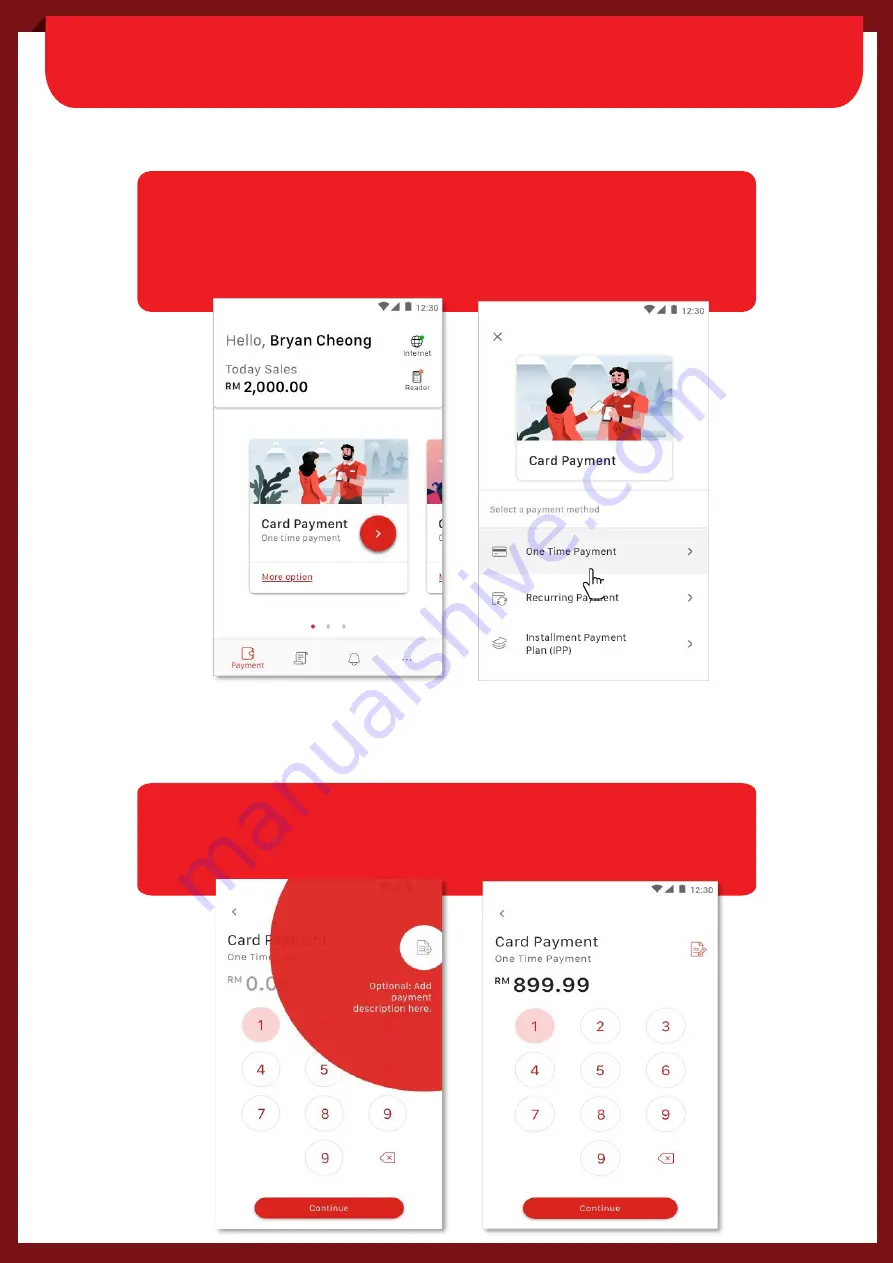
Cx
S
ECTION B: ACCEPTING CARD SALES
(ONE TIME PAYMENT)
Step 1:
In ‘Card Payment’
menu, tap
“
>
”
for One Time Payment
(Tips: T
ap on ‘More option’ to select other card payment method
such as Recurring Payment or Installment Payment Plan)
Step 2:
Enter payment value and sales description.
Tap on
‘
Continue
’
and confirm the payment amount
.
8
Содержание Plug n Pay Bluetooth
Страница 1: ......
Страница 25: ...CIMB BANK BERHAD 197201001799 13491 P...























