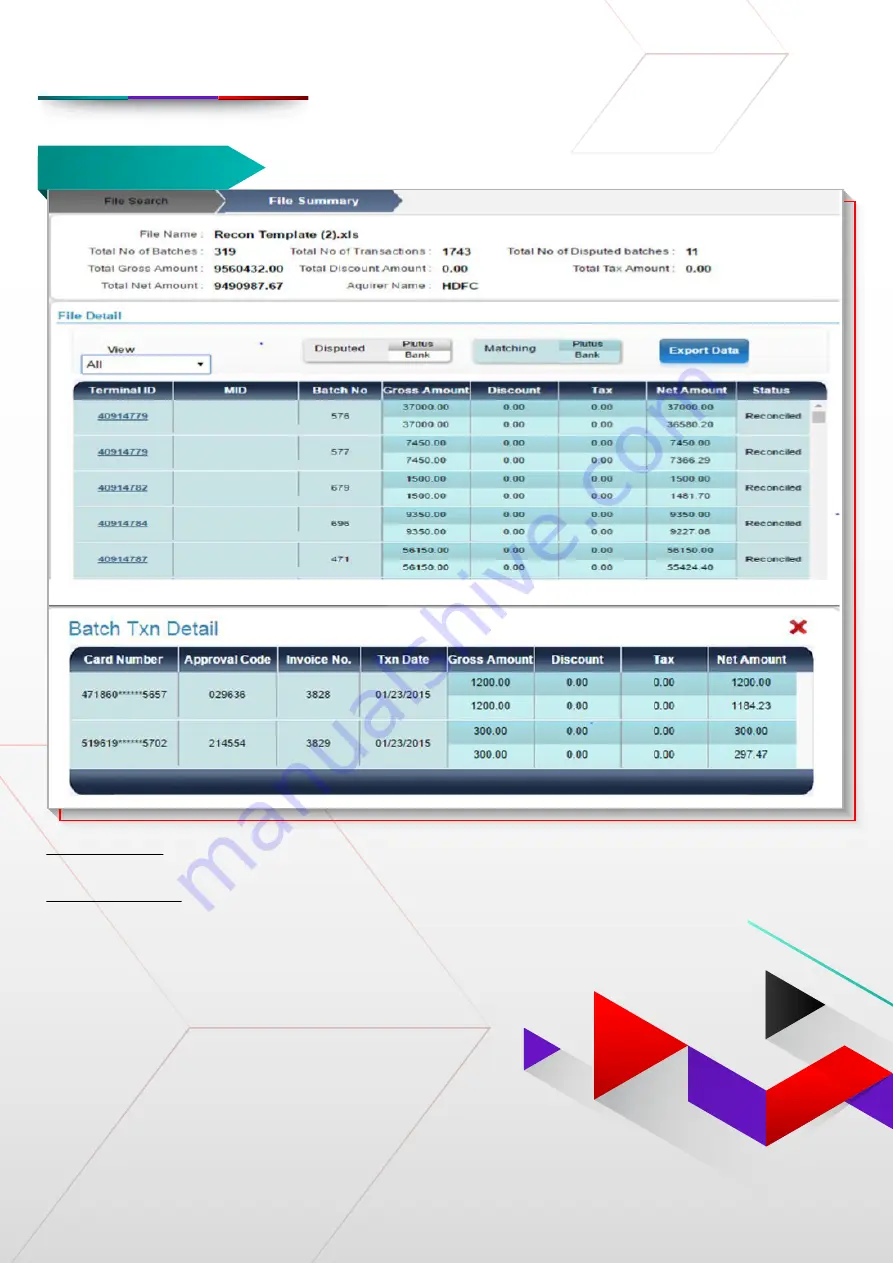
26
Merchant services email:
Helpdesk:
03-6204 7733
Reconciliation
Upon clicking the file, reconciliation with reconciled, dispute and missing details will be shown.
Batch Txn Detail
Upon clicking the Terminal ID, the information for all the transactions will be shown,
highlighting the transactions if any dispute arises.
Reconciliation
TRM USER MANUAL
















