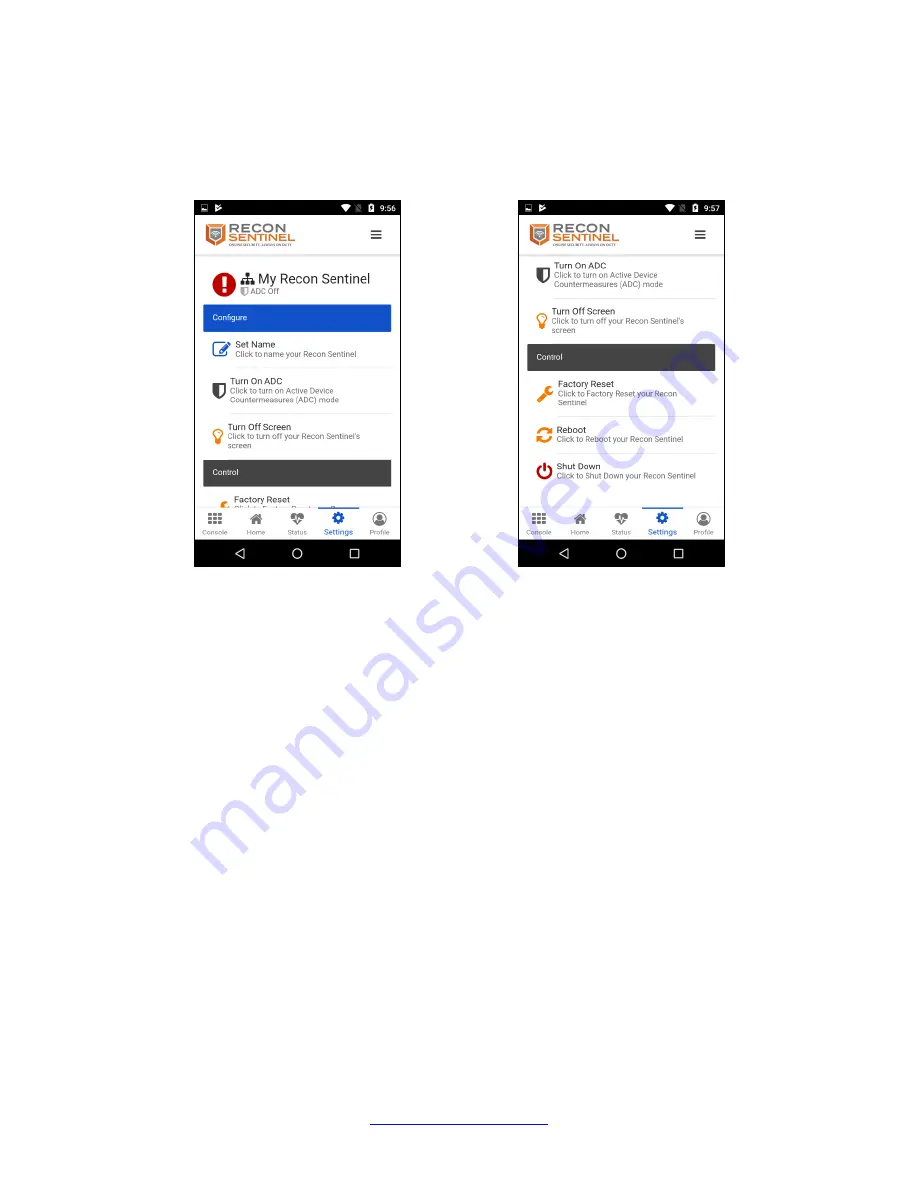
www.reconsentinel.com
Page 37 of 50
Settings
The Settings page provides you access to customizing or controlling various features of your
Recon Sentinel.
Settings (part 1)
Settings (part 2)
Configure
The Configure section contains commands used to configure various settings for your Recon
Sentinel.