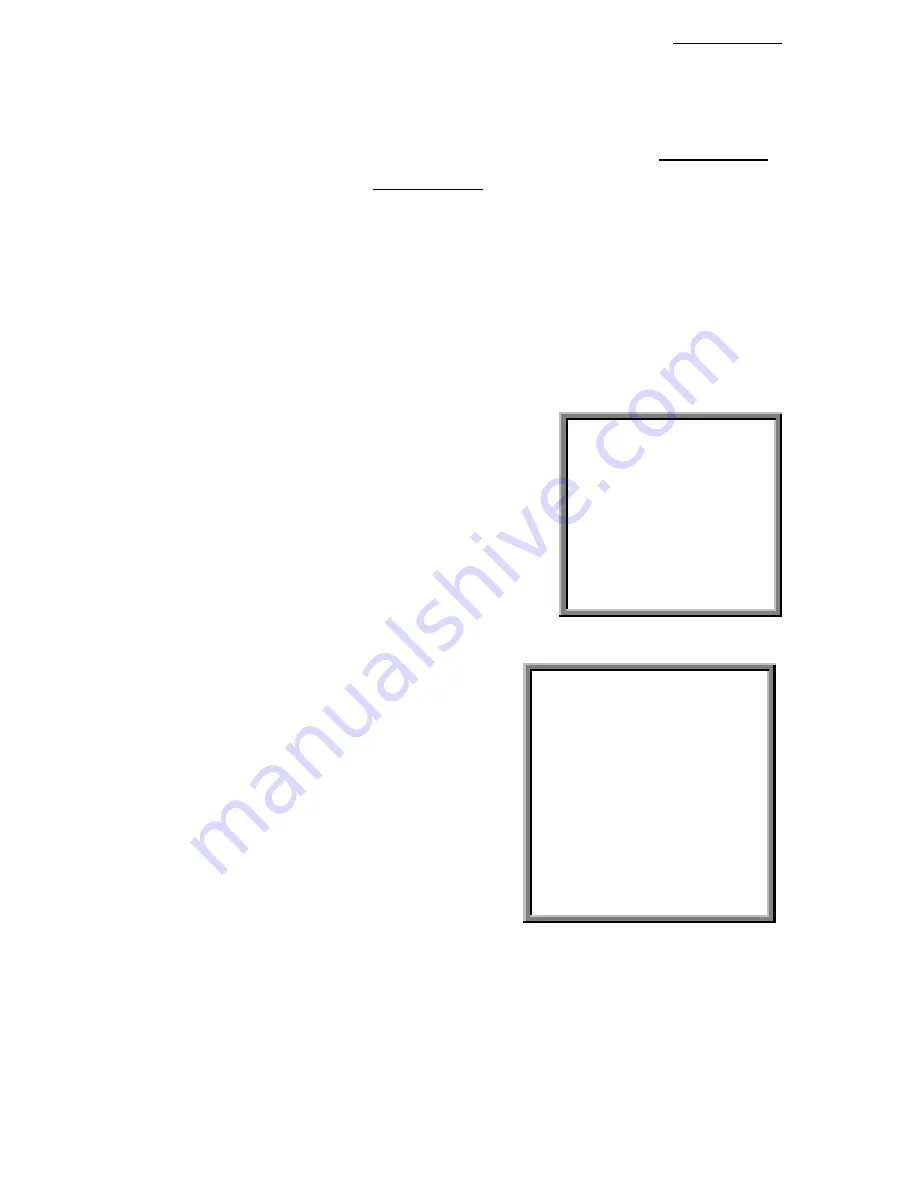
24
3.7.1.1 Press”
Up
” “
Down
” “
Left
” or “
Right
” : Select a channel in the Channel setup
3.7.1.2 Press
ENTER
: Confirm the channel
3.7.1.3 Press “
Left
” or “
Right
” : Select the location of title (11 characters maximum)
3.7.1.4 Press ”
Up
” or “
Down
”
: Select the characters for display (
0~9, A~Z,-, :, (, ),
)
3.7.1.5 Press”
Up
” “
Down
” “
Left
” or “
Right
” : Select channel in the Channel setup
3.7.1.6 Press “
ENTER”
Enter the channel setup
3.7.1.7 Press “
Up
” or “
Down
” : Select
BRIGHTNESS/ CONTRAST/ COLOR
on the screen
3.7.1.8 Press ”
Up
” or “
Down
” : Set up
0~9
on the screen.
3.7.1.9 Press “
MENU
” : Confirm and exit the brightness/contrast/color setting.
3.7.1.10 Press “
MENU
”: Exit the Channel setup
3.8 RECORD setup
Press
”MENU”
to enter main menu. You will need to
enter password to access main menu. To press “
Left
”
or “
Right
” to move digit, and to press ”
Up
” or “
Down
” to select number. To press ”
ENTER
”
button to
confirm password.
Ex.: PASSWORD: 0000 (Default: 0000)
PASSWORD: 0000
After keying the correct password, confirm by
pressing
”ENTER”
button, screen will show
following options.
TIMER -------- Scheduling Record
CAMERA ------- Camera Channel Setup
RECORD------- Record Mode Setup
ALARM -------- Alarm Mode Setup
DWELL -------- Auto channel switching setup
REMOTE------- Remote control protocol Setup
SYSTEM ------- System Setup
EVENT -------- Event List
(MENU)
►
TIMER
CAMERA
RECORD
ALARM
DWELL
REMOTE
SYSTEM
EVENT






























