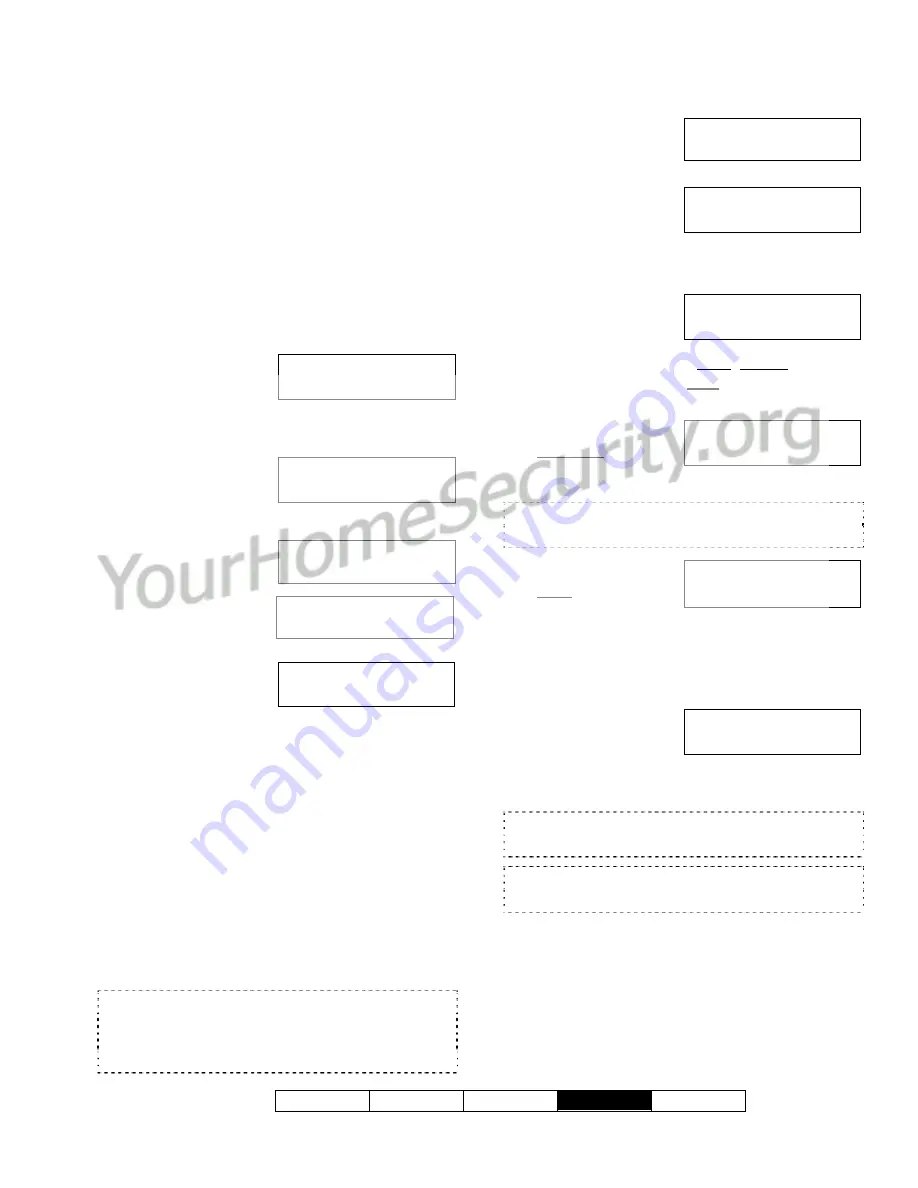
500-3650E rev1.3
Welcome Alarm Status
Admin
Reference
27
Manually calling the Director PC
from the LCD Keypad:
•
This operation is for systems that can
communicate with the Director software.
•
If the system configurations have been
changed example: by the customer to add a
new user, it will be necessary to update the
Director configurations for the system.
1.
Enter your user ID and/or PIN to log into the
keypad.
2.
Push the arrow keys for Menu Selections.
3.
Use the
◄
►
left
and right arrow
buttons to scroll
the items until Director appears and press
Ok.
4.
“Director
Options”, “Update
Config” will
display. Press Ok.
5.
“Updating Config,
Please Wait” will
appear and then
change to
“Connecting”
6.
When the system
is communicating
with the Director
software, “In
Progress” will appear with a rotating bar next
to it.
7.
An asterisk: “
” will appear between the
hour and the minute display on the time and
date main screen until the communication is
complete.
Viewing the History
All activity that occurs in the system can be
viewed one event at a time. This includes area
(alarms) /door activity, as well as the tasks that
users have performed at a keypad.
Depending on your system type and licensing
permissions, up to 65
536 events will be recorded.
Viewing an area's history requires authority for that
area.
Steps:
1.
Enter your user ID
and/or PIN to log
into the keypad.
2.
Use the
◄
►
left
and right arrow
buttons to scroll
the items until History appears and press
Ok.
3.
Select All for a
complete list, or
Category for
history referring to an Area, Condo (Suite
Security) keypad, or Application module
(e.g., Printer). Press Ok.
4.
If you selected
Category, select
your desired topic
(such as by Area). (Condo: Suite Security)
If you selected "All" the area or other item associated
with each event will be shown on the screen.
5.
If you selected by
Area, the arming-
level for the first
area will be shown, and you can select:
•
Hist: Shows the log of events for the
displayed area;
•
Next Area: Jumps to the next area.
6.
To cycle through
the History press
the (
◄►
) right or
left arrow keys. For more details about this
event select ". . .
↓
".
Press any of these keys to continue viewing the
History.
"T / L" next to the time indicates that the date/time
had not been set when the event occurred.
To return to the main screen (log out), press
the “
“ escape key a few times, or let the
system time-out (1 minute).
Menu Options
◄
Director
►
↓
Ok
Director Options
◄
Update
Cfg
►
↓
Ok
Updating Config
Please wait......
Updating Config
Connecting......
Download Config
In Progress....
–
Welcome
Enter ID: _
_
_
Menu Options
◄
History
►
↓
Ok
View History of:
◄
All
►
↓
Ok
View History of:
↓
Area
↓
Condo
↓
App
AreaName
.....Off
↓
Hist
↓
Next Area
xxx
►
1:23pMar
Event Displays
...
↓
Содержание MONITOR AFx
Страница 2: ......
Страница 8: ... ...
Страница 13: ...500 3650E rev1 3 Welcome Alarm Status Admin Reference 5 Alarms Turning Protection On and Off ...
Страница 22: ...14 Chubb AFx LCD Keypad User s Guide 500 3650E rev1 3 ...
Страница 23: ...500 3650E rev1 3 Welcome Alarm Status Admin Reference 15 Checking Status and Controlling Items ...
Страница 28: ...20 Chubb AFx LCD Keypad User s Guide 500 3650E rev1 3 ...
Страница 29: ...500 3650E rev1 3 Welcome Alarm Status Admin Reference 21 Administration and Maintenance Tasks ...
Страница 39: ...500 3650E rev1 3 Welcome Alarm Status Admin Reference 31 Reference Topics ...
Страница 52: ......
Страница 53: ......
Страница 54: ...N3459 ...






























