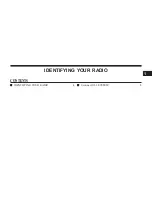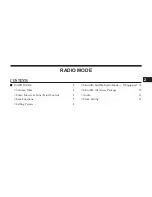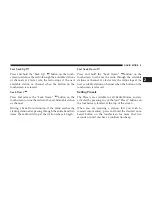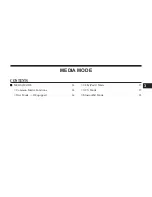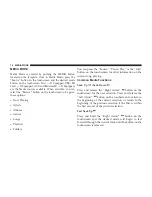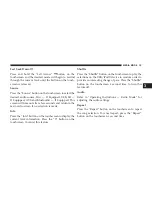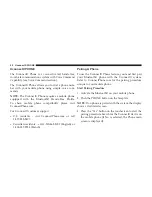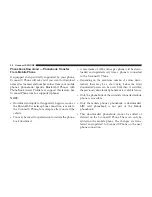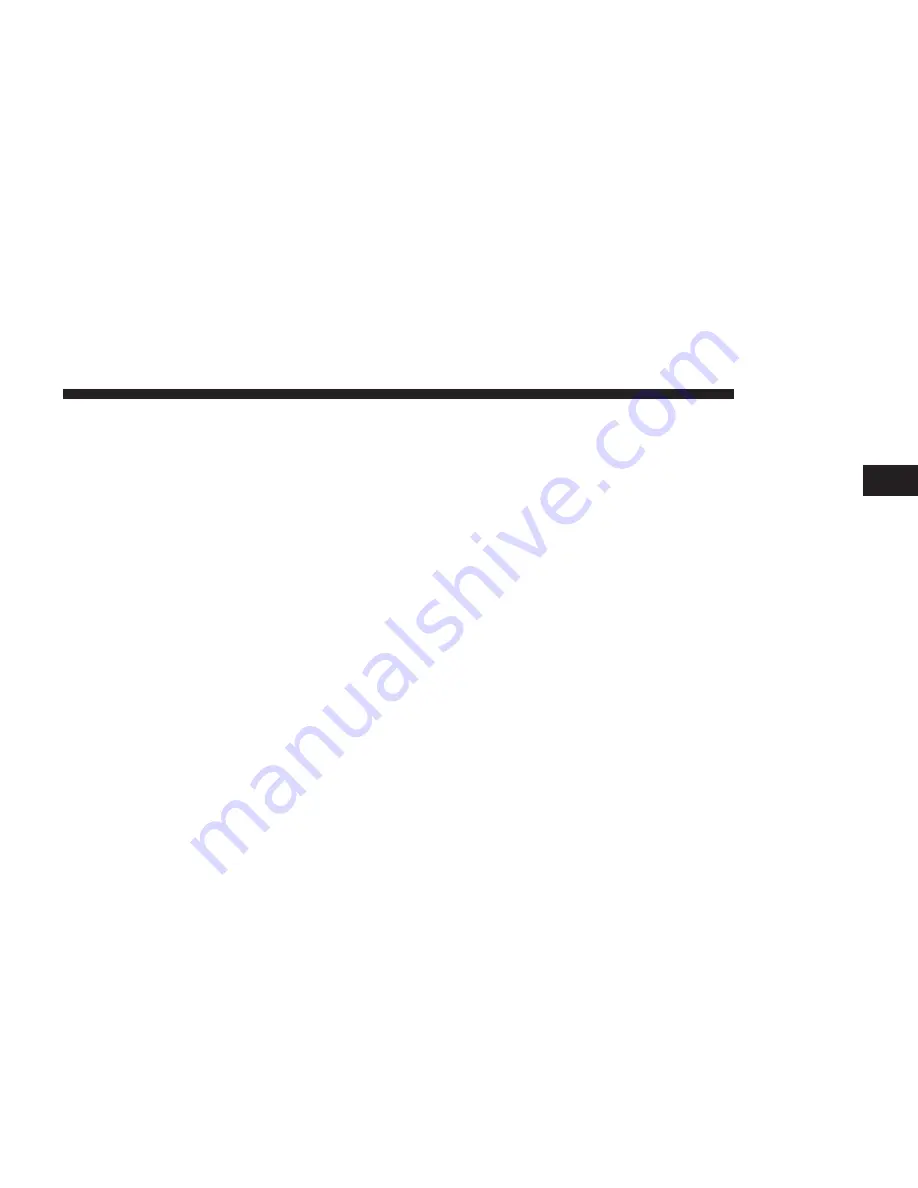
See SiriusXM Customer Agreement for complete terms at
www. siriusxm.com. All fees and programming subject to
change. Our satellite service is available only to those at
least 18 and older in the 48 contiguous USA and D.C. Our
SiriusXM satellite service is also available in PR (with
coverage limitations). Our Internet radio service is avail-
able throughout our satellite service area and in AK and
HI. © 2013 SiriusXM Radio Inc. Sirius, XM and all related
marks and logos are trademarks of Sirius XM Radio Inc.
Service available in Canada; see www.siriuscanada.ca.
This functionality is only available for radios equipped
with a Satellite receiver. To receive satellite radio, the
vehicle needs to be outside with a clear view to the sky.
If the touchscreen shows “Acquiring Signal”, you may
have to change the vehicle’s position to receive a signal.
In most cases, the satellite radio does not receive a signal
in underground parking garages or tunnels.
Audio
1. Push the SETTINGS button on the right side of the
radio faceplate. If the settings button is not present,
push the MORE button on the faceplate then the
“Settings” button on the touchscreen.
2. Scroll down and press the “Audio” button on the
touchscreen to open the Audio menu.
3. The Audio Menu shows the following options for you
to customize your audio settings:
•
Equalizer
— Press the “Equalizer” button on the
touchscreen to adjust the Bass, Mid and Treble. Use
the “+” or “–” buttons on the touchscreen to adjust
the equalizer to your desired settings. Press the
“Back Arrow” button on the touchscreen when done.
2
RADIO MODE
11
Содержание Uconnect 5.0 2015
Страница 1: ...Owner s Manual Supplement Uconnect 5 0...
Страница 3: ......
Страница 4: ...IDENTIFYING YOUR RADIO CONTENTS IDENTIFYING YOUR RADIO 4 Uconnect 5 0 SYSTEM 5 1...
Страница 25: ......
Страница 35: ......
Страница 42: ...MORE MAIN MENU CONTENTS MORE MAIN MENU 42 Clock 42 7...
Страница 49: ......
Страница 50: ...First Edition Uconnect 5 0 Chrysler Group LLC Printed in the USA 15UC5 526 AA...