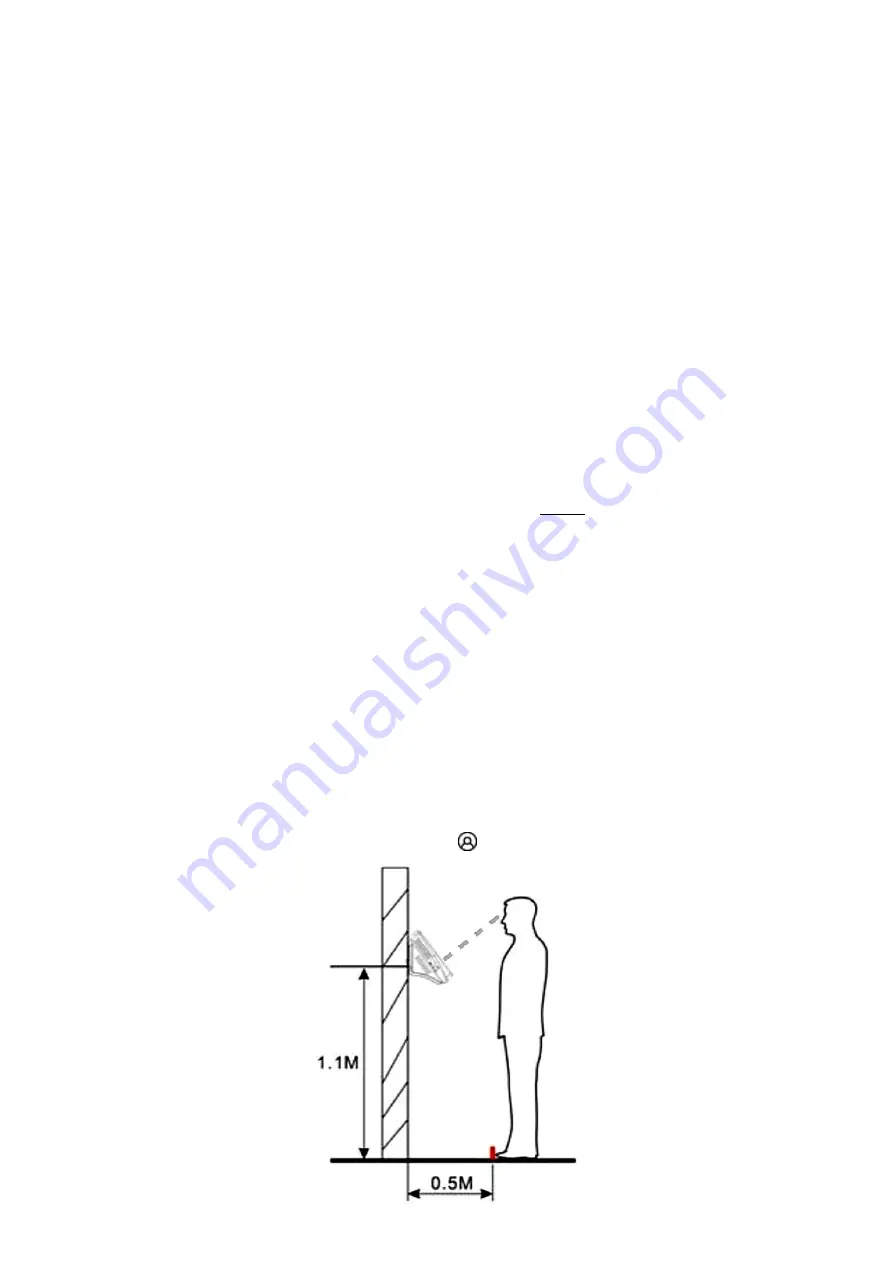
8
NOTE:
Each uAttend account is licensed for one administrator. If you wish to add more administrators,
there will be an additional fee of £4.00 per month, per administrator.
4.
To add a user who will be using the system to clock In and Out,
Select Employee.
5. In the First Name field,
enter the user’s first name
.
6. In the Last Name field,
enter the user’s last name
.
7. From the Department drop-down menu,
se
lect the user’s Home D
epartment
.
8. From the Timezone drop-down menu,
select the user’s T
imezone
.
You can add other user information on this screen or you may choose to enter that information later.
9. Pin Number
: If the employee will use a PIN number to clock, make sure you enter a unique four to
seven digit code in the
PIN Number
field.
10. Badge Number
: If Employees will use an RFID Badge or Fob, enter the badge number that is printed
on the RFID Badge or Fob in the
Badge Number
field.
Please do not include any prefixed zeros on the
Badge or Fob when adding the number to your uAttend account
.
11. Face ID;
If the employee will use their Face to clock, a unique, six digit Face ID is required
Registering a facial recognition template requires interaction with both your uAttend account and the
Timeclock.
We recommend adding your Employees to your uAttend account,
before
enrolling them on your
Timeclock.
That way, uAttend will automatically assign the facial ID to the Employee account and allow them to
clock as soon as they are enrolled.
For small workgroups, we recommend using the Employee's birthday as their Face ID code.
For example, a birthdate of October 22, 1984 would be registered as “221084.”
For larger workgroups of over 100 employees, it may be advisable to use a sequential numbering
schema. For example, assign IDs 100001 to your first Employee and 100002 to the second Employee,
etc. Each template must be assigned a unique code.
For your reference, uAttend Face IDs are recorded in the uAttend Employee Report
12. Click Save & Continue
to continue adding user information, click
Save & Add New
to add a new
user
, or click Save & Close.
You can upgrade your plan to include more employees by selecting
My Account
from the drop-down
menu in the upper-right corner of the uAttend screen
.
















