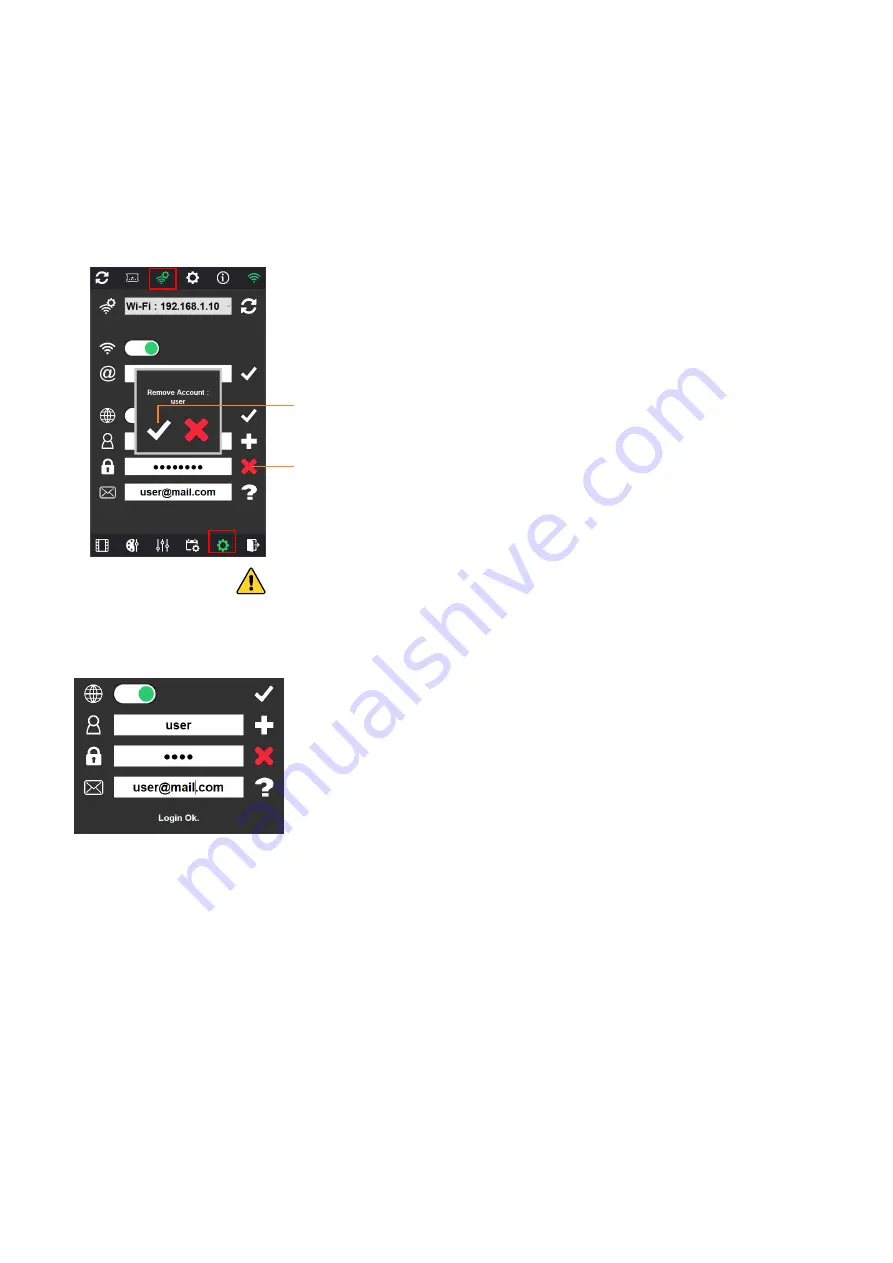
English
–
V.202201
Wi-Light 2
16
User Manual
CONTROL THE INTERFACE VIA INTERNET
Check that the interfaces are connected to a local network with internet access. Connect the device with Wi-Light 2
installed to the network with internet access (Local or 4G) and go to "Settings" -> "Networks", to make sure you are using
the right network. Then select the card you want to control in "Settings" -> "Interfaces".
DELETE YOUR ACCOUNT
To delete your account, go to "Settings" -> "Interfaces".
Click on the link received in the email to remove the account.
TROUBLESHOOTING
If you are unable to detect the interface, you should check the following settings:
Wi-Light 2: The "Online" option is activated, the username and password are correct and "Login Ok" is displayed:
Interface:
- Connect the network cable to the interface before turning it on.
- IP and subnet mask correctly configured to match the local network.
- Some local networks may require the following UDP ports to be opened manually:
- 8011 + 8012 (communication between interfaces and software)
- 8011 + 8014 (communication between interfaces)
- 6454 (Art-Net communication)
- 5568 (sACN communication)
- Verify that local and internet access are both via the same network. If not uncheck one of them from the "Settings" ->
"Networks"
IMPORTANT NOTE: Registration of your control interface is not possible using your mobile phone's DPRS/4G/5G network.
When registering, turn off GPRS and connect to the correct local network with internet. In the Web Remote configuration,
the interface is connected to a local network with Internet access point, and your mobile device running the app must be
connected to the same network in order to detect and register the target interfaces for association with your account.
Refer to the relevant interface datasheet for device-specific settings.
1-Delete user
2-Confirm the deletion (a
confirmation email is sent)
Содержание Wi-Light 2
Страница 1: ...English V 202201 Wi Light 2 1 User Manual ...















