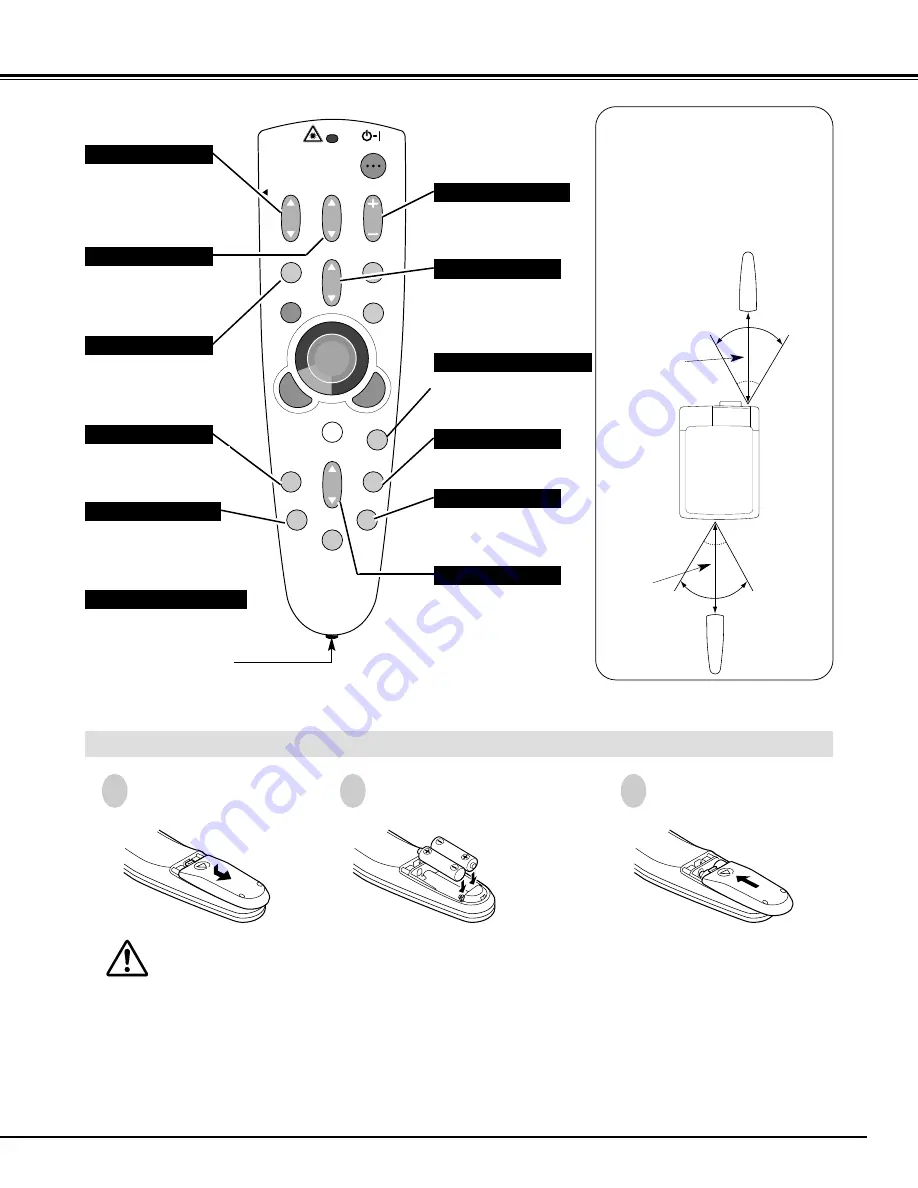
19
To insure safe operation, please observe following precautions :
●
Use (2) AA, UM3 or R06 type alkaline batteries.
●
Replace two batteries at same time.
●
Do not use a new battery with an used battery.
●
Avoid contact with water or liquid.
●
Do not expose Remote Control Unit to moisture, or heat.
●
Do not drop Remote Control Unit.
●
If a battery has leaked on Remote Control Unit, carefully wipe case clean and install new batteries.
●
Danger of explosion if battery is incorrectly replaced.
●
Dispose of used batteries according to the batteries manufacturers instructions and local rules.
Press lid down-
ward and slide it.
Remove battery
compartment lid.
Slide batteries into
compartment.
Replace compartment lid.
Two AA size batteries
For correct polarity (+ and
–), be sure battery
terminals are in contact
with pins in compartment.
Remote Control Batteries Installation
1
2
3
Operating Range
Point Remote Control Unit toward
projector (Receiver Window)
whenever pressing any button.
Maximum operating range for
Remote Control Unit is about 16.4’
(5m) and 60° in front and rear of a
projector.
16.4’
(5 m)
60°
16.4’
(5 m)
Used to adjust zoom.
(P23)
VOLUME
ON-OFF
FOCUS
ZOOM
D.ZOOM
MENU
MUTE
LASER
KEYSTONE
NO SHOW
FREEZE
AUTO PC ADJ.
IMAGE
P-TIMER
LOCK
INPUT 1/2
INPUT 3/4
LENS SHIFT
MUTE BUTTON
Used to mute sound.(P25)
ZOOM BUTTON
FOCUS BUTTON
Used to adjust focus.
(P23)
NO SHOW BUTTON
Used to turn picture into
black image. (P24)
AUTO PC ADJ. BUTTON
Use to operate AUTO PC
Adjustment function. (P29)
VOLUME BUTTON
Used to adjust volume.
(P25)
D.ZOOM BUTTON
Used to select DIGITAL
ZOOM +/– mode and
resize image. (P34)
KEYSTONE BUTTON
Used to correct
keystone distortion.
(P23, 40)
FREEZE BUTTON
Used to freeze picture.
(P24)
IMAGE BUTTON
Used to select image
level. (P32, 37)
60°
LENS SHIFT BUTTON
Used to select LENS
SHIFT function. (P23)
WIRED REMOTE JACK
When using as Wired
Remote Control, connect
Remote Control Cable to
this jack.
Battery installation is
required when using as
Wired Remote Control.
BEFORE OPERATION






























