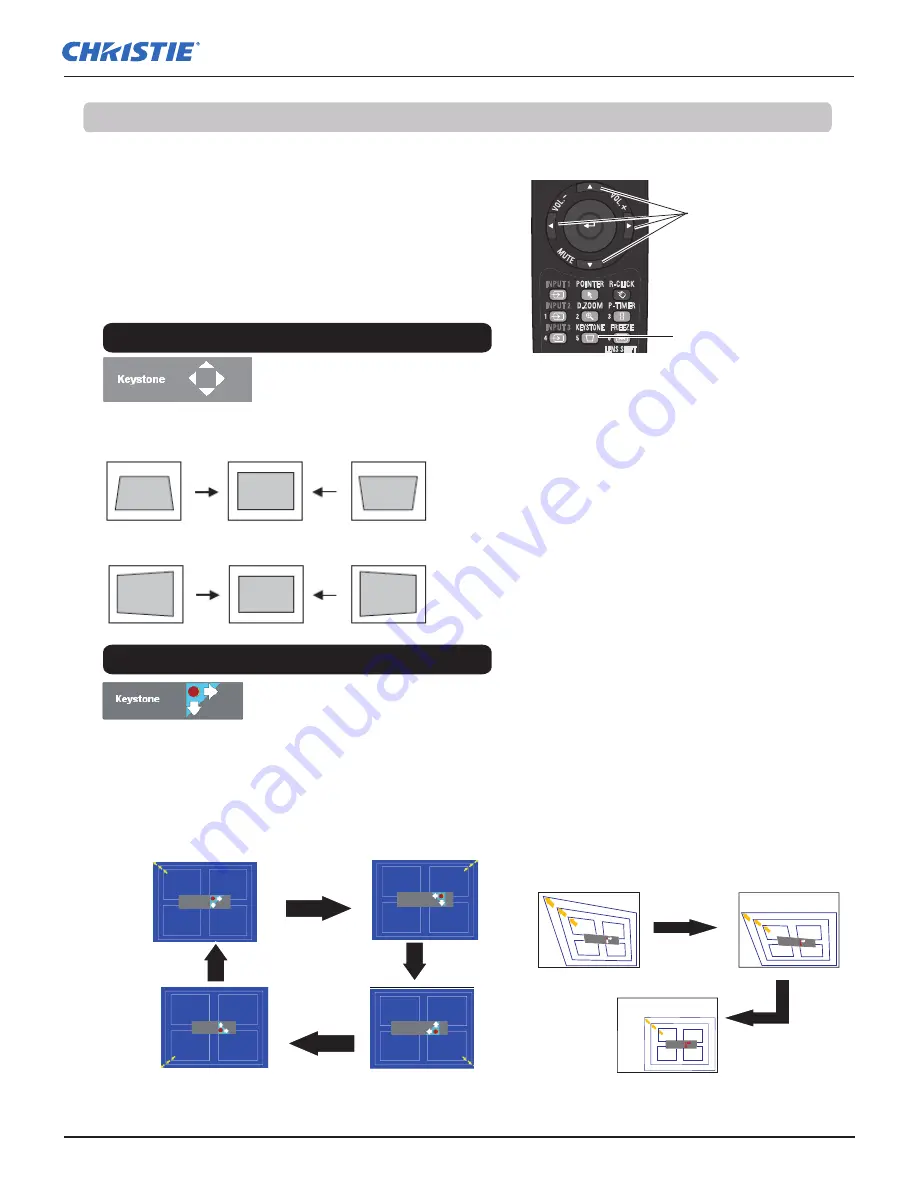
31
LX505/LX605 User Manual
002-000232-01 Rev.1 (12-2009)
Remote Control
POINT
▲▼◄►
buttons
KEYSTONE button
Basic Operation
If a projected picture still has keystone distortion after pressing
the AUTO PC button on the remote control, correct the image
manually as follows:
Press the KEYSTONE button on the remote control to switch the
Standard (for Vertical/Horizontal) /Corner correction adjustment.
The Standard or Corner correction adjustment dialog box appears.
Use the Point ▲▼◄► buttons to correct the Standard or Corner
distortion. The Standard or Corner correction adjustment can be
stored (see pages 44, 50).
Note:
• The white arrows indicate that there is no correction.
• A red arrow indicates the direction of correction.
• An arrow disappears at the maximum correction.
• If you press and hold the KEYSTONE button for
more than 3 seconds while the Standard or Corner
correction dialog box is being displayed, the
Standard or Corner correction adjustment will be
released.
•
The Corner pattern can be set to
Off
,
Red
,
White
or
Blue
in the Corner pattern function. See "Keystone"
on pages 44, 50.
• The adjustable range is limited depending on the
input signal.
• Standard and Corner correction functions cannot
be adjusted at the same time. If one of the fuctions
is adjusted, and then the other one will be reset
automatically.
Reduce the top left corner part
with the Point
►▼
buttons.
Keystone
Reduce the top right corner part
with the Point
◄▼
buttons.
Keystone
Keystone
Keystone
Reduce the bottom left corner
part with the Point
►▲
buttons.
Reduce the bottom right corner
part with the Point
◄▲
buttons.
Press the KEYSTONE button on the remote control to switch
Corner correction adjustment, press the SELECT button on the
remote control to select the corner you want to adjust.
Reduce the right part
with Point
►
button.
Reduce the upper width
with the Point
▲
button.
Reduce the left part with
Point
◄
button.
Reduce the lower width
with the Point
▼
button.
Press the SELECT
button
Press the SELECT
button
Press the SELECT
button
Press the SELECT
button
Keystone
Keystone
Keystion
The top left corner adjustment as an example:
Press the Point ▼
button
Press the Point ►
button
Keystone Correction
Standard
Corner correction
Содержание LX505
Страница 1: ...LX505 LX605 U S E R M A N U A L 020 000232 01 ...
Страница 2: ......






























