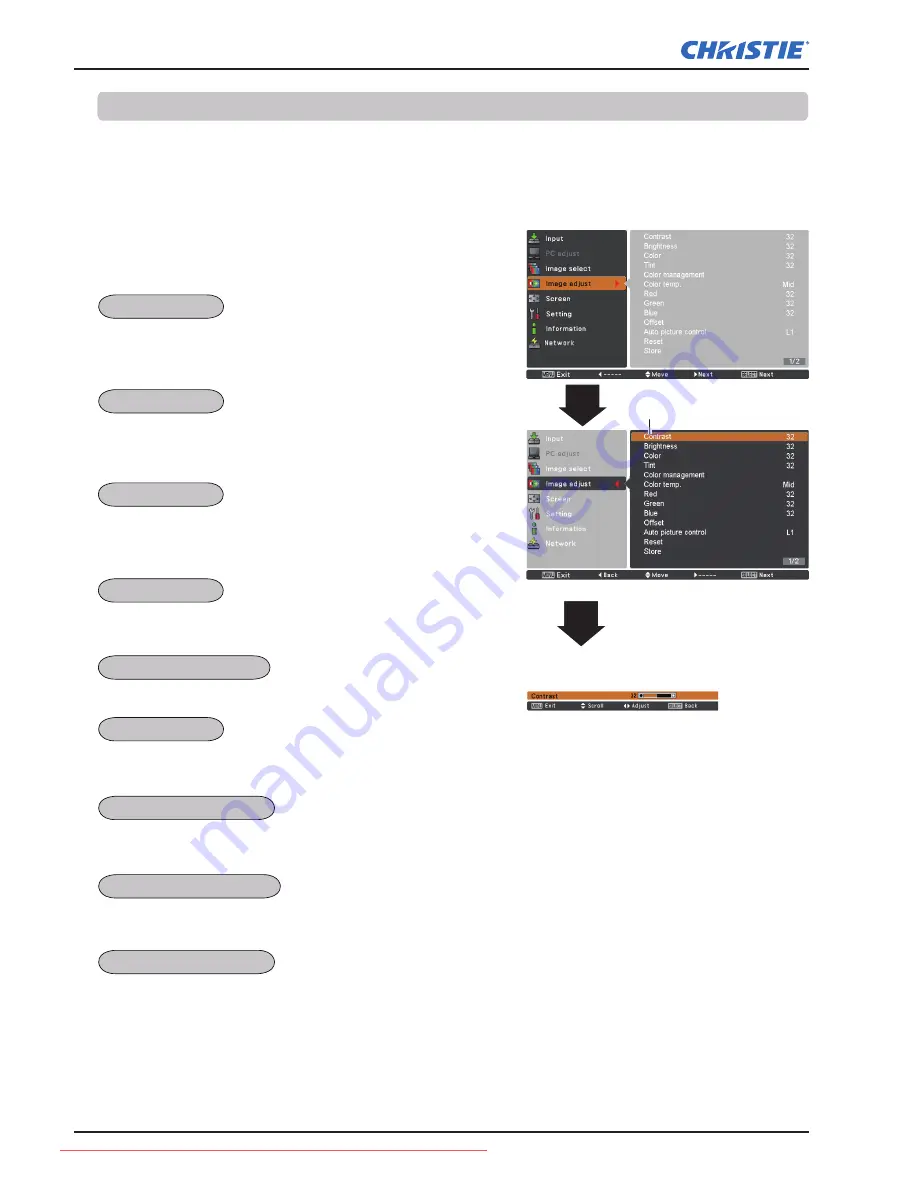
LHD700 User Manual
020-000422-01 Rev.1 (11-2011)
Video Input
1
2
Press the Point
◄
button to decrease the contrast; press
the Point
►
button to increase the contrast (from
0
to
63
).
Press the Point
◄
button to decrease the brightness;
press the Point
►
button to increase the brightness
(from
0
to
63
).
Press the Point
◄
button to lighten red tone; press the
Point
►
button to deepen red tone (from
0
to
63
).
Press the Point
◄
button to lighten green tone; press
the Point
►
button to deepen green tone (from
0
to
63
).
Press the Point
◄
button to lighten blue tone; press
the Point
►
button to deepen blue tone (from
0
to
63
).
Use the Point
◄►
buttons to select the desired Color
temp. level (
High
,
Mid
,
Low
or
XLow
).
Press the Point
◄
button to decrease the intensity of the
color; press the Point
►
button to increase the intensity
of the color (from
0
to
63
).
Press the Point
◄►
buttons to adjust the tint value to
get a proper color balance (from
0
to
63
).
Note:
• When White balance Red, Green or Blue is adjusted, the Color temp. level will change to
Adj..
•
Tint cannot be selected when the video system is PAL, SECAM, PAL-M or PAL-N (p.46).
Image adjust Menu
Selected Image mode
Press the MENU button to display the On-Screen
Menu. Use the Point
▲▼
buttons to select
Image
adjust
and then press the Point
►
or the SELECT
button.
Use the Point
▲▼
buttons to select the desired item
and then press the SELECT button to display the
adjustment dialog box. Use the Point
◄►
buttons to
adjust the setting value.
Use the Point
◄►
buttons to
adjust the setting value.
Image Adjustment
Contrast
Brightness
Color
Tint
Color temp .
White balance (Green)
White balance (Red)
White balance (Blue)
48
Color management
Refer to pages 40 and 41.
Downloaded From projector-manual.com Christie Manuals
















































