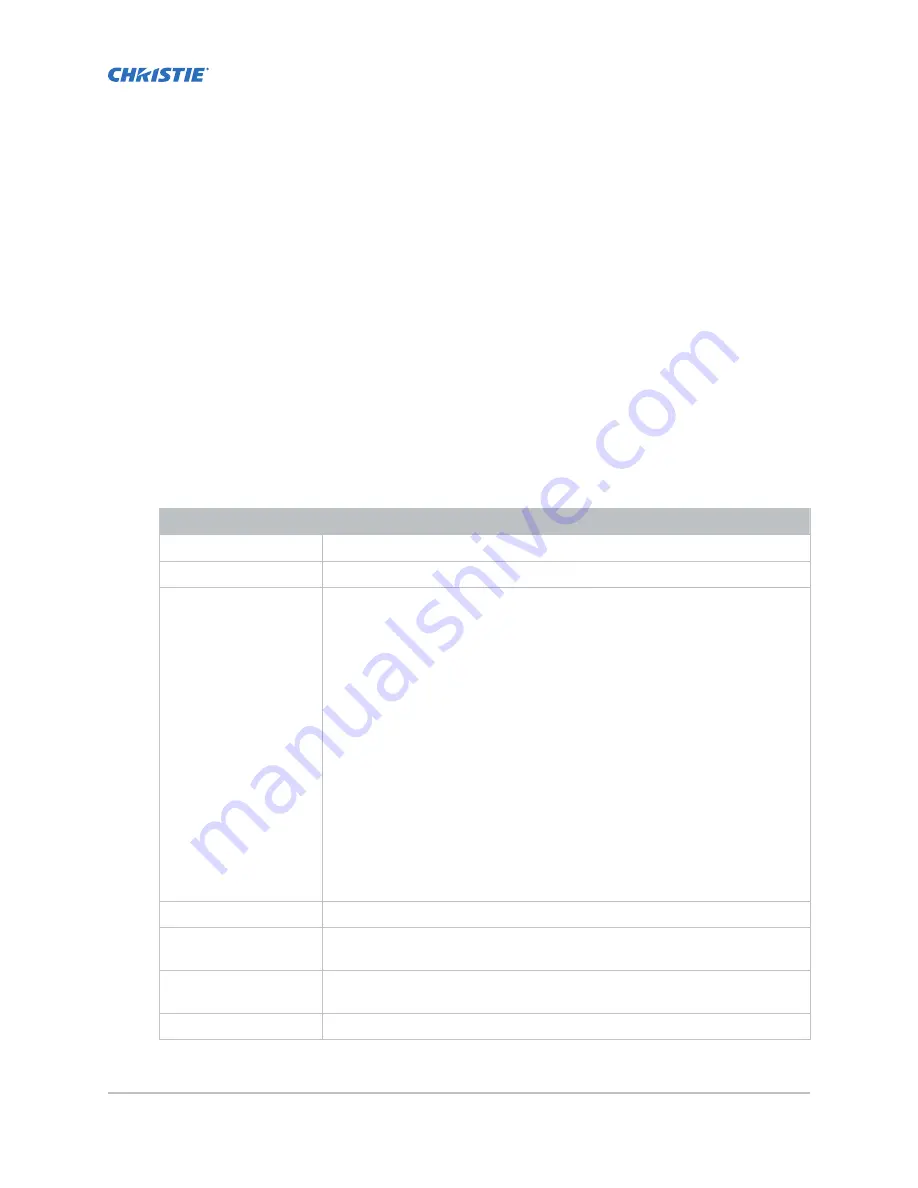
Managing Christie IMB
settings
This section provides procedures for managing Christie IMB settings.
Adding a channel for IMB input
Create a channel to store customized projector settings for input devices connected to the IMB.
1. In the left navigation menu, tap Channel Setup.
2. Tap + Add Channel.
3. Complete these fields:
Field Name
Description
Name
The channel name.
Input Type
Select IMB.
3D Sync Input Mode
For third party IMBs, specifies how 3D input data is encoded. The default
setting is 2D.
• 2D Mode: No 3D synchronization is applied.
• 3D Frame Interleaved: For input that contains left eye data followed by
right eye data.
• 3D Frame Interleaved Inverted: For input that contains right eye data
followed by left eye data.
• 3D White Line/Blue Line: For input that includes metadata describing the
3D encoding.
• 3D White Line/Blue Line Inverted: For inverted input that includes
metadata describing the 3D encoding.
• 3D Line Interleaved: The left eye and right eye data are sent on
alternating lines.
3D Sync Input Mode is not required when using the Christie IMB.
For GDC IMB devices, the recommended setting is 3D Line Interleaved.
ILS File
The ILS file associated with the channel.
2D Lamp File
The 2D lamp file associated with the channel. Any changes made to the lamp
file settings are applied to all channels that use this lamp file.
3D Lamp File
The 3D lamp file associated with the channel. Any changes made to the lamp
file settings are applied to all channels that use this lamp file.
2D MCGD File
The Measured Color Gamut Data file associated with the 2D image.
Christie IMB-S3 User Guide
22
020-102584-04 Rev. 1 (02-2020)
Copyright
©
2020 Christie Digital Systems USA, Inc. All rights reserved.
Содержание IMB-S3
Страница 1: ...User Guide 020 102584 04 Christie IMB S3 ...
Страница 53: ......






























