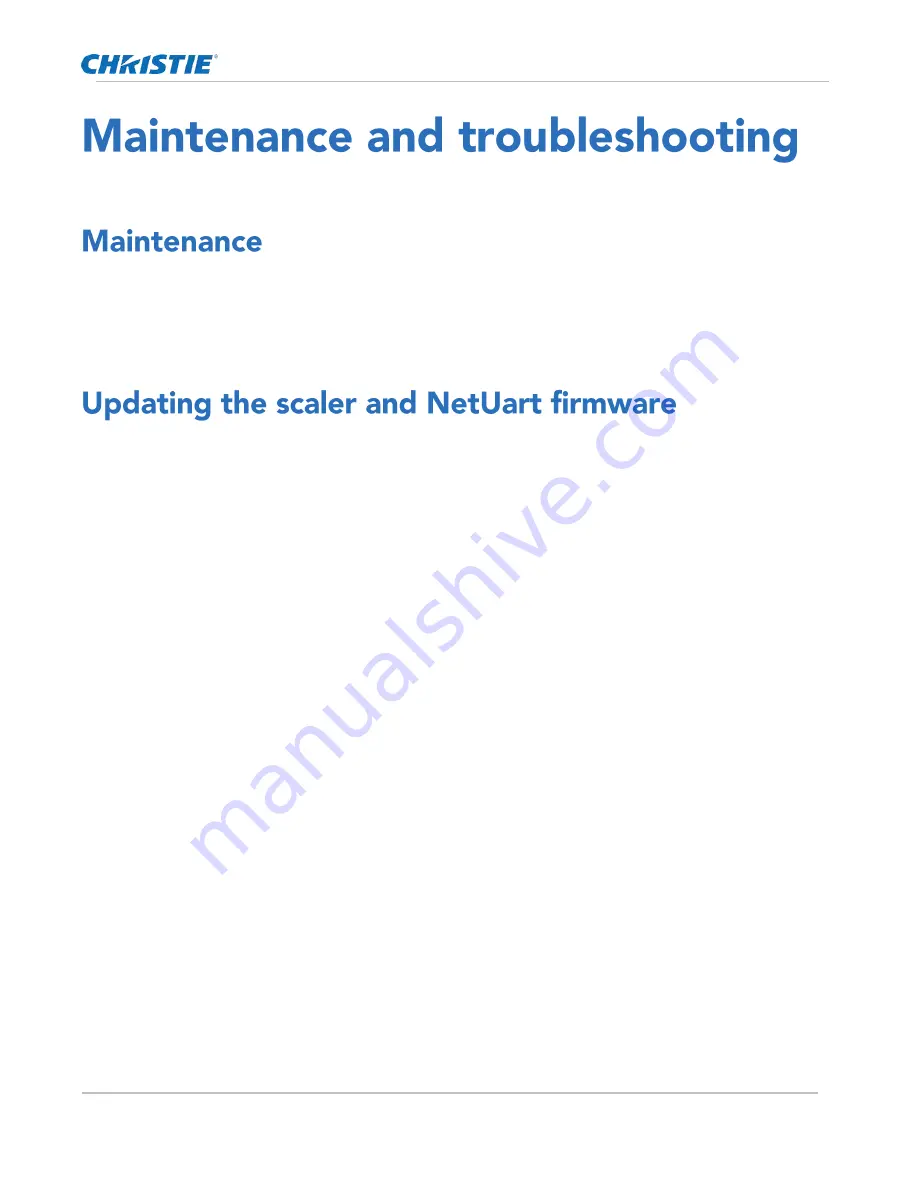
Maintenance and troubleshooting
FHD554-XZ-H and FHD554-XZ-HR Service Guide
18
020-001807-01 Rev. 1 (03-2020)
Copyright © 2020 Christie Digital Systems USA, Inc. All rights reserved.
Learn the information and procedures for performing panel troubleshooting.
FHD554-XZ-H-HR display panels do not require any routine maintenance.
There are no user-serviceable or -replaceable parts. Unless you are a qualified, factory-trained technician, do
not attempt to repair or replace any system component yourself. You will void the product warranty if you do
so.
Learn how to update the scaler firmware on a display panel.
1.
Download the latest scaler and NetUart firmware files from http://www.christiedigital.com.
Before downloading the firmware files, verify that the display panel model in the filename is the same
as the display panel model being updated.
2.
Save the firmware file to a location on a computer.
3.
Download and install the Display Firmware Updater v2.1.4 from http://www.christiedigital.com.
4.
Navigate to Start > Display Tool > Display Firmware Updater, then open the Display Firmware
Updater.
5.
On the Welcome screen, browse to the location of the scaler firmware file.
6.
Select the RS232 communication port or the Ethernet connection.
To find which com port is used on the computer, navigate to Computer > Manage > Device
Manager > Ports.
7.
Click Next.
8.
When the Connect Display to Power screen appears, connect the display panel to a power source.
9.
Turn on the display panel.
10.
In the Display Firmware Updater, click Next.
11.
When the Connect Display to this Computer screen appears, connect an Ethernet or RS232 cable to
the computer and display panel.
If the computer does not have a RS232 port, connect a USB cable between the computer and display
panel.
12.
On the display panel, select the display or displays to update.
To update all displays in the video wall, select All Display. A maximum of 25 displays can be updated
at once.
13.
In the Display Firmware Updater, click Next.
A progress bar appears as the Display Firmware Updater searches for the display panel.
14.
To begin the update, when the Ready to Update display screen appears, click Next.
Содержание FHD554-XZ-H
Страница 1: ...FHD554 XZ H and FHD554 XZ HR Service Guide 020 001807 01 ...
Страница 25: ......
Страница 26: ......























