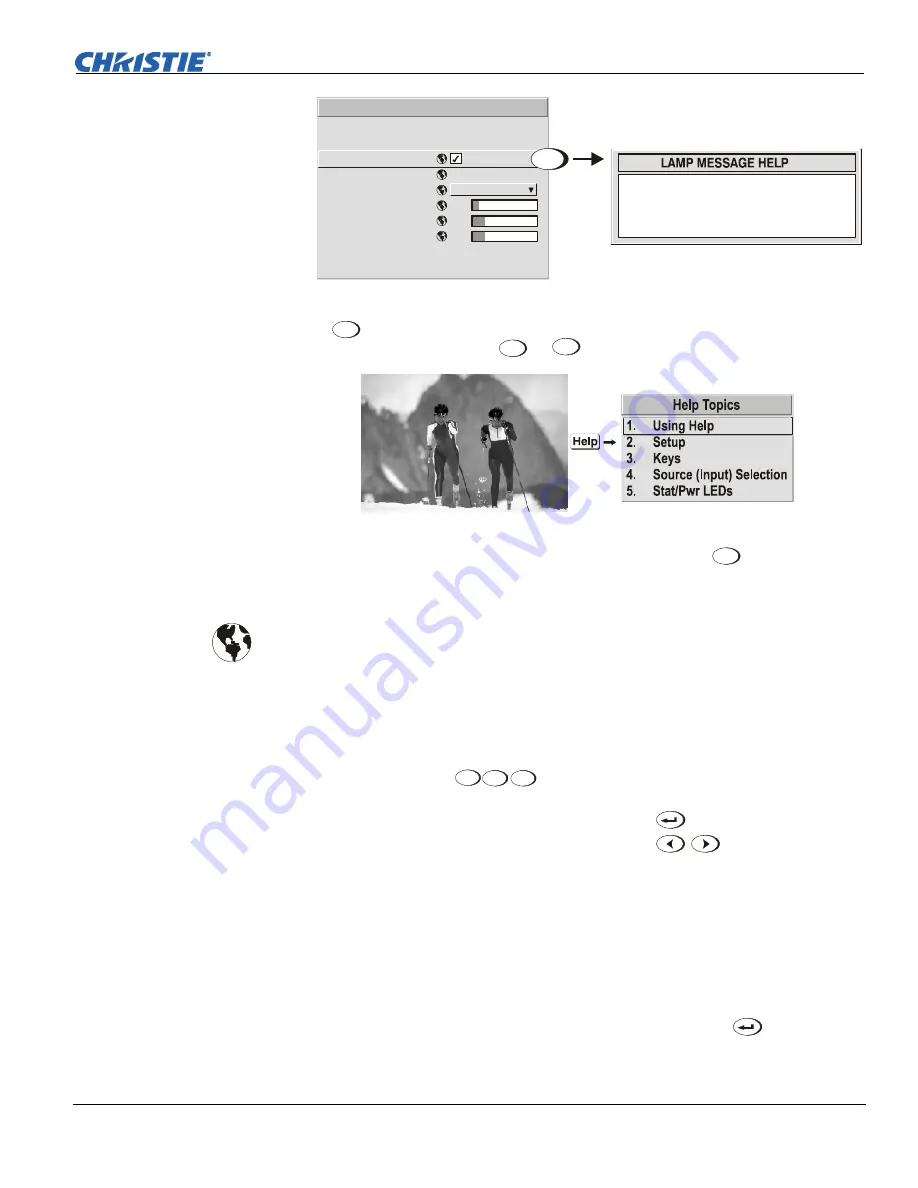
Section 3: Operation
Mirage S+/HD, Matrix S+/HD, Christie HD/DS/DW, DLV User’s Manual
3-11
020-100001-04 Rev. 1 (12/07)
- Software v1.6g or higher
.
Enable a notice upon power-up
indicating the lamp has logged a given
number of hours as specified by
the lamp limit (default is lamp specific).
1.
2.
3.
4.
5.
6.
7.
8.
Lamp Hours
Lamp S/N
Lamp Message
Lamp Limit
Lamp Mode
Power
Intensity
Optical Aperture
Lamp History
Change Lamp
Lamp
0
?
1000
Power
500
0
3
Help
Press
Help
from the presentation level to access general
Help Topics
. Scroll as
necessary within a topic; press
Help
or
Exit
to return to your presentation.
If a slide bar, menu, or message is displayed, you have limited time in which to make
a keypad entry before the projector returns to presentation level
Help
and the graphic
disappears. These time-outs may vary depending on what is displayed.
Menu options that include this icon apply universally to any incoming signal.
Most of the function menus allow you to change settings by using slide bars,
checkboxes, and pull-down lists. To select a slide bar, toggle a checkbox status, or
view a pull-down list, do one of the following within the function menu:
•
Enter the menu option number corresponding to the setting you wish to change
(for example, press
1
3
Menu
to select “Vertical Stretch” in the
Size &
Position
menu).
•
Move the highlight to the option desired and press
(Enter).
•
Move the highlight to the option desired and press
to adjust
immediately.
•
Bypass the menus entirely and use a single key to immediately access an
adjustment during your presentation (applies only to options having their own
key, such as Contrast, Brightness, Gamma, etc.).
•
For “blind” access, hide the entire menu system (see OSD key, above) and/or
direct slide bars activated by their own key (such as Contrast, Brightness, etc.).
Control by using the proper key press or numerical sequence of key presses.
Once selected, change the setting as desired (see below) and press
to save and
return to the current function menu.
Time-outs
f
The
Global
Icon
f
Using Slide bars and
f
Other
Controls






























