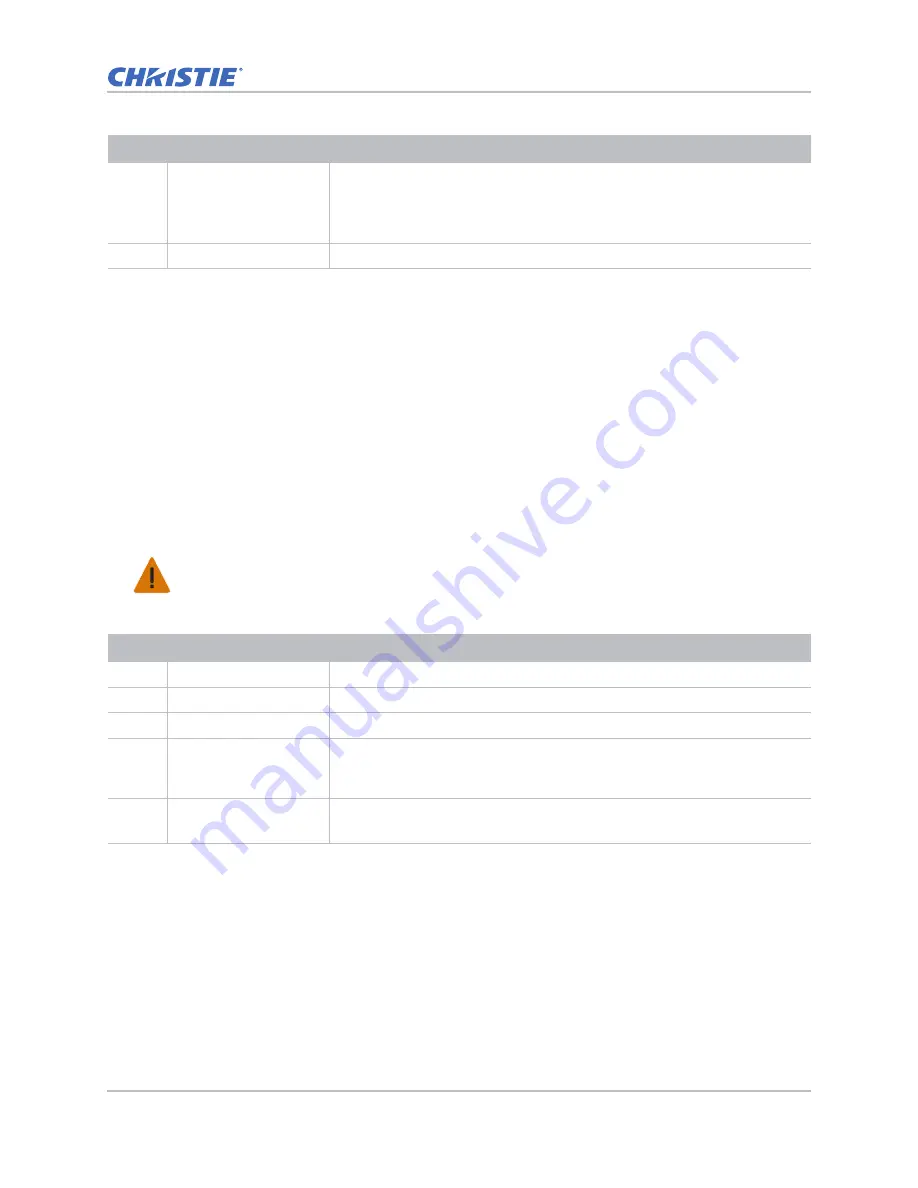
Service setups
DHD410S Service Manual
14
020-001481-01 Rev. 1 (10-2018)
To perform the frequency and tracking boundary adjustment, complete the steps below.
1. If the image is not sharp, re-adjust using the following steps:
a. Select
Menu >Image> Sharpness
.
b. Use the right and left arrow keys to minimize video flicker.
2. Select
Menu > Configuration
.
3. Adjust
H. Position
and
V. Position
to the inner screen.
Adjusting color performance
Use the HDTV (720p, 1080p) source to complete the test. The color does not turn purple and blue.
1. If the image is noisy, press
Menu > Configuration > Phase
.
2. If blue color appears abnormal under the 64 Gray RGBW pattern, to complete a Phosphor Index
adjustment, enter
Service mode
.
See
3. If the color appears abnormal under the 256 Gray pattern, to do a Filter Index adjustment,
enter
Service mode
.
See
3
Inspection items
Eliminate visual wavy noise by adjusting the Resync Frequency or Tracking.
• Check if noise exists on the screen.
• Adjust the horizontal and vertical position of the video to fit the screen
frame.
4
Criteria
PC mode must includes supported formats with frequency and auto detection.
Warning!
If not avoided, the following could result in death or serious injury.
• Do not stare into beam when the projector is on. The bright light may result in permanent eye
damage.
ID
Part name
Description
1
Test equipment
Video generator
2
Test signal
480p, 720p, 1080p
3
Test pattern
Master, 64 Gray RGBW or SMPTE BAR, 256 Gray
4
Inspection items
• Check if the color level is supersaturated.
• If the color level is supersaturated, the 64 Gray RGBW test pattern appears
blurred and fuzzy.
5
Criteria
• Colors in 64 Gray RGBW test pattern appear sharp and clear.
• No noise is visible on the screen.
ID
Part name
Description
Содержание DHD410S
Страница 1: ...Christie DHD410S Service Manual 020 001481 01...
Страница 77: ......





























