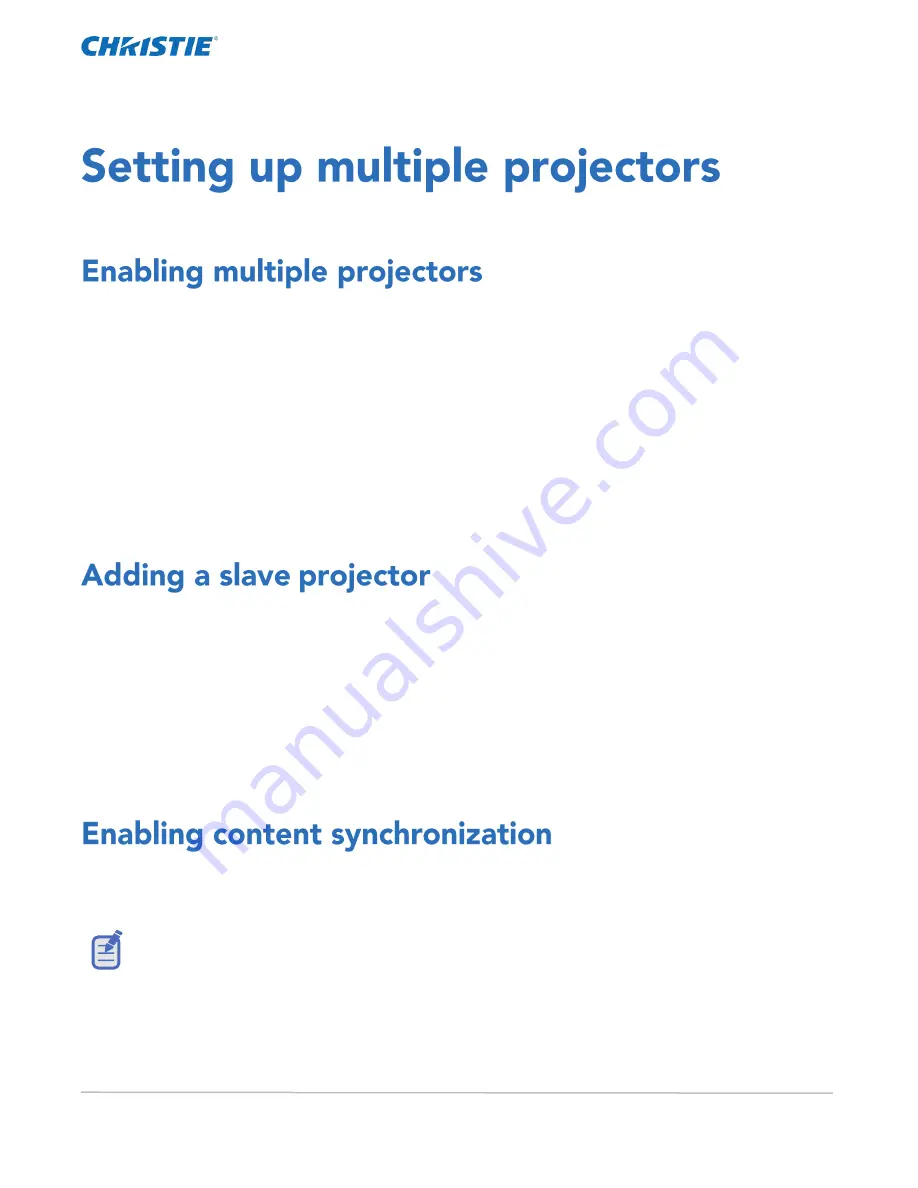
CP2306-RGBe, CP2308-RGBe, CP2310-RGBe User Manual
71
020-001835-02 Rev. 1 (05-2021)
Copyright
©
2021 Christie Digital Systems USA, Inc. All rights reserved.
Learn how to add, modify, and remove master and slave projectors.
Enable multiple projectors to display 3D or HDR content.
1.
In the left navigation menu, tap Service Setup > Multi-Projector Setup.
2.
Tap the Multi-Projector Control slider.
The color of the slider changes to green to indicate it is active.
3.
Tap the Active 3D Glasses slider if using active 3D glasses and want to send left and right images to
multiple projectors.
If you select this option, you cannot change the eye selection setting.
4.
In the Master Eye Selection list, select Right or Left for the master projector.
This option is not available when you select Active 3D Glasses.
Add a slave projector to display 3D or HDR content.
1.
In the left navigation menu, tap Service Setup > Multi-Projector Setup.
2.
Tap New Slave Projector.
3.
This option is available only when the Multi-Projector Control slider is selected.
4.
Type a name and an IP address for the projector.
5.
Tap Add.
6.
In the Eye Selection column, select Right or Left.
Complete this procedure on the master projector.
Content synchronization is supported for Christie network attached storage (NAS) devices only. To
synchronize content, you must also enable the Multi-Projector Control option on the master projector.
To enable content synchronization, you must set up a network connection between NAS devices. For
detailed information, see the documentation provided with the Christie NAS.
1.
On the master projector touch panel, tap Service Setup > Multi-Projector Setup.
2.
Under Master Projector Settings, tap Multi-Projector Sync of Content.
Содержание CP2306-RGBe
Страница 1: ...CP2306 RGBe CP2308 RGBe CP2310 RGBe User Manual 020 001835 02...
Страница 98: ......
Страница 99: ......
















































