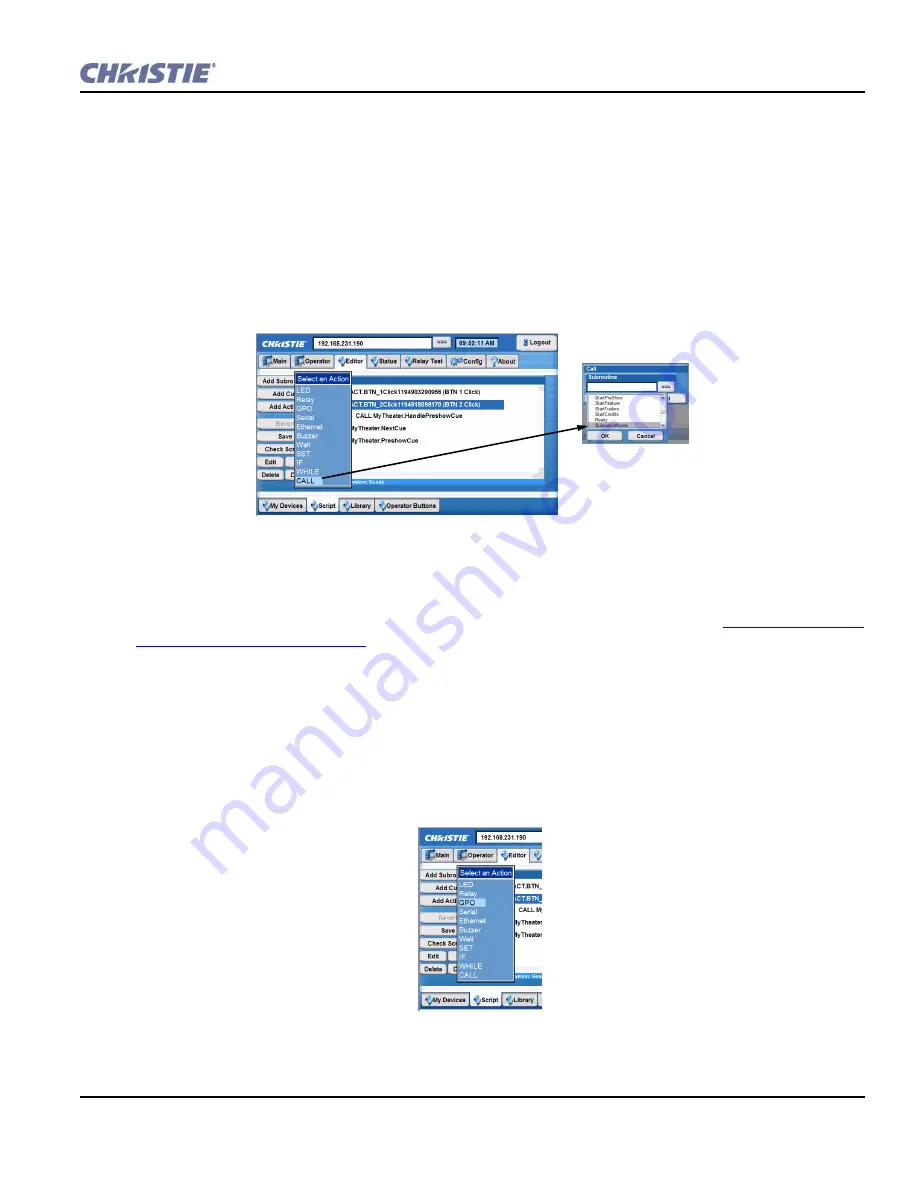
Section 3: Operation
Christie ACT User Manual
3-21
020-100129-05 Rev. 1 (02-2010)
When adding a subroutine to a library, the
Subroutine Name
window opens with the prefix of
[device].
already populated in the text region. This is needed to connect the Subroutine to a selected device type. If you
remove this entry, the subroutine will not work as intended.
5. Click
OK
and then
Save
to save this new subroutine.
6. Select the
Editor
:
Script
tab.
7. Highlight a script from the
Scripts
list.
8. Click
Add Action
and then select
CALL
. The
Call
window opens.
9. Click the Subroutine button to open a list of options. The new subroutine will display (
).
3.9.3 Adding an Action to a Script or Library
The following instructions will guide you in adding various actions depending on the specific action selected.
To create an action, you must first create a Subroutine so that it appears in the Script area.
a Subroutine to a Script or Library
.
1. Select the
Editor
:
Script
tab or the
Editor
:
Library
tab.
2. Highlight a subroutine or cue. Adding an action is only available when you have a subroutine or cue
selected.
3. Click
Add Action
to open the
Select an Action
drop-down menu.
4. Select a specific action from the list to either open a window to configure that action (as in the GPIO
shown in
) or to select a predefined action (as in SubroutineName shown in
).
Figure 3-25 Displaying the New Subroutine
Figure 3-26 Adding a Call Action
Содержание ACT
Страница 1: ...Christie ACT U S E R M A N U A L 020 100129 05 ...
Страница 2: ......
Страница 3: ...Christie ACT U S E R M A N U A L 020 100129 05 ...
Страница 58: ......
Страница 62: ......
Страница 66: ......
Страница 72: ......
Страница 73: ......






























