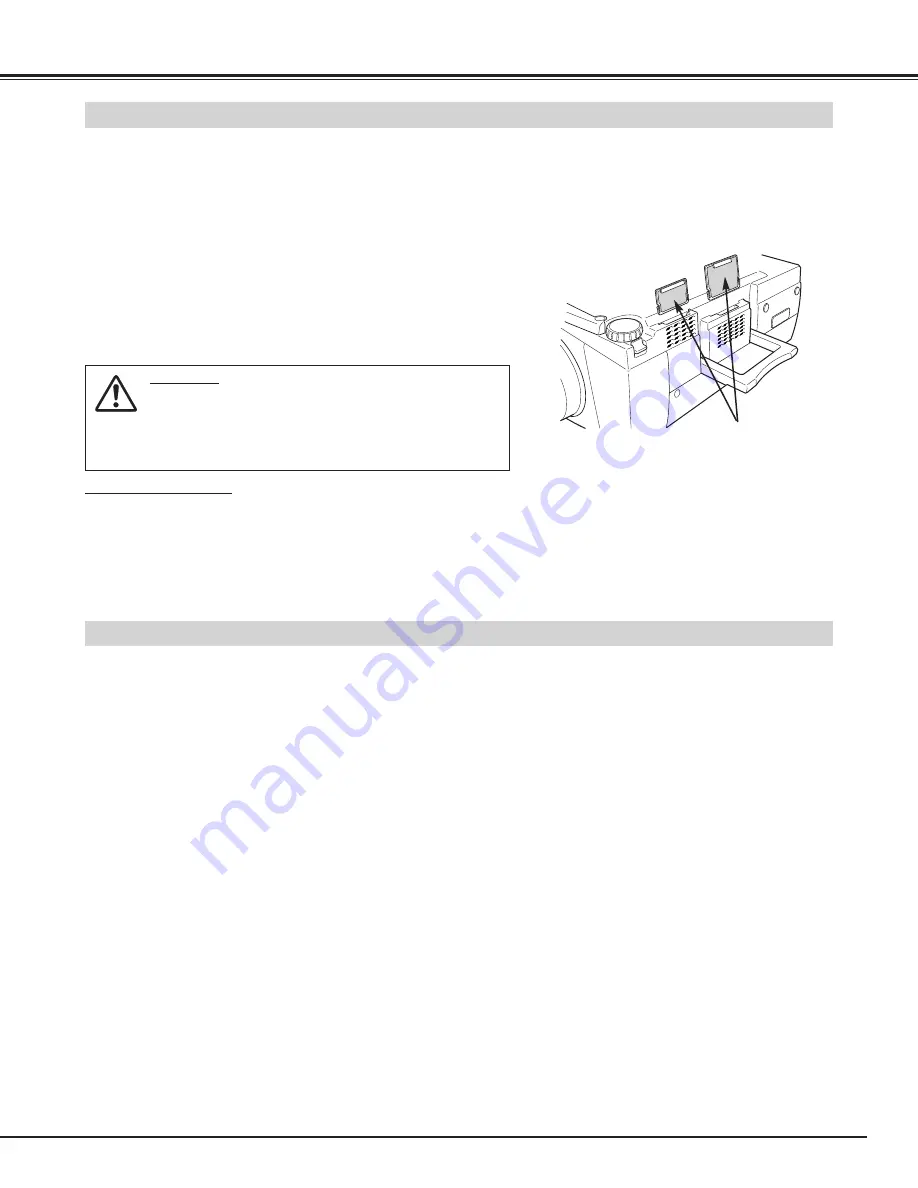
43
APPENDIX
CLEANING PROJECTION LENS
Apply a non-abrasive camera lens cleaner to a soft, dry cleaning cloth. Avoid using an excessive amount of cleaner.
Abrasive cleaners, solvents or other harsh chemicals might scratch a surface.
When a projector is not in use, replace Lens Cover.
1
3
Lightly wipe a cleaning cloth over Projection Lens.
2
Follow these steps to clean Projection Lens:
AIR FILTER CARE AND CLEANING
AIR FILTER
Pull up and remove.
Turn off a projector, and disconnect AC power cord from AC
outlet.
Turn a projector upside down and remove Air Filter (2 used) by
pulling latches upward.
1
2
Air Filter prevents dust from accumulating on surface of Projection Lens and Projection Mirror. Should Air Filter become
clogged with dust particles, it will reduce Cooling Fans’ effectiveness and may result in internal heat build up and adversely
affect life of a projector. Clean Air Filter following steps below:
Clean Air Filter with a brush or wash out dust and particles.
3
Replace Air Filter properly. Make sure that Air Filter is fully
inserted.
4
CAUTION
Do not operate a projector with Air Filter removed. Dust
may accumulate on LCD Panel and Projection Mirror
degrading picture quality.
Do not put small parts into Air Intake Vents. It may result
in malfunction of a projector.
RECOMMENDATION
We recommend avoiding dusty/smoky environments when operating a projector. Usage in these environments
may cause poor image quality.
When using under dusty or smoky conditions, dust may accumulate on a lens, liquid crystal panels, or optical elements
inside a projector. This condition may degrade quality of a projected image.
When above symptoms are noticed, contact your authorized dealer or service station for proper cleaning.
Содержание 38-VIV303-01 LX45
Страница 1: ...User s Manual 38 VIV303 01 MODEL Projection lens is optional 38 VIV306 01 DRAFT...
Страница 55: ...55 APPENDIX...














































