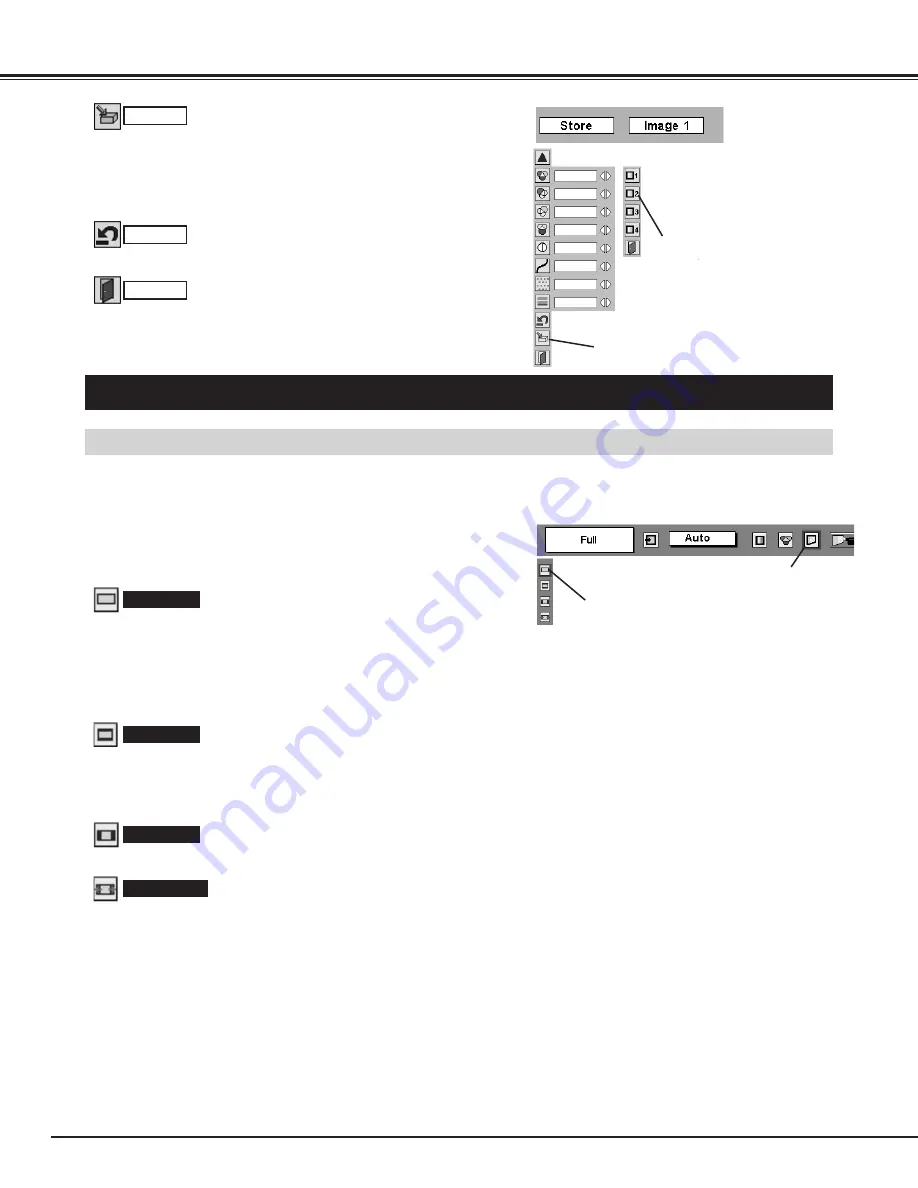
Downloaded from Projector.com
34
VIDEO INPUT
PICTURE SCREEN ADJUSTMENT
This projector has a picture screen resize function, which enables you to display desirable image size.
Press MENU button and ON-SCREEN MENU will appear. Press
POINT LEFT/RIGHT button(s) to move a red frame pointer to
SCREEN Menu icon.
Press POINT DOWN button and move a red frame pointer to
function that you want to select and then press SELECT button.
1
2
NOTE : SCREEN Menu cannot be operated when
“720p,” “1035i,” or “1080i” is selected on AV
SYSTEM Menu (P30).
PICTURE SCREEN SELECT (MENU)
Provides image to fit width of screen by expanding image width
uniformly. This function can be used for providing a squeezed video
signal at wide video aspect ratio of 16 : 9.
When your video equipment (such as DVD) has 16 : 9 output mode,
select 16 : 9 and select Full on this SCREEN Menu to provide better
quality.
Full
Move the red frame to the function and
press SELECT button.
SCREEN MENU
SCREEN Menu icon
Provides image to fit screen size (16 : 9 aspect ratio) by expanding
image width and height uniformly. This function can be used for
providing a letter box mode picture (4 : 3 aspect picture with black
bar on top and bottom edges) at wide video aspect of 16 : 9.
Zoom
Provides image at the normal video aspect ratio of 4 : 3.
Normal
Provides image to fit width of screen by expanding both sides of
image. This function is suitable to provide a normal video signal (4 :
3 aspect ratio) at wide video aspect ratio of 16 : 9.
Wide zoom
To store adjustment data, move a red frame pointer to Store icon and
press SELECT button. Image Level Menu will appear. Move a red
frame pointer to Image Level 1 to 4 and then press SELECT button.
Reset all adjustment to previous figure.
Reset
Store
Closes IMAGE MENU.
Quit
Other icons operates as follows.
Mid
Image Level Menu
Move a red frame pointer to
image icon to be set and then
press SELECT button.
Store icon
32
32
32
15
8
On
On












































