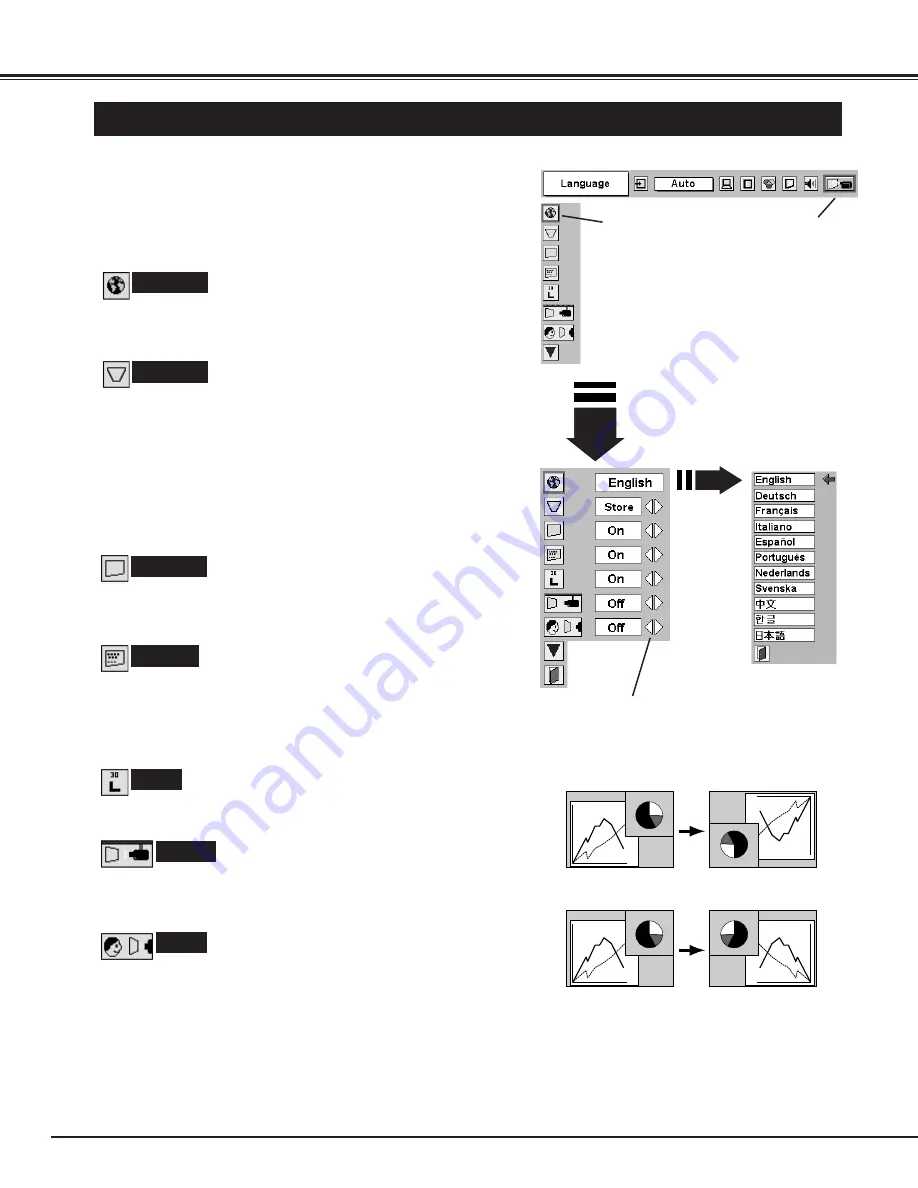
SETTING
36
Ceiling
When this function is “On,” picture is top / bottom and left / right
reversed. This function is used to project the image from a ceiling
mounting the projector.
Rear
When this function is “On,” picture is left / right reversed. This
function is used to project the image to a rear projection screen.
Ceiling function
Rear function
Keystone
When the image is distorted, select Keystone. ON-SCREEN MENU
disappears and Keystone dialog box is displayed.
Store ··· Store the keystone adjustment data when disconnect AC
Power Cord from an AC outlet.
Reset ··· Reset the keystone adjustment data when disconnect AC
Power Cord from an AC outlet.
Correct keystone distortion by pressing POINT
UP/DOWN/LEFT/RIGHT button(s). Refer to KEYSTONE
ADJUSTMENT on page 20.
SETTING MENU
Press MENU button and ON-SCREEN MENU will appear. Press
POINT LEFT/RIGHT button(s) to move a red-frame pointer to
SETTING icon.
1
2
Language
Language used in ON-SCREEN MENU is selectable from among
English, German, French, Italian, Spanish, Portuguese, Dutch,
Swedish, Chinese, Korean and Japanese.
Display
This function decides whether to display On-Screen Displays.
On ··· shows all the On-Screen Displays.
Off ···· sets On-Screen Displays disappeared except;
●
ON-SCREEN MENU
●
“Power off?” message
Set a red frame
pointer to the item
and press SELECT
button.
Press POINT DOWN button to move a red-frame pointer to the
item that you want to set and then press SELECT button.
Setting dialog box appears.
Blue back
When this function is “On,” this projector will produce a blue image
instead of the video noise on the screen when any input source is
unplugged or turned off.
Logo
When this function is “On,” projector displays our logo when starting
up.
When pressing SELECT
button at Language,
Language Menu appears.
Move a pointer to the item
and then press POINT
LEFT/RIGHT button(s).
SETTING MENU
SETTING Menu icon
Содержание 38-VIV207-01
Страница 1: ...User s Manual 38 VIV207 01 MODEL...
Страница 47: ...47...
Страница 48: ...Printed in Japan Part No 10 A 610 307 0469 1AA6P1P4023 MC3K...













































