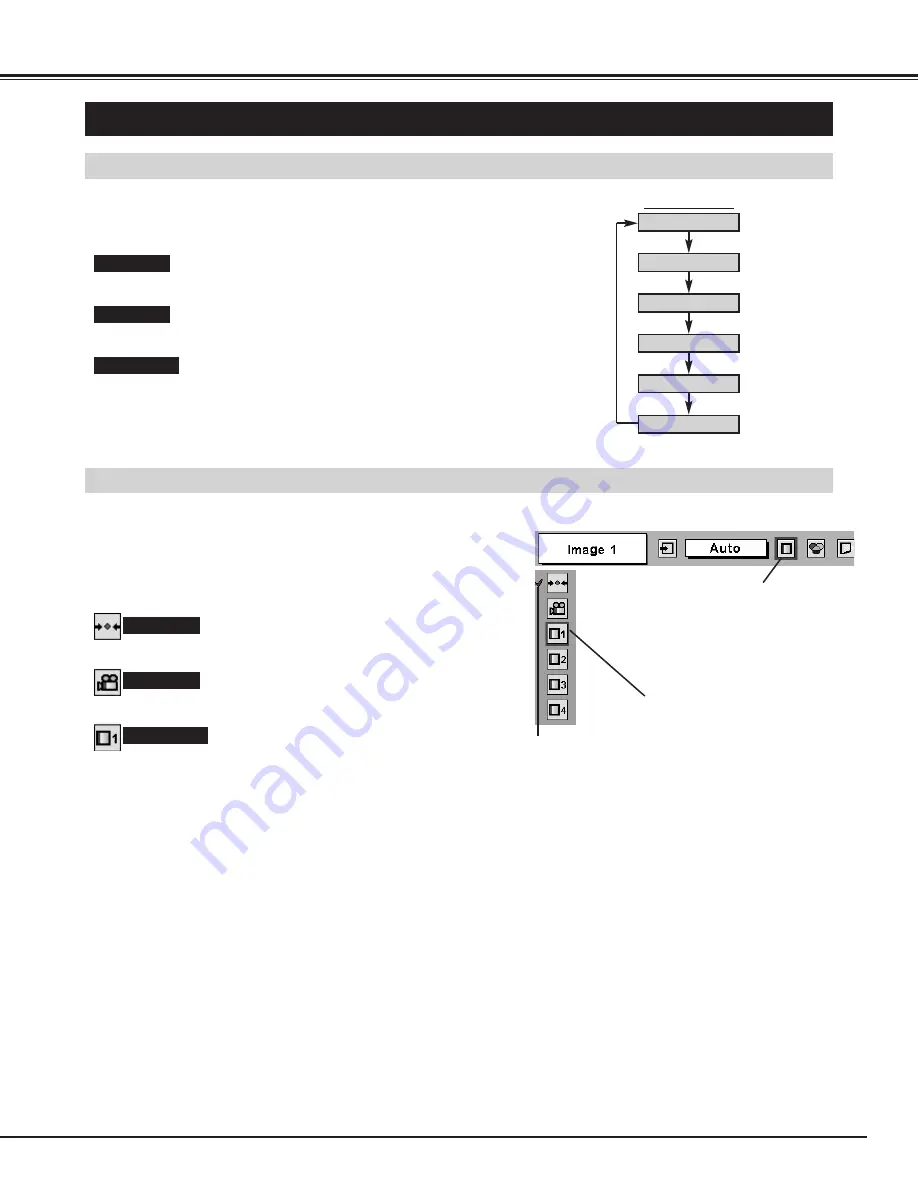
33
VIDEO INPUT
PICTURE IMAGE ADJUSTMENTS
IMAGE LEVEL SELECT (MENU)
Press MENU button and ON-SCREEN MENU will appear. Press
POINT LEFT/RIGHT button to move a red frame pointer to
IMAGE SELECT Menu icon.
1
2
Press POINT DOWN button to move a red frame pointer to the
level that you want to set and then press SELECT button.
Move the red frame pointer to the
level and press SELECT button.
The level being selected.
IMAGE SELECT MENU
Normal picture level preset on this projector.
Standard
Picture level adjusted for the picture with fine tone.
Cinema
User preset picture adjustment in IMAGE ADJUST Menu (P34, 35).
IMAGE 1~4
IMAGE SELECT
Menu icon
IMAGE LEVEL SELECT (DIRECT)
Select image level among Standard, Cinema, Image 1, Image 2,
Image 3 and Image 4 by pressing IMAGE button on Top Control or on
Remote Control Unit.
Normal picture level preset on this projector.
Standard
Picture level adjusted for the picture with fine tone.
Cinema
User preset picture adjustment in IMAGE ADJUST Menu (P34, 35).
IMAGE 1~4
IMAGE button
Standard
Cinema
Image 1
Image 2
Image 3
Image 4
Содержание 103-002001
Страница 1: ...User s Manual 103 002001 MODEL DRAFT ...
















































