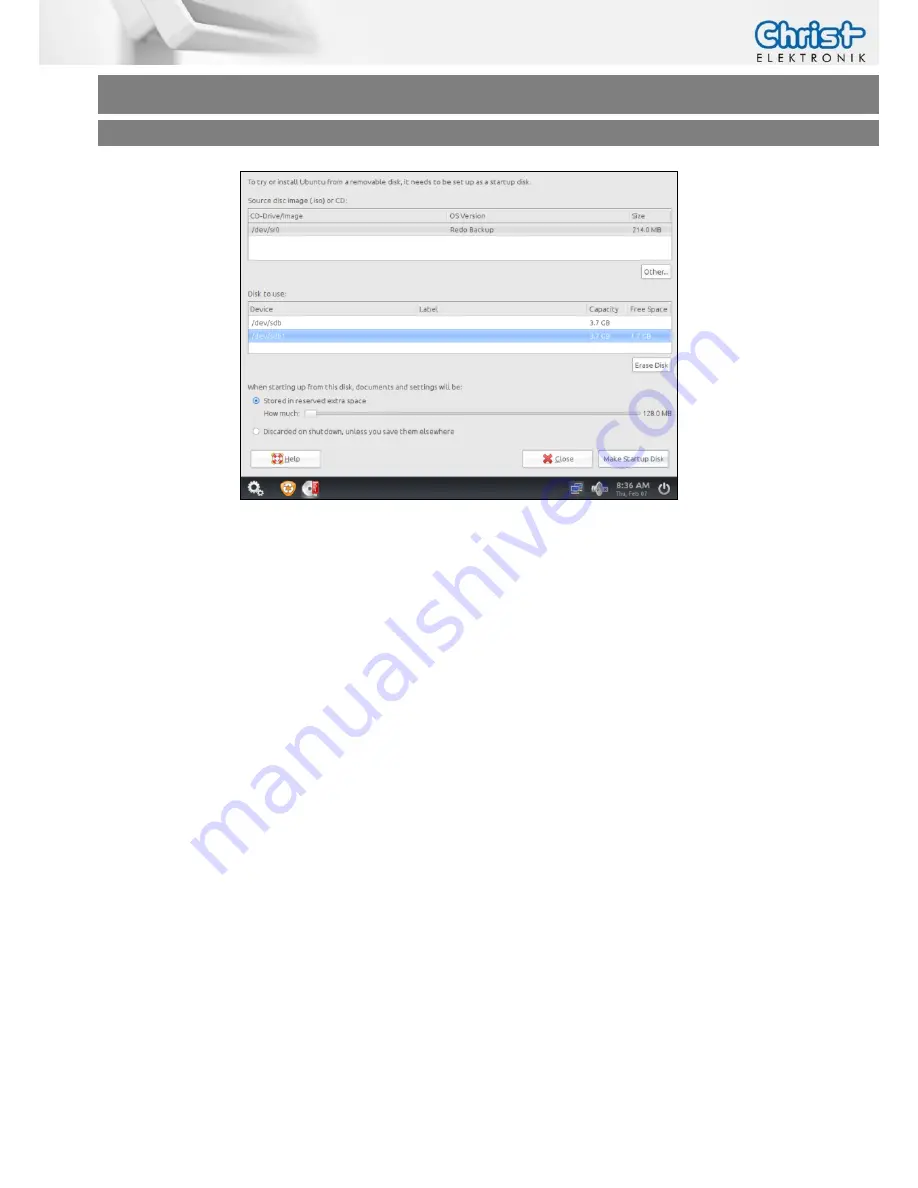
Touch-it XELO
Operating Instructions
Copyright / © Christ-Elektronik GmbH
22
/
44
Sep. 2015, Revision 12
a member of the Christ Company Group
Document No.: E461201
3.4.2
Restoring an Image with Redo Backup and Recovery
If you have a Touch-it XELO Image Backup, copy the folder and files to the root directory of the
Redo USB Drive. (See Chapter Software->Redo Backup and Recovery)
Plug in an USB Keyboard and the Redo USB Drive directly to the Touch-it XELO port
without using a USB Hub.
Enter the BIOS Setup and set the following BIOS Settings:
(See Chapter Software -> Award BIOS Setup or Software -> American Megatrends BIOS
Setup)
I.
Set the Hard Disk Boot Priority to your USB connected Drive
II.
Set the internal LVDS to 1024x768 (18bit)
III.
Save the changes and reboot your System
Start Redo Backup and wait a few minutes (If no display appears, connect an external Monitor to
the VGA Port.






























