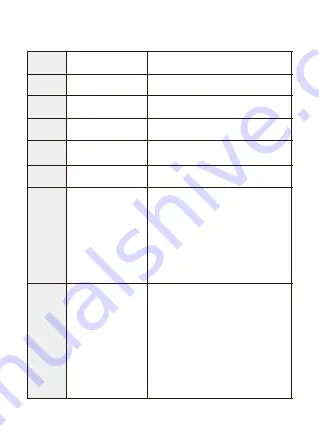
Basic Key Function & Shortcut key:
NO.
1
2
3
4
5
6
7
Name
Front camera lens
Speaker
Inside camera lens
IR LED lights
LCD display screen
Power button
Up button
Description
Front facing camera for video recording
road view
Record sound & delivery sound during
video playback
Rear facing camera for in-car video
recording
4 IR LED lights enhance night vision
in the car
1.5 inch color LCD display screen
Power On/Off
When you are driving, short click power
button, to turn off screen, get into screen
-saver mode(camera is still keep recording),
short click power button again to turn on
screen.Long press power button, to turn
on /off camera.
Move select up
Short click up button to switch screen
display mode, there are 4 display mode,
picture in picture /half front and half inside
/only front /only inside.Long press up
button to turn on /off IR LED light.
Long press up button to turn on /off IR
LED light.
06
Содержание B-T27
Страница 1: ...CHORTAU Dual 1080P Dash Cam Front and Inside User Manual Model B T27...
Страница 2: ......
Страница 6: ...Dash cam overview 2 04 1 2 3 4 5 10 9 8 7 6 support chortau cc...
Страница 7: ...12 11 13 14 EN 05 support chortau cc...
Страница 11: ...5 Route the power cord around the windscreen and tuck hide it under the trim 09 EN support chortau cc...
Страница 25: ...23 EN support chortau cc...























