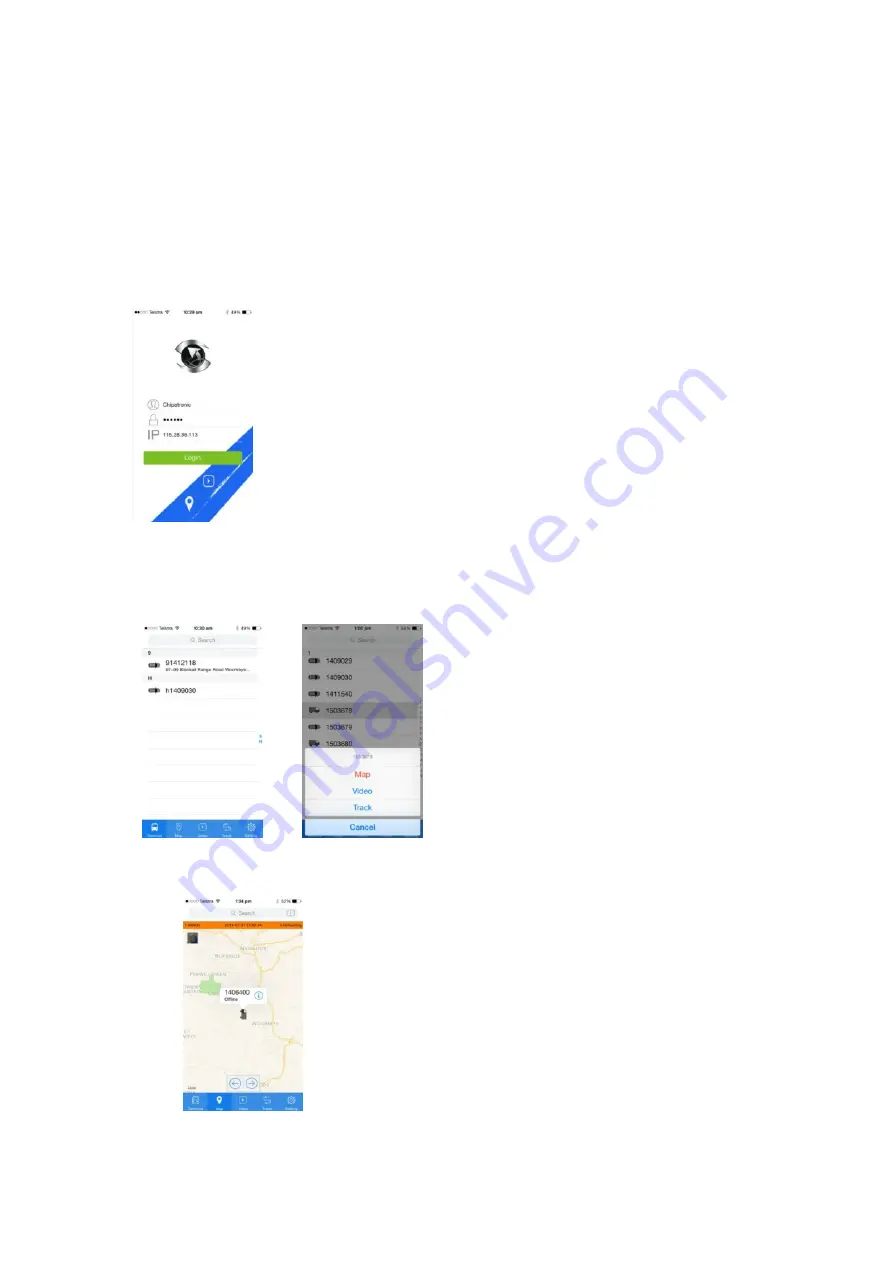
Appendix A
CMSv6 for iOS and Android Devices
1. CMSv6 is available as a free App from the iT unes Store.
On you iPhone or iPad go to the store and search for CMSv6 and install the App on your
device.
2. The Android App is available from Play Store or available for download from Chipatronic.
3. Once installed, start the App and a login screen will be shown.
Enter the username you have been provided in the top section then your password provided
below that and in the bottom section enter the IP address for server which you should have
been provided, as per the example below.
4. After logging in you will have screen showing all vehicles with 3G/4G DVR systems allocated to
your account. At the bottom of the screen, click on T erminal to select the vehicle required and
then choose the vehicle ID and menu will be shown to choose the function to be displayed:
Map, Video, Track
.
a.
Map
Displays the vehicle position. Clicking on the “i” symbol will show further
information from the GPS system.
Quick Start Guide Chipatronic
Hybrid
series DVR
Ver. 1.1
ã
Chipatronic 2019







