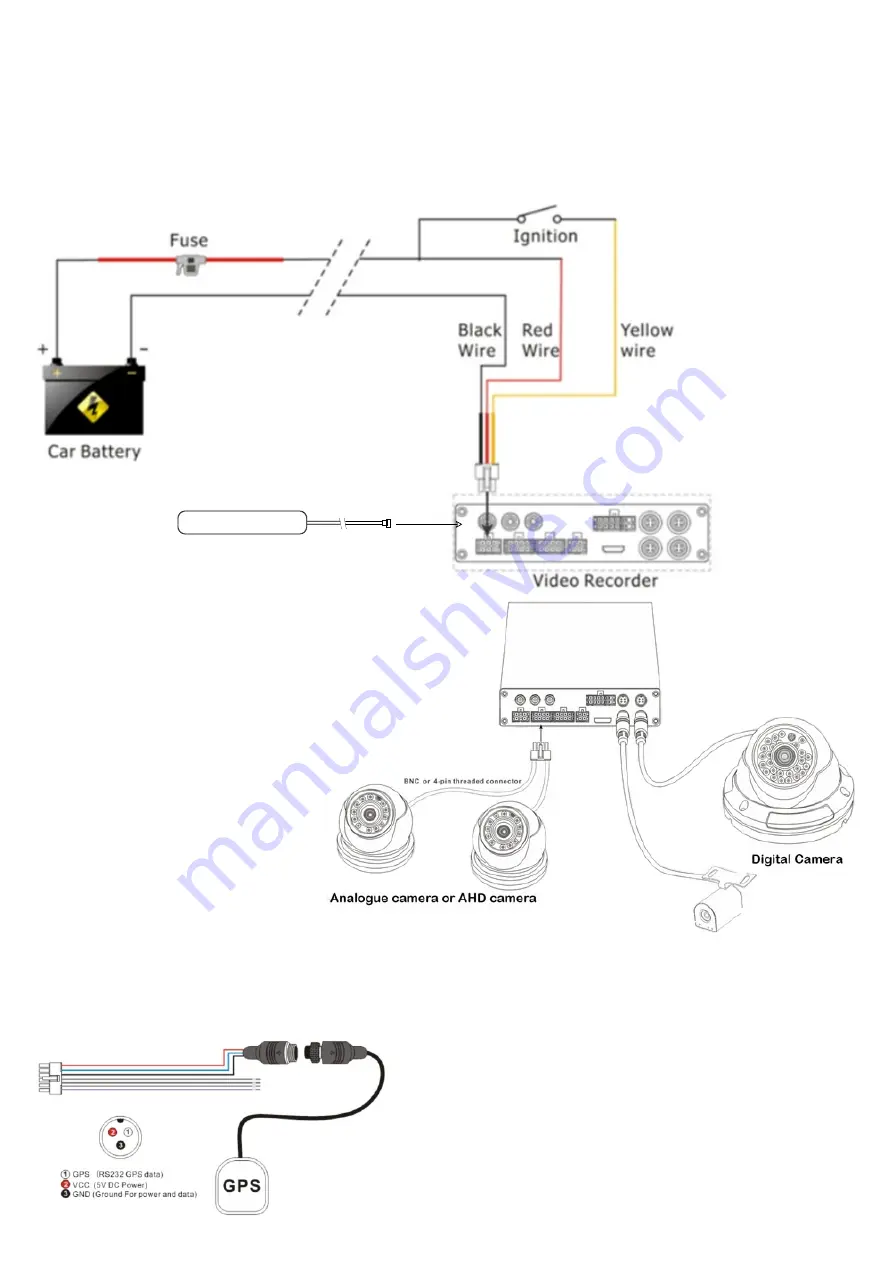
GPS Connection (Optional)
Alarm/Sensor Inputs x 3 (Grey)
Alarm is generated when high (12 or 24V) signal is connected.
Sensor 1
can be set to activate the monitor to show the rear cam for reversing.
This must be connected to
Trigger 1
on the monitor cable and to the reverse light
circuit on the truck.
The GPS antenna should be mounted so that it will line-of-sight to
the sky and must not be shielded by metal.
Keep away from high power wiring and any other antennas as the
signal may be disrupted.
The only electrical connections required are shown below. Always ensure that the power is supplied through a fuse,
either the one provided or other fuse of the same rating.
Ensure that earthing is well bonded to the main battery earth system.
12 or 24V power is suitable, there is no need to select voltage.
A CVBS Video Output cable is supplied and should be connected to the Vᵒᵘᵗ port and can be left in place with the
connection accessible from the front to allow for a monitor to be connected when necessary.
HDMI output is also available for use with HDMI monitors and may provide higher quality images.
Model
CH-HDVR4-4
has 4
HD camera inputs and 4
analogue camera inputs.
Model
CH-AHDVR4
has 4
analogue camera inputs
only.
Modelo
CH-AHDVR8
has
8 analogue camera
inputs and 1 HD camera
input
All other items are the
same on all models.
Wireless (3G)/4G Antenna (only with 3G or 4G systems).
Ensure that the antenna is mounted away from other antennas and
high power wiring.
Analogue cameras can be CVBS or AHD. Connections are by 2 multi-pin
connectors each having 2 4 pin aviation connectors (male) to allow use
of standard extension cables and cameras.
Each pair, 1 & 2 or 3 & 4 must be the same camera type, AHD or CVBS.
Video modes cannot be mixed in the pairs but
the 2 pairs can each be different if required.
AHD cameras will give much better video
quality and are recommended for new
installations.
Normally only
REAL
image cameras are used
with DVRs as the video files must be able to be
viewed normally. Some cameras supplied will be
MIRROR
image by
default but will have means to change this to REAL. Please check the
instructions provided with the camera for further information.
It is recommended to check cameras with a test monitor if the image
output is not confirmed.





