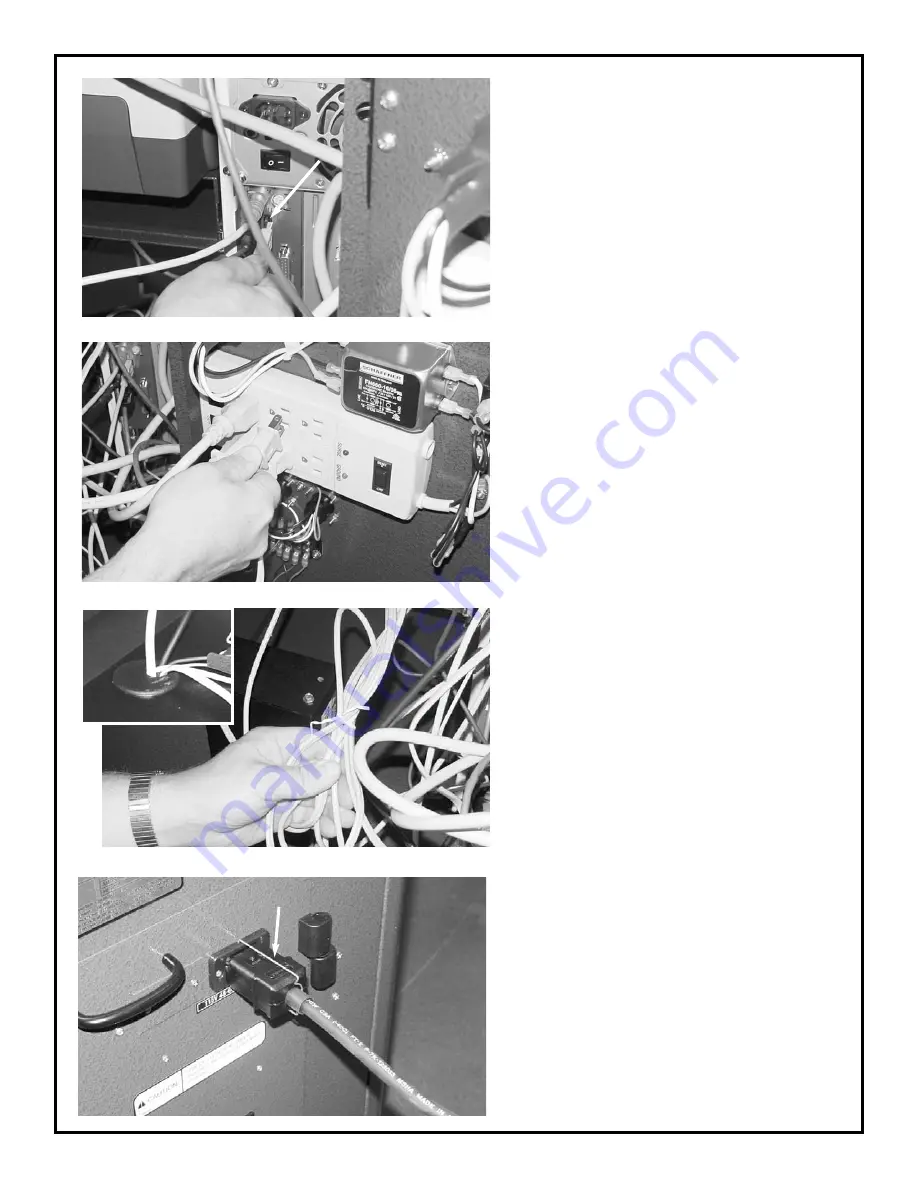
19. Secure printer USB cable in vertical slot next
to mouse USB cable. (Figure 29.)
20. Secure printer power cord to power strip on
rear panel. (Figure 30.)
21. Secure all loose cables in workstation with a
plastic tie. (Figure 31.) Also, re-insert cable
harness in hole on top of workstation. (See
inset.)
22. Close rear panel and attach Velocity power
cable. (Figure 32.) Engage its wire support to
prevent accidental removal.
6
Wire Support
29
30
31
32
































