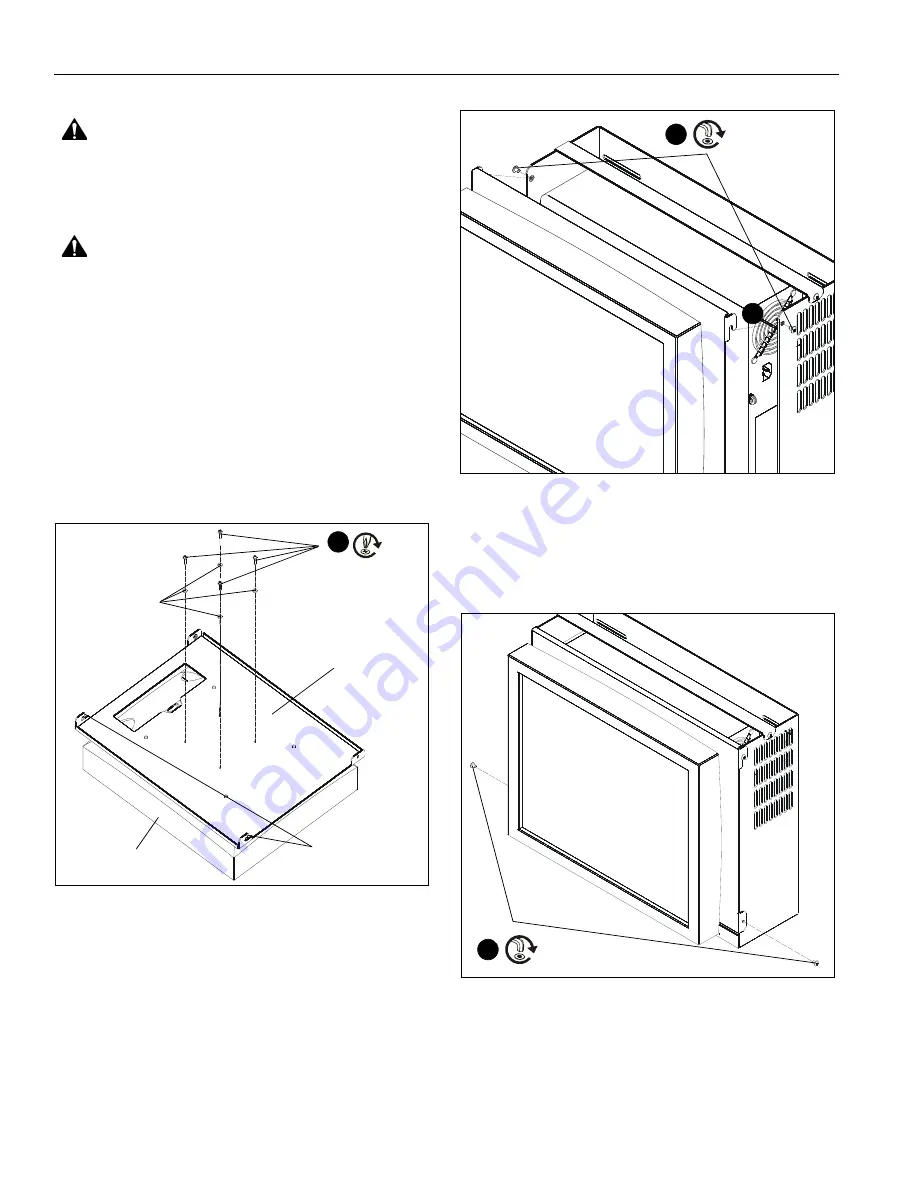
MSP-CSH1
Installation Instructions
6
Attach Display to CPU Holder
WARNING:
Exceeding the weight capacity can result in
serious personal injury or damage to equipment! It is the
installer’s responsibility to make sure the combined weight of
all components installed within the MSP-CSH1 mount
including the display does not exceed 50 lbs (22.68 kg).
WARNING:
RISK OF ELECTRIC SHOCK ! Using the
wrong screws could result in severe personal injury or
damage to your display. Only use the screws provided
to connect display to MSP-CSH1.
1.
Lay display face side down on a level, non-abrasive
surface. Lay down a cloth if necessary to avoid scratching
the screen.
2.
Lay faceplate (B) on top of display making sure the
connector hooks are facing up and are the top of the display.
Four elevated buttons on back of display should match up
with four outer holes on faceplate. (See Figure 4)
3.
Install four 4 x 12mm Phillips pan machine screws (E)
through four 4mm flat washers (L), faceplate (B) and into
back of the display. (See Figure 4)
Figure 4
4.
Partially install two #10-24 x 1/4" button head cap screws
(F) through CPU holder (A) holes. DO NOT FULLY
TIGHTEN! (See Figure 5)
5.
Use connector hooks to hang display and faceplate (B) to
CPU holder (A) on partially installed button head cap
screws. (See Figure 5)
Figure 5
6.
Install two #10-24 x 1/4" button head cap screws (F) through
holes in faceplate (B) and CPU holder (A). (See Figure 6)
7.
Tighten two button head cap screws that were partially
installed in step #4 to fully secure faceplate to CPU holder.
Figure 6
3
top of display
((E) x 4
(B)
connector hooks
(L) x 4
4
(F) x 2
5
(F) x 2
6


























