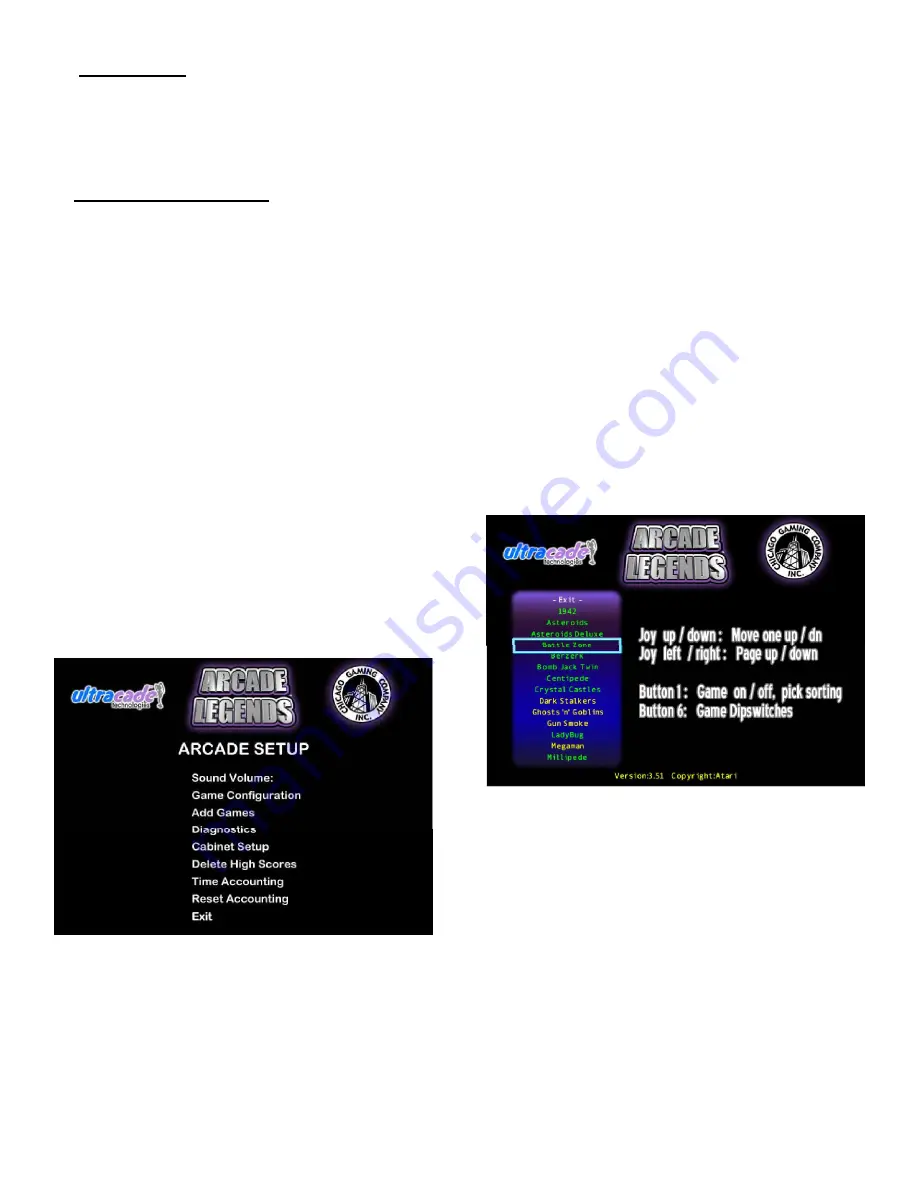
3. ARCADE SETUP MENU
After you press the test button, you will see the AR-
CADE SETUP MENU which will allow you to access the follow-
ing:
FIGURE 3-1 ARCADE SETUP MENU
To choose a menu option, move the arrow or cursor so
that the desired option is highlighted. This is done using the
player one joystick. When the desired option is highlighted,
press player one button one to select it and enter that submenu.
In this manual the term “highlight” will mean to posi-
tion the arrow over the desired option. The term “select” will
mean to press player one, button one. The exit option on all
menus will always go back to a previous menu.
3
Press the test button which is located behind the faux
coin-door to access the
ARCADE SETUP MENU.
The test
button can be accessed without opening the faux coin-door by
pressing the coin-return button. If you want to limit access to
the TEST button, open the faux coin door and control panel,
loosen the nut on the back of the TEST button and move it to
the left. Be sure to retighten the nut.
3.1 Sound Volume
3.2 Game Configuration
3.3 Add Games
3.4 Diagnostics
3.5 Cabinet Setup
3.6 Delete High Scores
3.7 Time Accounting
3.8 Reset Accounting
3.1 SOUND VOLUME
This menu option allows you to set the Sound Volume level be-
tween one and ten. To adjust, highlight Sound Volume on the
ARCADE SETUP MENU (Fig. 3-1) and move the joystick to the
left or right. Sound for the entire system can be turned off by
setting the value to ZERO.
3.2 GAME CONFIGURATION MENU
This menu allows you to choose which games you wish to dis-
play on the main interface selection screen and to set the
dipswitch settings for each game.
Use the following system for navigating this setup menu:
Joystick (Player One):
•
Up/down
moves left column cursor up or down
•
Left/right
pages left column cursor up or down
Buttons (Player One):
•
Button 1
executes choice or disables/enables a game
•
Button 6
enters dipswitch menu for highlighted game
FIGURE 3-2 GAME CONFIGURATION MENU
3.2.1 DIPSWITCH SETTINGS
Each installed game comes set to its original factory default
dipswitch settings. To change a game’s settings highlight it
and press button six. This will enter you into that game’s unique
dipswitch menu. To change a dipswitch setting, highlight it and
move the joystick either left or right to adjust the setting. To
restore the settings to factory defaults, highlight factory defaults
and select.
2.2 On/Off Switch
The On/Off switch is located on the top of the
machine in the back right hand corner.
Содержание Arcade Legends
Страница 1: ...Chicago Gaming Company 4616 W 19th Street Cicero IL 60804 708 780 0070 Owner s Manual ...
Страница 7: ...7 ...
Страница 8: ...8 Arcade Legends PC Cable Configuration ...
Страница 9: ......









