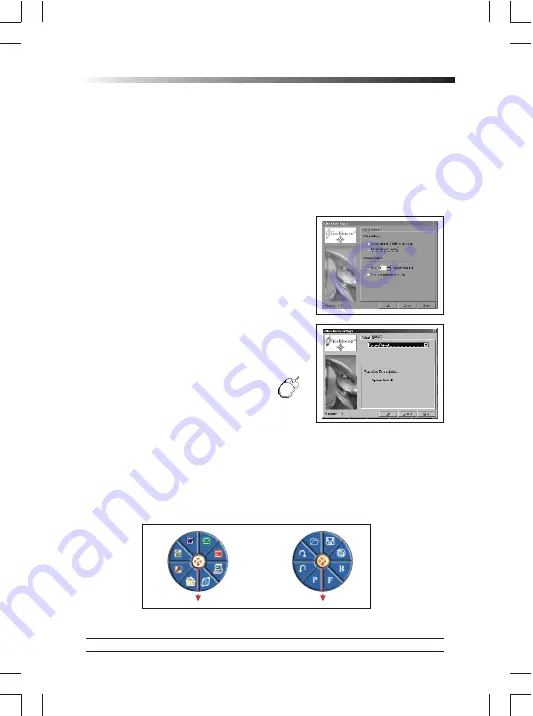
linkage process is complete, you don't have to re-link the mouse even if you
change batteries or restart the computer.
7) If the mouse does not link with the receiver, please repeat Step 1~3.
8) If the selected channel is interfered by other wireless-mouse users nearby,
please change the Link ID by re-linkage or select the other channel
immediately.
9) There are 256 changeable IDs for a mouse channel.
Install Software
Note:
- The driver supports Windows 98, Windows NT,
Windows 2000, Windows ME and Windows
XP.
- When you change the interface port, please
reinstall the driver.
%
Install Driver
1) Insert the driver CD-ROM to your computer.
The PC system may automatically install the
driver through selecting the PC auto-install
function.
2) If the PC system does not set the auto-install
function, please double click the file
"Setup.exe" and follow the setup
instructions to complete the driver
installation.
3) Restart the computer.
4) A Mouse Setting icon will appear on
the task bar of Windows after you
successfully finish the installation.
5) Double click the Mouse Setting icon and then follow the instructions of the
selection items to set the mouse properties.
%
Introduce Office Application Software
& 4-way Navigating
Function
- You can simply apply the Office application functions through the one-touch
hot key on the top of the Office mouse.
Open
Re-do
Un-do
Save
New
Find
Bold
Close Application
Access
My Document
My Computer
IE
Outlook
Word
Excel
PowerPoint
Close Application
3
Office Mouse
Содержание Office Mouse RMO281UP
Страница 1: ...User s Quick Guide...








