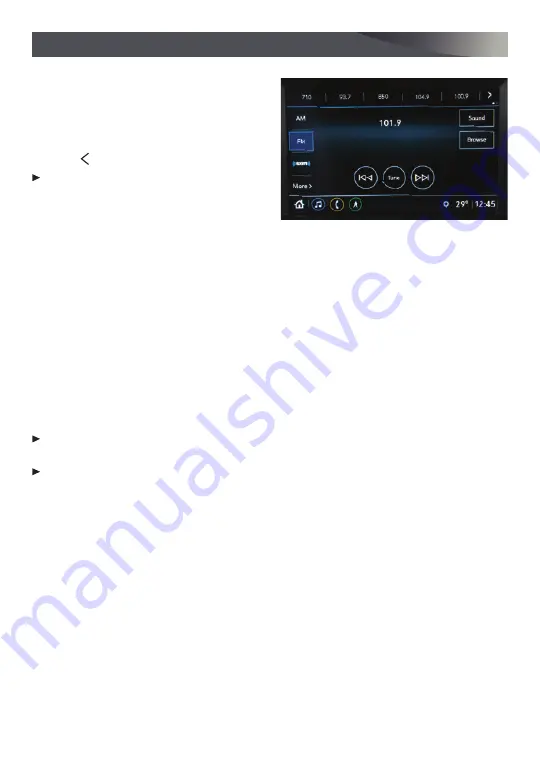
9
INFOTAINMENT SYSTEM
F
Optional equipment
SETTING THE TIME
1. Select Settings on the home page.
2. Select System > Time/Date.
3. Select Set Time.
4. Touch the arrows to adjust the time.
5. Touch to exit the menu.
Turn on Automatic Time and Date to have
the time updated automatically as the
system obtains information from the
cellular network.
STORING FAVORITES
Radio stations from all bands (AM, FM or SiriusXM
F
) can be stored in any order.
1. Select Audio on the Home page.
2. Tune in the desired radio station.
3. Select the desired page of favorite screen buttons.
4. Touch and hold one of the favorite screen buttons until a beep is heard. Favorites also
can be saved by touching the
★
in a station or channel list.
5. Repeat the steps to store another favorite item.
PORTABLE AUDIO DEVICES
A USB port and an auxiliary jack are located at the front of the center console to connect
portable audio devices.
Connect an iPod®, iPhone®, MP3 Player, a USB flash drive or a USB mass storage
device to the USB port.
Touch Audio, and then touch More to select USB or AUX for the connected device.
APPLE CARPLAY
Apple CarPlay capability is available through a compatible smartphone using the Apple
CarPlay icon on the Home page of the infotainment system. No app is required.
1. Connect your compatible phone by plugging the Lightning cable into a USB data port.
Use your device’s factory-provided Lightning cable. Aftermarket cables may not work.
2. The Apple CarPlay icon will illuminate. Touch the Apple CarPlay icon to have your apps
displayed.
ANDROID AUTO
Android Auto capability is available through a compatible smartphone using the Android
Auto icon on the Home page of the infotainment system.
1. Download the Android Auto app to your phone from the Google Play Store.
2. Connect your compatible phone by plugging the phone USB cable into a USB data port.
Use your device’s factory-provided USB cable. Aftermarket cables may not work.
3. The Android Auto icon will illuminate. Touch the Android Auto icon to have your apps
displayed.
See Infotainment System in your Owner’s Manual.
















