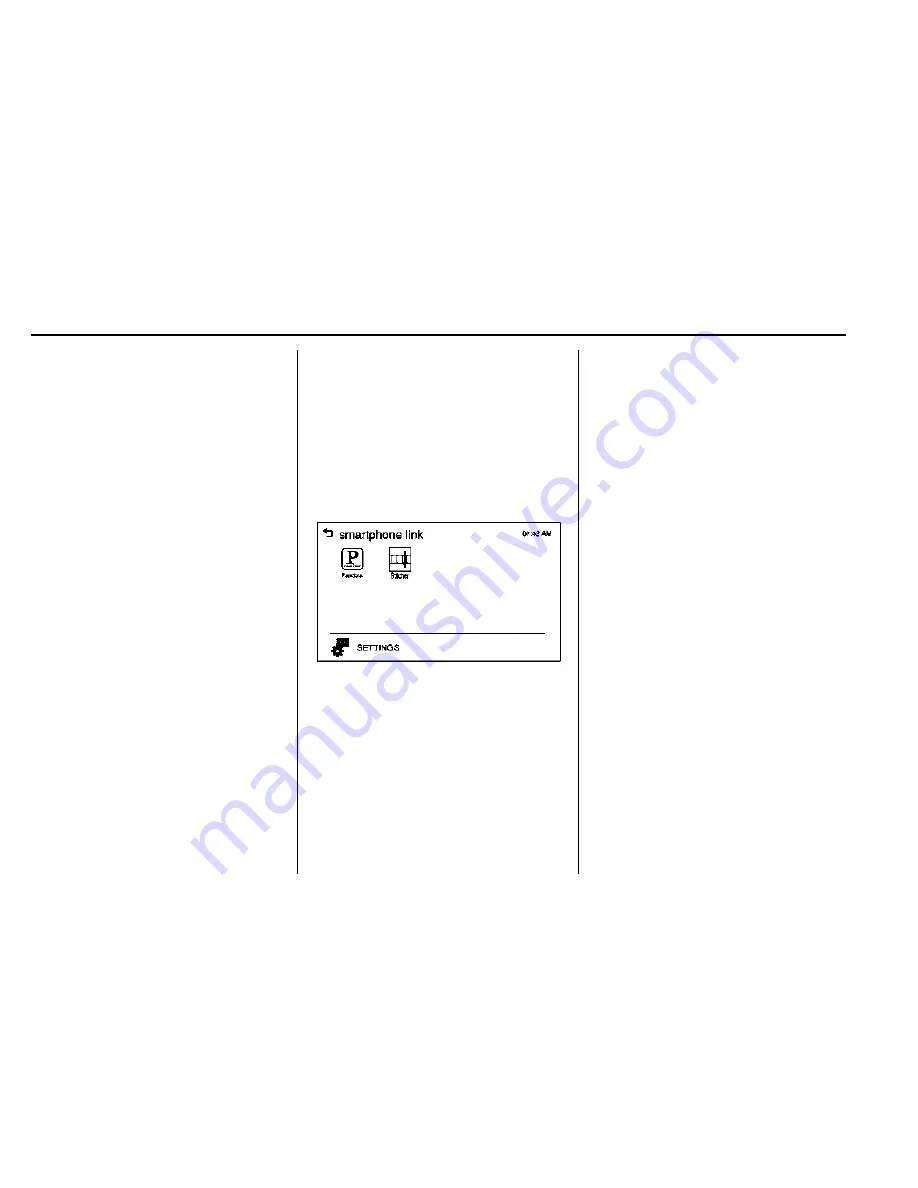
Chevrolet TRAX Owner Manual (GMNA-Localizing-U.S./Canada/Mexico-
9159371) - 2016 - crc - 5/21/15
174
Infotainment System
Tone Settings
1. Press MENU. The Pandora
menu is displayed.
2. Press tone settings. The tone
settings menu is displayed.
See
“
Tone Settings
”
under
“
Radio Controls with
Touchscreen
”
in
Operation
0
136
.
Smartphone Link
(Stitcher)
Some images and explanations may
vary by phone operating systems,
versions, and/or application (App)
versions.
Using Stitcher
1. Install the Stitcher application
on the smartphone.
2. Connect the smartphone to the
infotainment system through
the USB port or Bluetooth
wireless technology.
.
iPhone: USB connection.
.
Android phone/BlackBerry
phone: Bluetooth wireless
technology.
3. Activate the Stitcher
application.
4. Press
D
.
5. Press
^
smartphone link.
6. Press Stitcher.
If the smartphone is not connected
to the infotainment system or the
application is not installed on the
smartphone, the Stitcher menu is
not activated.
Thumbs Up and Thumbs Down
Rate tracks by using
-
(thumbs up)
or
,
(thumbs down).
Pause
.
Press
j
to pause.
.
Press
r
to resume.
Changing Stations
Press
l
to change to the next
station.
Saving Favorites
To save a station as a favorite,
press
q
on the stitcher screen.
Stitcher Menus
The Stitcher Station menu displays
available station data from the
Stitcher server.
1. Press MENU. The Stitcher
Station menu is displayed.
2. Press
Q
or
R
to scroll through
the list. Select the desired
station.
Tone Settings
1. Press MENU. The Stitcher
menu is displayed.






























