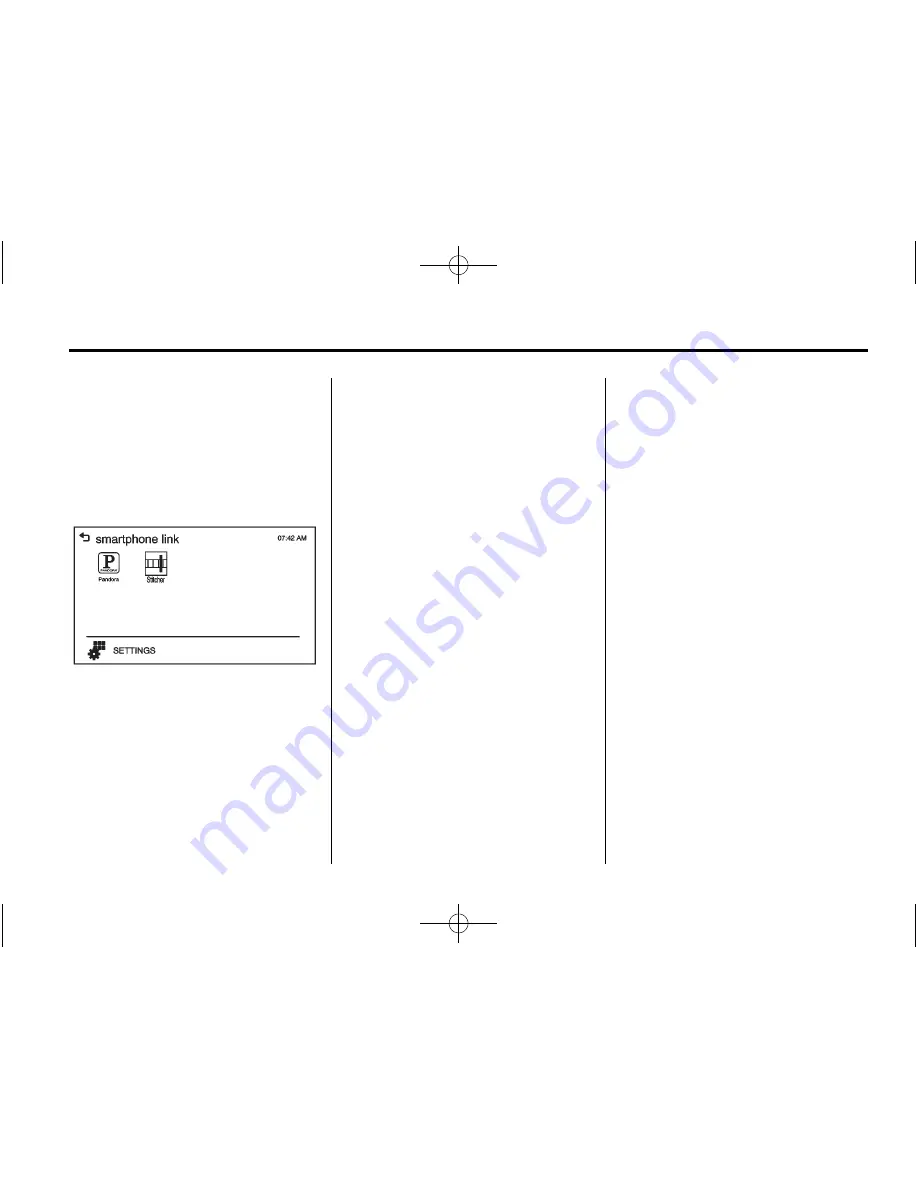
Black plate (47,1)
Chevrolet Sonic Owner Manual (GMNA-Localizing-U.S./Canada-6081473) -
2014 - 2nd Edition - 8/19/13
Infotainment System
7-47
Displaying or Hiding Application
Icons
To display or hide application icons
on the smartphone link menu:
1. Press
D
.
2. Press smartphone link.
3. Press SETTINGS.
4. Press the desired application
icon to hide or display it on the
smartphone link screen.
5. Press OK.
If the activated application is on the
smartphone link menu, the
^
is
activated in the upper position of the
HOME menu or playing screen.
How to Connect Application
This section explains a general
operation. It may vary depending on
the phone operation system,
versions and/or application versions.
To connect an application:
1. Install the application on the
smartphone from Appstore or
Playstore.
2. Connect the smartphone to the
infotainment system through the
USB port or Bluetooth.
.
iPhone: USB port
.
Android phone: Bluetooth
3. Activate the application.
4. Press
D
to play the application
through the Infotainment system.
The smartphone link menu is
displayed.
5. Press the application icon.
6. The application screen is
displayed.
Smartphone Link
(Pandora)
Some images and explanations may
vary by phone operating systems,
versions, and/or application (App)
versions.
Using Pandora
1. Install the Pandora application
on the smartphone.
2. Connect the smartphone to the
infotainment system through the
USB port or Bluetooth wireless
technology.
.
iPhone: USB connection.
.
Android phone/BlackBerry
phone: Bluetooth wireless
technology.
3. Activate the Pandora application.
4. Press
D
.
5. Press
^
smartphone link.






























