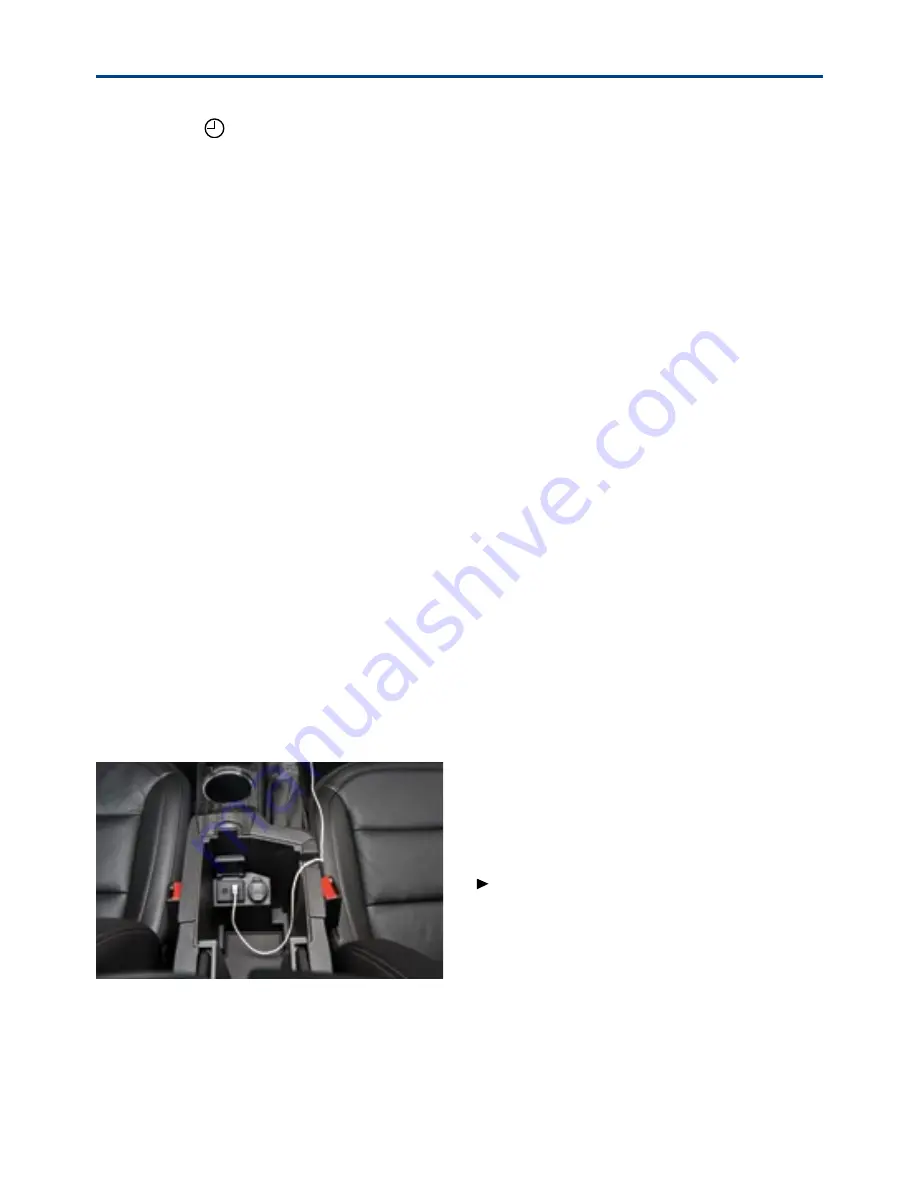
11
Setting the Time
1. Press the
Clock button.
2. Touch the + (plus) or – (minus) screen button to increase or decrease the hours,
minutes or date.
3. Touch the OK screen button to confirm the setting.
Storing Favorite Stations
Radio stations from all bands (AM, FM or XM
F
) can be stored, in any order, on up to six
pages of favorites.
1. Tune in the desired radio station.
2. Press the FAV button to display the page where the station is to be stored.
3. Press and hold one of the six preset screen buttons until a beep is heard.
4. Repeat the steps for each desired station.
Home Page
On Home Page 1, screen buttons can be added, removed or moved.
INFOTAINMENT SYSTEM
F
Adding Home Page Screen Buttons
1. Press the Home button.
2. Touch Menu.
3. Touch Customize.
4. Touch a button to add or remove. Up to
eight screen buttons can be displayed.
5. Touch Done.
Moving Home Page Screen Buttons
1. Press the Home button.
2. Touch Menu.
3. Touch Sort.
4. Touch the screen button to be moved
and the screen button for the new
location.
5. Touch Done.
Portable Audio Devices
An accessory power outlet, 3.5-mm
auxiliary input jack and a USB port
F
are
located in the center console. Route the
device wires through the wire exit of the
console lid.
An iPod
®
, iPhone
®
, MP3 Player, a USB
flash drive or a USB mass storage
device can be connected to the USB
port. Chevrolet MyLink
F
will read the
device, build a list of voice commands,
and fill in missing song information and
album graphics. Search for music on-
screen or by voice commands.
See your Infotainment System Owner Manual.
Note: Connect an iPod/iPhone USB cord after
starting the vehicle for optimum performance.
F
Optional equipment




















