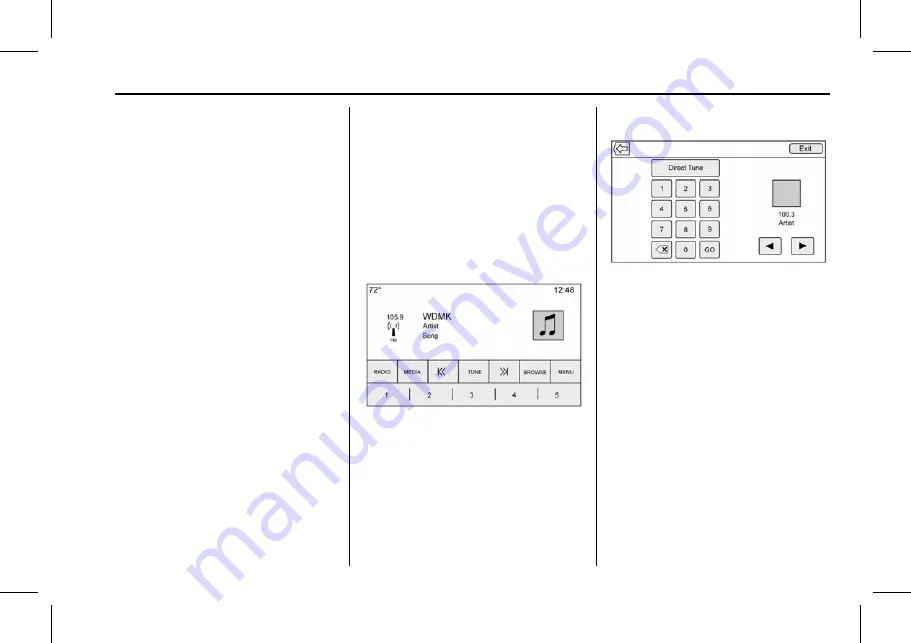
Chevrolet Corvette MyLink Infotainment System (GMNA-Localizing-U.S./
Canada-11434391) - 2018 - crc - 3/23/17
Radio
11
Bose AudioPilot noise
compensation technology (If
Equipped) :
This feature adjusts
the volume based on the noise in
the vehicle. When turned on,
AudioPilot technology detects noise
and vehicle speed to continuously
adjust the audio signal so that music
will sound the same at a set volume
level. This feature is most effective
at lower radio volume settings
where background noise can affect
how well the music is being played.
See www.bose.com/audiopilot. This
feature can be turned on or off.
Press
o
BACK on the center stack
or touch the Back icon on the
infotainment display to go back to
the previous menu.
HD Radio (If Equipped) :
For AM,
FM, and SXM (if equipped), touch to
turn HD Radio (if equipped)
reception on or off. Press
o
BACK
on the center stack or touch the
Back icon on the infotainment
display to go back to the
previous menu.
Update Station List :
For AM, FM,
and SXM (if equipped), touch to
update the station list. Press
o
BACK on the center stack or touch
the Back icon on the infotainment
display to go back to the
previous menu.
Finding a Station
Seeking a Station
Touch
@
or
9
on the infotainment
display to search for the previous or
next strongest station.
Tuning a Station
Touch the Tune option to switch to
Direct Tune. Touch
@
or
9
to
manually search for a station.
Direct Tune
Access Direct Tune by touching the
Tune option to bring up the keypad.
Navigate up and down through all
frequencies or directly enter a
station using the keypad. When a
new station is entered, the
information about that station
displays on the right side. This
information will update with each
new valid frequency tuned to.
The keypad will gray out entries that
do not contribute to a valid
frequency and will automatically
place a decimal point within the
frequency number, as needed.
A valid station will automatically
tune to the new frequency but not
close the direct tune window. Touch













































