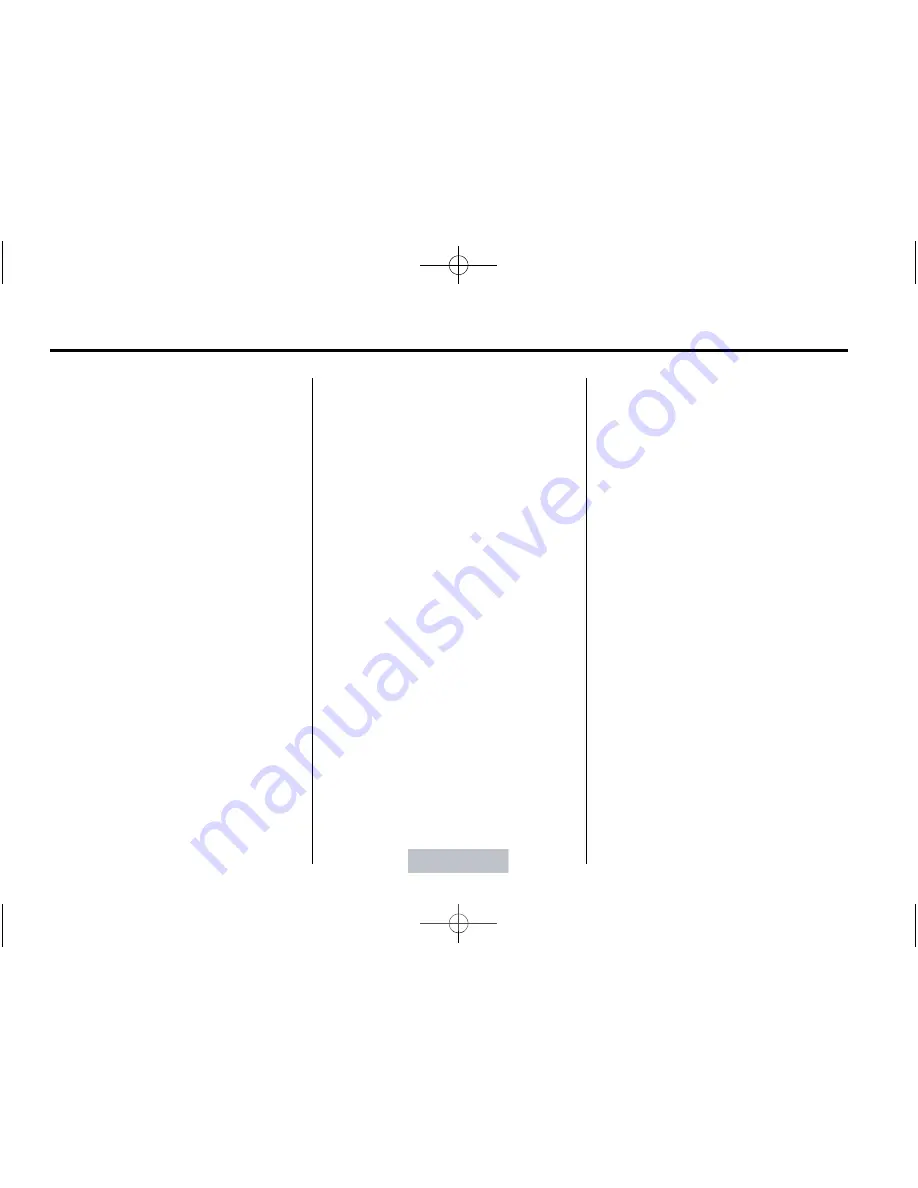
Black plate (10,1)
Chevrolet Camaro Owner Manual - 2013 - CRC 2nd Edition - 9/12/12
7-10
Infotainment System
SiriusXM Categories
SiriusXM stations are organized in
categories.
Removing or Adding Categories
1. Press the CONFIG button.
2. Select XM Categories.
3. Turn the MENU/SELECT knob to
highlight the category.
4. Press the MENU/SELECT knob
to remove or add the category.
Selecting an SiriusXM Station
SiriusXM stations can be selected
by using SEEK
7
or SEEK
6
, the
MENU/SELECT knob, or the menu
system.
To select an XM station using SEEK
7
or SEEK
6
, do one of the
following:
.
Press and release SEEK
7
or
SEEK
6
to go to the previous or
next station.
.
Press and hold SEEK
7
or
SEEK
6
to scroll through the
previous or next stations until
the station is reached.
To select an XM station using the
MENU/SELECT knob:
1. Turn the MENU/SELECT knob to
highlight an XM station.
2. Press the MENU/SELECT knob
to select the station, or leave the
station highlighted.
To select a station using the menu:
1. Press the MENU/SELECT knob.
2. Select XM Stations List.
3. Select the station.
Selecting a Station by Category
1. Press the MENU/SELECT knob.
2. Select XM Category List. A list of
all programming types available
displays.
3. Select the programming type.
4. Select the station.
Storing and Retrieving
Favorites
Stations from all bands can be
stored in any order in the favorite
pages.
Up to six stations can be stored in
each favorite page and the number
of available favorite pages can
be set.
Storing a Station as a Favorite
To store the station to a position in
the list, press and hold the
corresponding 1
−
6 button until the
station can be heard again.
Retrieving Stations
Press the FAV button to open a
favorite page or to switch to another
favorite page. Briefly press one of
the 1
−
6 buttons to retrieve the
station.






























